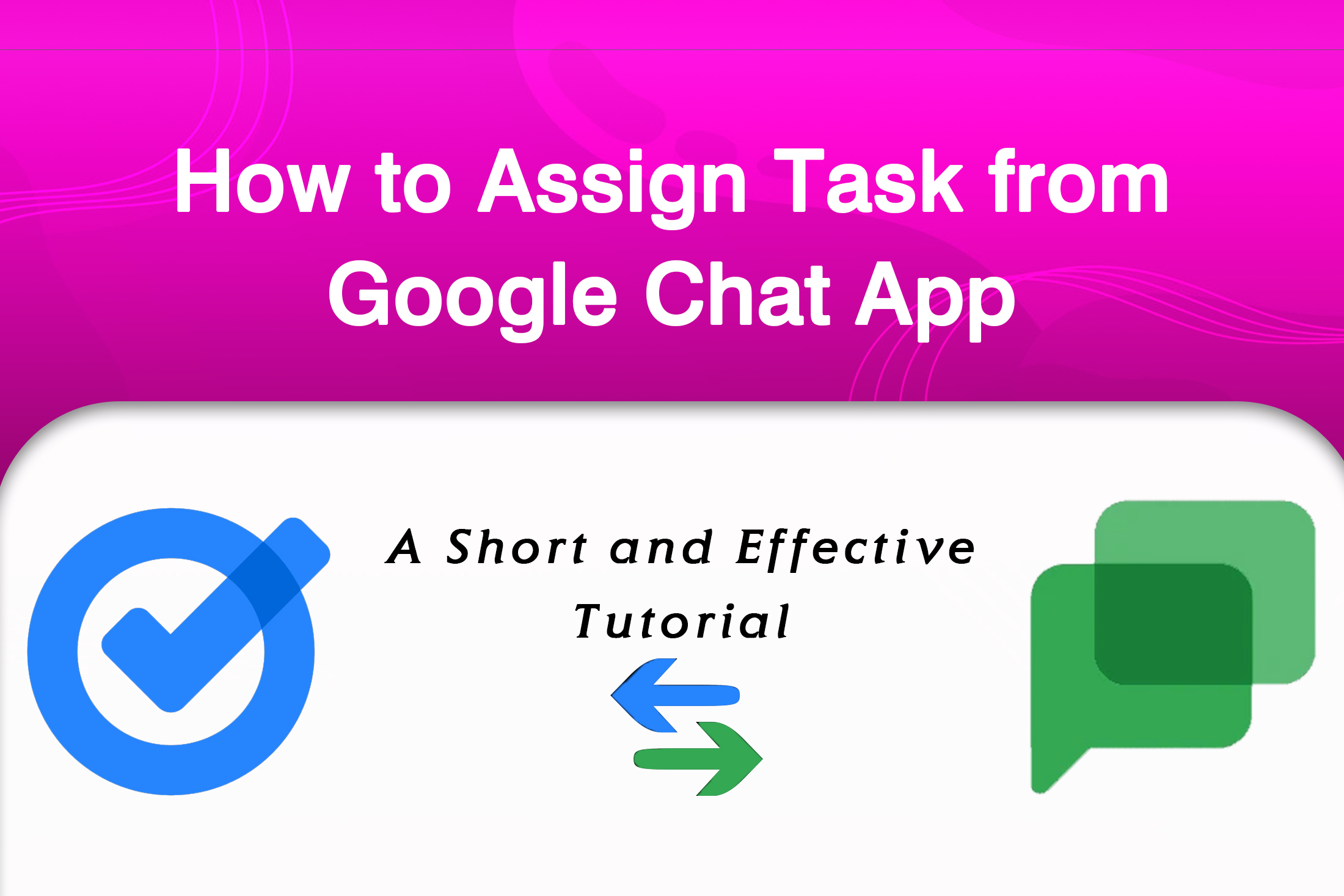Assign Task from Google Chat Message
Assign Task: Google chat is a chat application introduced by Google’s previous hangouts. As a member of the chat application, you can create a task and assign it to members. You can gain some clients while chatting in Google Chat. In that scenario, you may need to assign some tasks to the members. If other members created a task you can see it in the personal task list. If anyone creates a task and updates a task notifications are listed in spaces.
Why Assign Task from Google Chat Message
We use Google Chat for formal and informal communications with others such as clients, and employees. It functions like chat-based applications like Viber, Whatsapp, and so on for professional cases. You can convert your chat messages into a task to convert the leads into paying customers. As with WhatsApp, you can create group conversations within your organization or outside your organization. That is called, “Space”, here in Google Chat.
The Usages of Google Chat
Google chat is used informally as a marketing medium. It’s also used formally as an alternative to Email communication. Email communication is still effective. But, Chat-based communication can give you instant leads. That’s why, the team behind Google aka Alphabet, has developed the Google Chat App for Business.
Ideas for Using Google Chat
Here are simple but effective ideas you can use to attract customers while accessing Google Chat.
- Use Google Chat to prepare an outline for Team Meetings
- Use Google Chat to schedule client follow-ups
The Usages of Google Task
Google Tasks plays a task planner role. Google recently announced the migration update. Generally, you may add reminders and events using Google Calendar. The recent update of Google states, that you can use Google Chat to create the reminders and goals from the Google Tasks itself. This leads us to bid adieu to Google Calendar for reminder tasks straightaway.
How to Create Tasks While Messaging in Google Chat
Create & assign tasks in a space
On your Android phone or tablet
- open the Chat app or Gmail app.
In Gmail:
- At the bottom, tap Chat.
- In the bottom navigation menu, tap Spaces > select the space.
- On the top, tap the Tasks tab.
- At the bottom right, tap New Task.
- Enter a title for the task.
- Optional: To add a description or more details, tap Details and enter the information.
- Optional: To add a date and time, tap Google Calendar > select a date and time > tap Done.
To assign a task to a member of the space:
- Tap Person > Tap the name of the person.
To assign the task to someone who isn’t a member of the space, invite them to the space first.
- Tap Save.
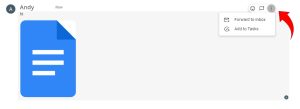
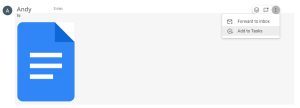
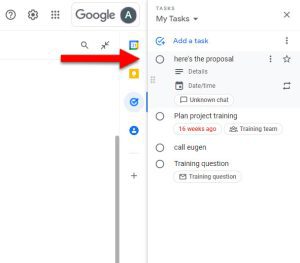
Then, a popup window opens. From there, you can add the task details such as the task name, and the time of the planned task.
To learn more about Google Char and creating tasks learn here.
Who We Are?
In case, you have missed our other blog posts, you probably don’t know who we are. Check out our other Google Workspace-related tips here. Navohosting is one of Google’s official Google Workspace resellers and sells products at a reliable cost for organizations.
Navohosting is one of the best Google Workspace reseller
We provide the following service to our clients
- Google Workspace
- Web Design
- Domain and hosting
which can boost your online business growth and provide technical support for you.
Check some of our blogs below
How to Manage Google Chat Spaces?
How to Fix Google Chat Notifications Error?
Steps to send a voice message in Google Chat?