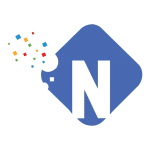Complete Linux, Windows & Email Hosting Solutions in India
Delivering reliable hosting solutions with full support for Linux, Windows, and popular CMS platforms. Empowering your business with secure email hosting through Google Workspace and Microsoft 365.
Choose the Reliable Hosting Plans for Startups / Enterprises
Get fast, secure web hosting with 99.99% uptime and choose from Shared, VPS or Dedicated plans to suit your business.

0+
Happy PAN India Clients

0+
Dynamic Staffs

0+
Years of experience

0+
Products & Services
Multiple Hosting Options with Affordable Price
Whatever your hosting needs, we have the right solution for you.
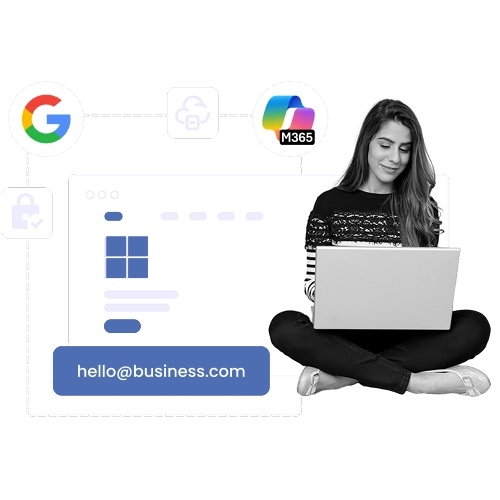
Professional Business Email Solutions in India
Upgrade your communication with reliable business email services. We offer powerful tools from Microsoft 365 and Google Workspace to keep your team connected and productive.
-
Microsoft 365
Get business-class email with Outlook, Office apps, and top-tier security.
-
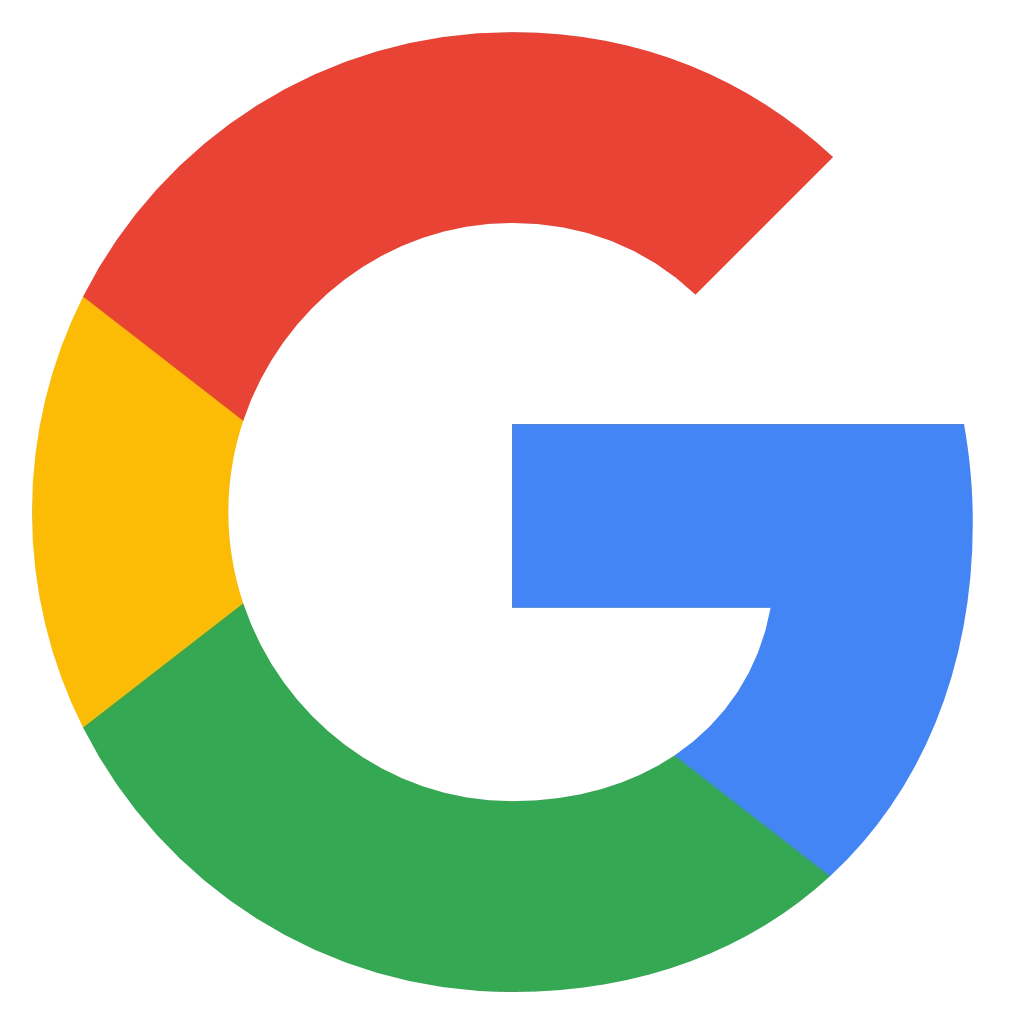
Google Workspace
Enjoy Gmail with your domain, cloud storage, and seamless collaboration tools.
Choose us for fast setup, dedicated support, and a reliable email experience that helps your business stay connected.
Why Choose Navo Hosting For Website & Email Solutions?

Easy 1-Click Installer
Install WordPress, Joomla, or over 400+ apps with just a single click.No coding required. Launch your website in minutes.

Superfast Websites
Experience blazing-fast load times with our high-performance hosting.Optimized servers ensure your site runs smoothly, always.

Free Website Migrations
Switching to us is hassle free. Our team migrates your site at no extra cost.Zero downtime, no data loss, and 100% secure
Take Full Control with cPanel & WHM
Manage your hosting easily with cPanel for website control and WHM for server and reseller management. Add domains, email, databases, and apps in a few clicks.
- Central dashboard for accounts, resources, and updates
- Quick installs for popular web apps and services
- Secure access controls for users and resellers
Secure Servers. Stable Hosting.
Your website is hosted on secure servers with advanced protection against online threats. We prioritize your data safety with strong encryption and continuous security monitoring.
- Firewall and DDoS protection
- Secure data centers with access control
- Real-time threat detection and blocking
Remote Daily Backups
Your data is backed up every day to secure off-site servers for maximum protection. In case of accidental deletion or server failure, quick restore options keep your website running smoothly.
- Automated daily backups to remote storage
- Covers files, databases, and configurations
- Easy one-click restore anytime
24/7/365 Monitoring
Our systems are monitored round the clock to ensure maximum uptime and security. We detect and respond to issues instantly, so your website stays online and protected at all times.
- Real-time threat detection
- Proactive performance checks
- Instant issue resolution alerts
What our Happy clients are Saying
Our clients share real experiences that reflect the performance, reliability, and support quality offered through our trusted hosting services.
The best part about using Navo Hosting is we ended up getting Google workplace at an affordable rate along with great customer support and service. I personally recommend everyone to check their service and get their hands on it.
Malay Gupta
Excellent customer service provided by the people. They are nice and professional to work with.
Naveen Joseph
i was looking for the google workspace at the affordable price, finally i found them. They provided me at good price. Also i bought bulk sms from them. Good service and good support. Thank you jubair.
Abhishek Sharma
Cheap and best services. Support was also good. We have hosted 3 websites and all are working.
Anbu Naveen Panjavarnam
I have many websites hosted with Navo Hosting. They provide excellent service and their customer support is very good. They have helped me with domain redirection, website backup & other hosting related services. Very affordable and I have recommended them to many of my friends.
Saranya S
Navo hosting is a dream for web hosting my blog. Their support is available 24/7 and very friendly. They also helped me migrate my wordpress site. I highly recommend them!
manisha malini
I bought a dynamic website from this firm. its absolutely amazing. they gave a good support work. And they implemented my ideas as well. nice work guys. Soon i will get other services as well. Also they provide Google workspace, domain and hosting services as well. try it guys.
JD
Very good knowledgeable and supportive team. They did my renewals fast even without asking for the payment in advance. That’s a great service.
Yogish K
Great experience to have been associated with them as they have very prompt and positive services We would like to recommend them for all
Kumar Gaurav
Navo Hosting have given very good service to us. We are fully satisfied. All the best to Navo Hosting.
softtech international
We availed domain hosting / renweal services from them and they were quick, responsive and provided quality services.
Mayur Jain
I bought Google workspace from this company. Good price and support...
menaka
Best company for Hosting and Google Workspace.
Prakash Sugumaran
Know More About Website & Email Hosting Solution
We have also provided solutions to some of the most frequently asked questions in order to make you want to know more about our hosting plans, services, and technical support.
Our services range in all forms of hosting: shared hosting, VPS, reseller hosting, cloud servers, and dedicated servers that cater to any form of business and size.
Yes, it is possible to scale your resources at any moment according to the increased needs of your business without any downtime or data loss.
Well, our team offers migration support at no extra cost to transfer your site to our platform easily and within a short duration of time.
Absolutely. We provide chat, ticket, and phone 24/7 technical support in case of all hosting and email-related concerns.
Indeed, professional email hosting provided as IMAP / POP/ spam protection, and mobile syncing are available on most of our web hosting plans.
To guarantee the security of your data and secure your servers, we use such powerful tools as Imunify360, DDoS protection, firewalls, and permanent backups.
Yes, our WordPress supports the one-click installation and an optimized performance setting so that your site can run fast and stable.