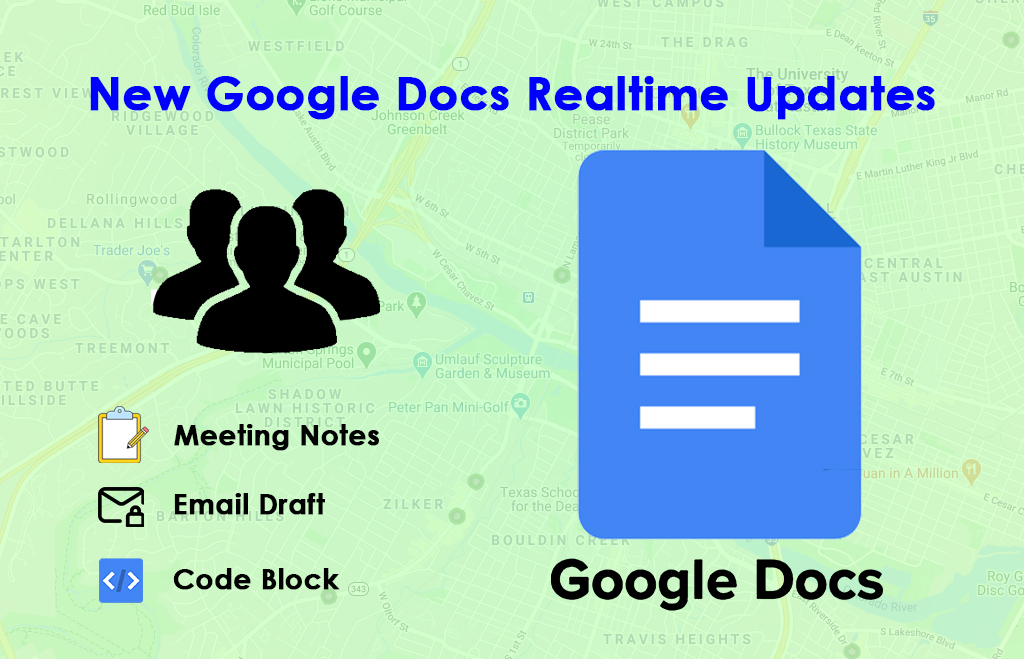New Google Docs Realtime Updates
Google Docs is an online word processor application on the cloud. Google Workspace includes cloud-based applications online. There are many real-time applications found in the google docs. Smart chips, Building blocks, and place chips are inserted into the Google Docs. Google’s workspace was updated frequently to adapt to the new technology. Get the updates from Google Workspace and improve office productivity. Here is how to insert smart chips, add date chips, and building blocks, and place chips are given.
Latest updates
Customize docs with polished cover images
Follow the steps to add cover images,
- Click the new “Cover image” chip at the top of your Doc.
- Go to Insert > Cover image > Upload from the computer or Choose from stock images.
- Type “@” followed by Cover image > Upload from computer or Choose from stock images.
Import MS Word documents as client-side encrypted Google Docs
When collaborating with external and internal stakeholders, it is you to work across both Google Docs and Microsoft Word. This update keeps your work moving by layering interoperability on top of the confidentiality benefits of client-side encryption: customers are in direct control of their encryption keys and the identity service that they choose to authenticate for those keys.
Availability:
- Google Workspace Enterprise Plus,
- Education Plus, and
- Education Standard Plan
Document tabs in Google Docs
- The document tabs help to organize longer documents, centralize information, and make collaboration easier.
- Use tabs to draft and build content, find the content quickly, and stay on task.
- Readers can navigate through the document with ease and focus on sections that matter the most to them.
- You can break down the long, structured documents into smaller, content sections.
- Create subtabs to add even more structure to your content document.
Insert Smart Chips in Docs
Smart chips include information about users with Gmail or workspace email addresses, docs, sheets, slides, dates, google calendar events, places, and map directions. When you use the smart chips in your document hover or click on a chip to get more information.
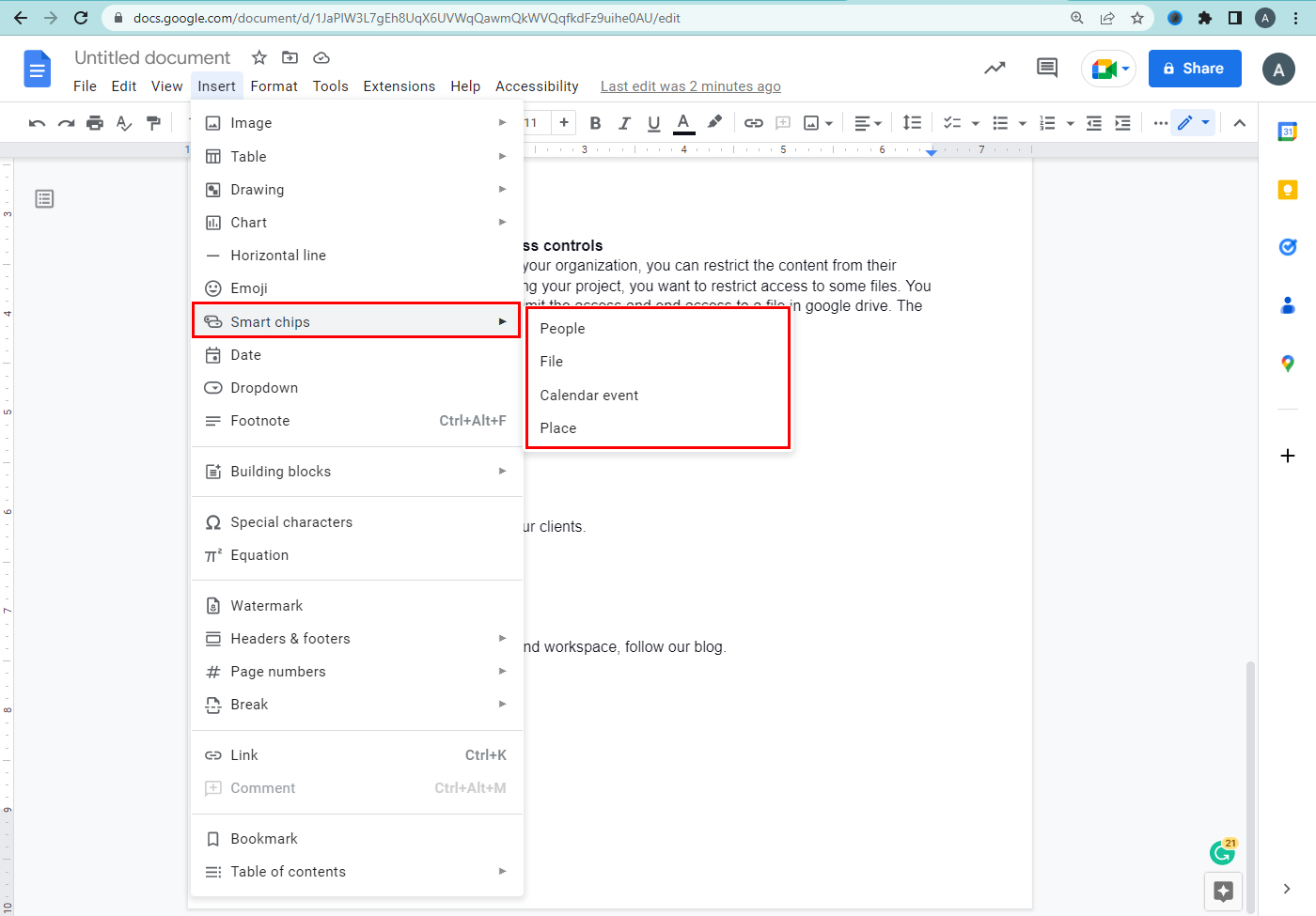
How to add smart chips
- Open a Google document.
- Type “@” in a document.
- Select the list of suggestions / enter letters/numbers/symbols.
How to add a date chip
- Open a document.
- Type @today/ @tommorrow/ @yesterday/ @date
To add the date chip
- Click the text field.
- Click the settings.
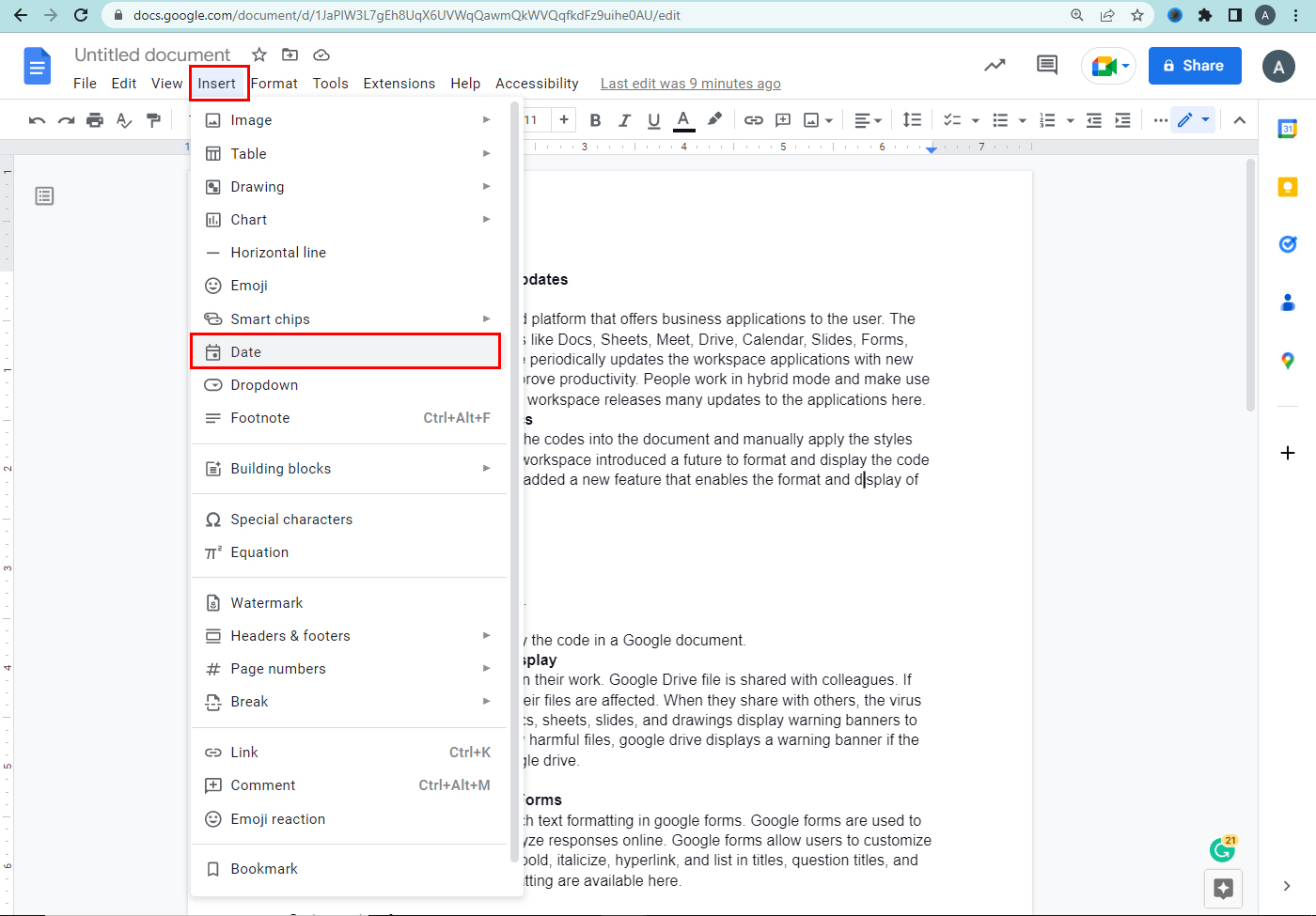
Use building blocks and dropdowns in docs.
The building blocks consist of options like meeting notes, email drafts, code blocks, product roadmap, review tracker, project assets, and launch content tracker. Drop-down chips added and customized in Google Docs. The drop-down chips display multiple options. The options in
Add a Building block
- Open a Google doc.
- Click Insert.
- Go to Building Blocks.
Or
- Type “@” Next to the building blocks.
- Click the more option.
- Select the building block you want.

Add or edit a dropdown.
If you create a new dropdown, change the template name and edit options before saving. To make a change in a dropdown, click the dropdown and hit the add / edit option.
- Open google docs.
- Type @dropdown.
- Press Enter.
- Click Insert.
- Go to the dropdown.
Or
- Select a preset dropdown / click the new Dropdown.
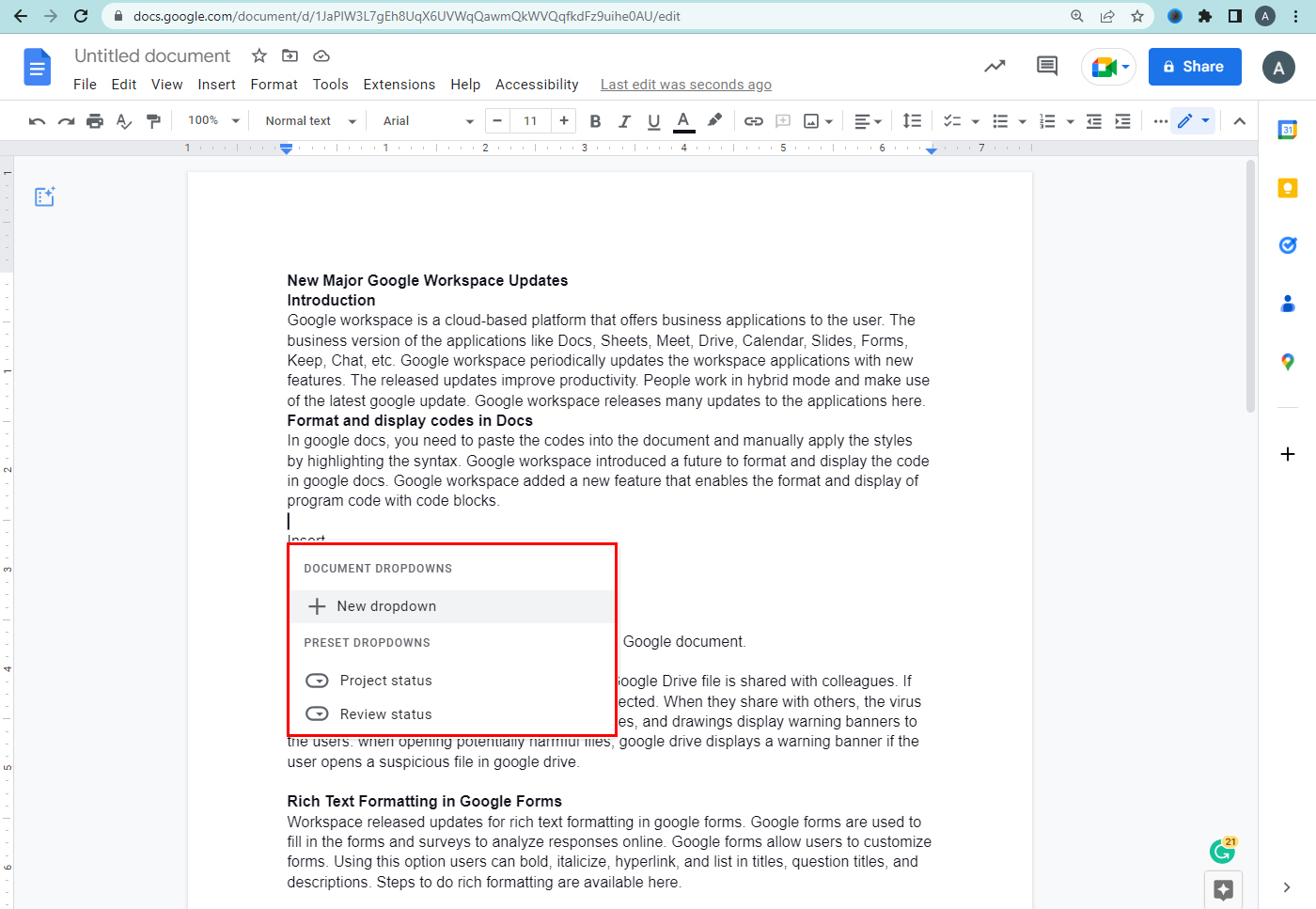
How to insert place chips
Place chips are used to place in Google Docs. Anyone can quickly open locations in Google Maps, view the locations in the Google map side panel, and find the directions to the location. If a place chip is placed in Google Docs, you can open the location directly in Google Maps. Previewing the location, and finding directions are the other applications.
Steps to place chips:
- Open a document in Google Docs.
- Go to insert.
- Find smart chips.
- Go to the place.
- Type “@”.
- Select the option to create the place chip.
Find and Replace option in Docs
In the office application, we will write a document, and later we need to find a word. We can also replace a word in the word document. The shortcut to search within a file using ‘ctrl+f’.
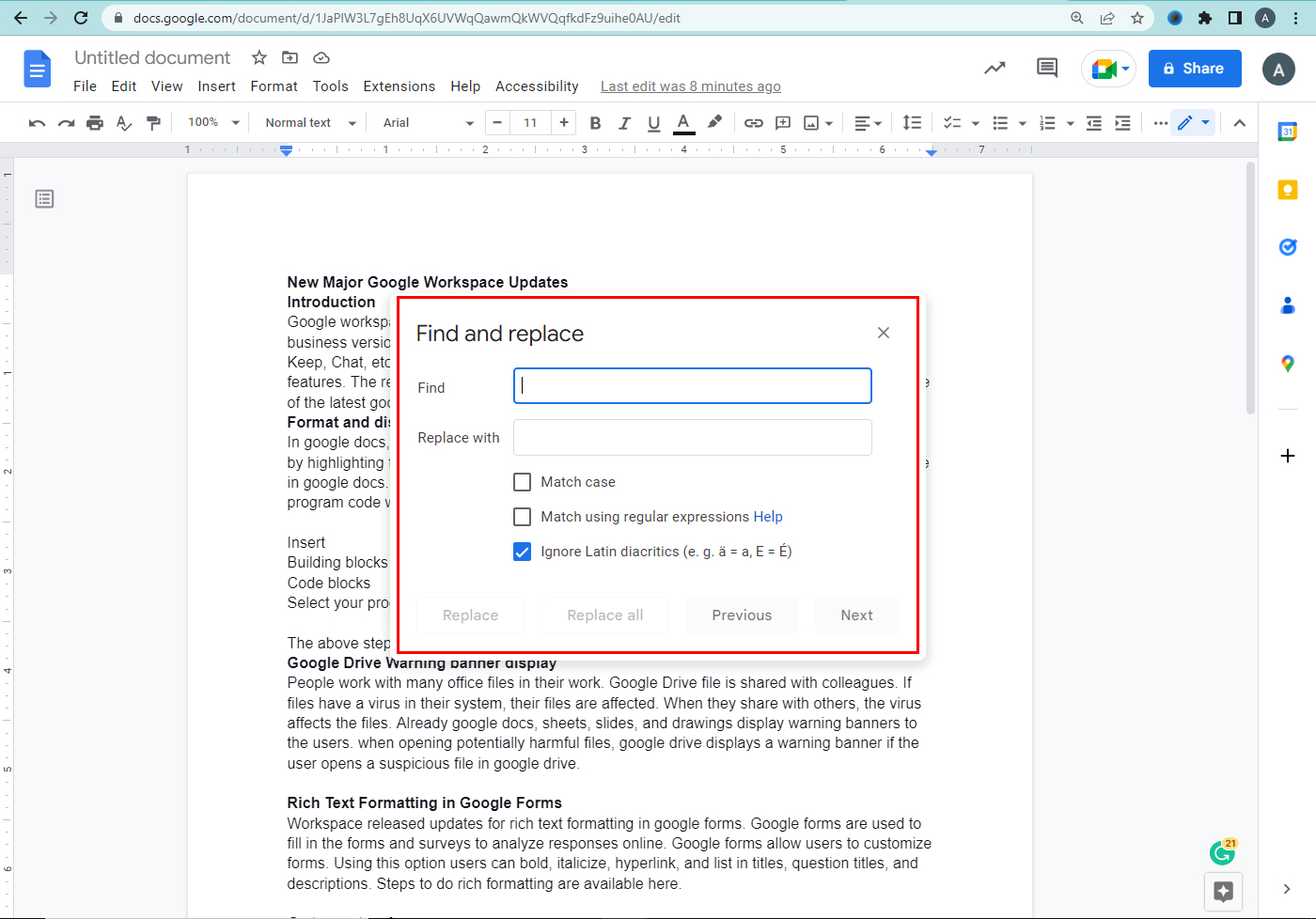
How to use the find and replace option
- Open google docs.
- Hit more.
- Go to the Find and replace option.
- Type the word.
- Hit search.
- To replace a word go to Replace option.
or
- To replace a word every time go to Replace all option.
- Click done option.
Hope the updates related to the google workspace are useful.
Check about google docs tips & tricks
Navohosting is one of the best google workspace reseller in india. We offer digital infrastructure to the organizations all across India. We are one of the google cloud partner
Our services
- Google workspace
- Domain & web hosting
- Web development