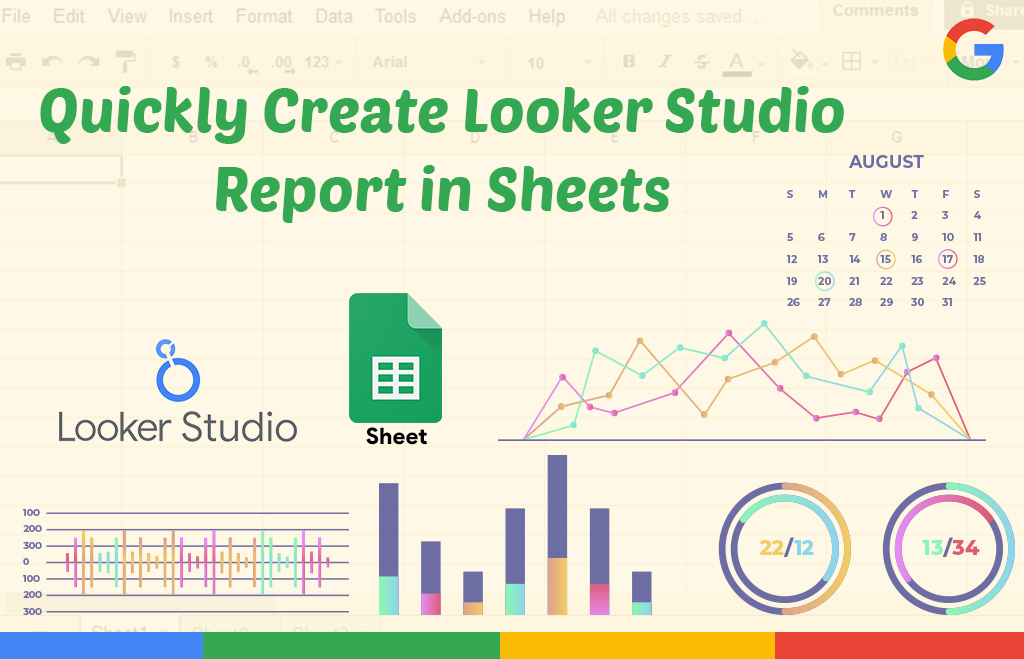Create Looker Studio Report in Sheets with 9 Steps
What is Looker Studio Report?
Create a Looker Studio Report: Google workspace released latest updates where you can create a looker studio report in sheets. Want to convert your data into customizable reports? The Looker Studio (formerly Google Data Studio) turns your data into informative, easy-to-read, easy-to-share, and fully customizable dashboards and reports. Google Sheets is part of the Google Docs suite of productivity apps. Google Sheets lets you create and format online spreadsheets and work on them simultaneously with others. Looker Studio extension is now available with all Google Workspace users. After the latest update, you can create a Looker Studio report directly from Google Sheets. Looker Studio enables users to build interactive reports and dashboards quickly.
Steps to create a new report from Google Sheets using Looker Studio
- Go to Google Sheets

- Navigate to the Google Sheet from which you want to create a report.
- In the Google Sheets toolbar, click Extensions.
- Click the Looker Studio section of the Extensions menu
- Select create a new report.

Google Sheets displays the Looker Studio report creation panel.

Configure report options in Google Sheets.
Click Create.

To save the report, click Save and Share.

(If you don’t click Save and Share, the report will be deleted after 24 hours)
- Select Country and company name.

- Click the edit button if you need any correction.
- Hit the Share button.

Options in Looker studio
Using the first row as headers
Selecting this option makes the data source use the contents of the first row in your worksheet as the field names in the data source. If this option is not selected, the field names will use the column index (A, B, C, etc.).
Include hidden and filtered cells
This option includes or excludes this data from the data source. The default value is to include them. This option applies only to filters, not to filtered views.
Include selected range
Using this option, you can define a range of cells in the selected worksheet. Use standard column-row syntax to define the range: for example, A1:Z26.
To know more about looker studio check here
After the new Google Workspace update, now users can do the following
- You can Pick which sheet or cell range to use in the generated report on Looker Studio.
- Transform the data in Google Sheets to an automatically generated Looker Studio report in a single click, and save and share the report with an individual or a team.
- The Looker Studio report generated remains connected to the Sheet and can be refreshed to reflect data updates.
Now this new Google Workspace update is Available to all
- Google Workspace customers,
- Google Workspace Individual subscribers, and
- Users with personal Google accounts.
What are the things to consider while creating Looker Studio Report?
The default name of the report of Looker Studio is Looker Studio Reporting – <timestamp>, where <timestamp> is the date and time that the Looker Studio report was created.
- Your data must be in a tabular format.
- Merged cells are not supported. Unmerge all cells before creating a report.
- The header row must be a single row.
- All cells within a column should be of the same type.
Make sure that your date fields are formatted using the Date data type so that Looker Studio can correctly interpret them as dates for the report. To further
Navo hosting is one of the authorized google workspace reseller / provider in India. Navohosting offers services to clients all over India.
Our services
- Google Workspace
- Domain and Hosting
- Website design
Features enhance google sheets tips and tricks
How Google Sites help for Business Growth?
To check about out services contact us here.