How to Enable GMAIL IMAP Settings?
Enable GMAIL IMAP Settings : IMAP, or Internet Message Access Protocol, is a protocol email clients use to retrieve emails from a mail server. It allows users to access their emails from multiple devices while keeping them synchronized with the server. If you face a security issue in your workspace, turn on some Gmail settings to receive emails from different email clients such as iOS Mail, macOS Mail, Yahoo Mail, and so on. To do so, you must reveal the IMAP {Internet Access Message Protocol} settings to your other preferred email client. After enabling these GMAIL IMAP settings, the other email client can send you the emails you received with your Gmail.
Why IMAP?
IMAP is beneficial for enterprises’ security and data breach concerns. As an entrepreneur, you need to be aware of Google Workspace IMAP settings. The IMAP for Gmail allows other email clients such as Outlook Mail, and Yahoo Mail to deal with Gmail to send you the same emails without changing the email client provider. Points to note here are mentioned below.
- If you delete the email in the Gmail, the same email message will still be available to view in the other email client
- You can use IMAP for Gmail to recover emails too
The POP3 version of the email protocol is outdated. Hence, Gmail uses IMAP which offers various benefits to you. Some of the notable benefits are mentioned below.
- You can manage sync settings across various mailboxes with the help of only a single server
- You can enable server-based content searching
Let us see how to enable GMAIL IMAP settings in Gmail online?
How to Activate workspace IMAP settings in Gmail online?
You need to activate IMAP settings to proceed with your Gmail account.
1. Tap Gmail in Google Chrome
2. Select the Settings Option on the right side
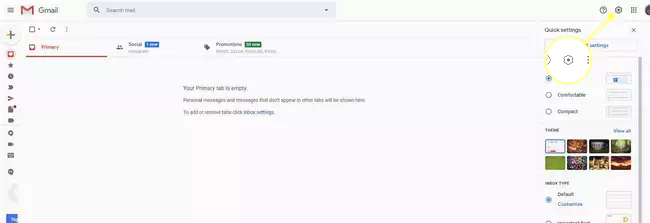
3. Tap See All Settings

4. Tap the Forwarding and POP/IMAP option

5. Tap Enable IMAP in the IMAP Access option

6. Unedit the other options
7. Tap Save Changes.
How Can You Set Up Gmail with IMAP?
After following the above-mentioned steps, you can set up a fresh new IMAP account in your preferred email client. To receive Gmail incoming emails on other devices, you can refer to the following settings.
- The Gmail IMAP server address: imap.gmail.com
- username: Your Complete Gmail address (for example, [email protected])
- IMAP password: Your Gmail password
- Gmail IMAP port: 993
- Is Gmail IMAP TLS/SSL required: Yes! Of course
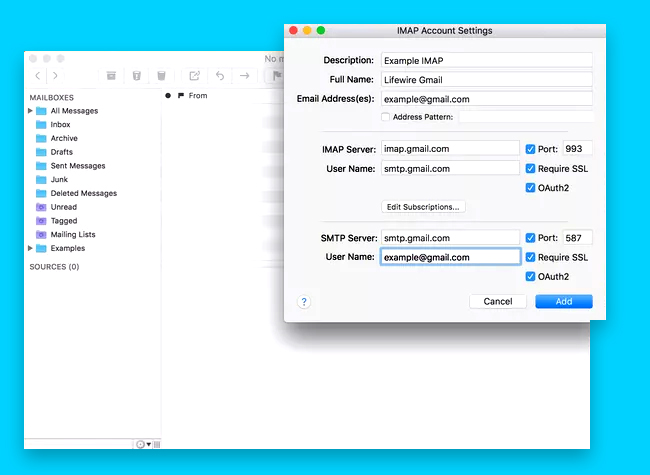
SMTP Settings for Outgoing Mail in Gmail
Email messages are sent usually with the help of Simple Mail Transfer Protocol (SMTP) settings. You may then need to follow SMTP settings to use Gmail with your other preferred email client
- Gmail SMTP server address: smtp.gmail.com
- username: Your full Gmail address (for instance, [email protected])
- password: Your Gmail password
- Gmail SMTP port (TLS): 587
- Gmail SMTP port (SSL): 465
- SMTP TLS/SSL required: Yes, Indeed!
How to Troubleshoot IMAP Errors
If you face any issues when setting up IMAP for Gmail, you can follow the following methods to solve them.
- Your username or password can be typed incorrectly
- The server information can be typed incorrectly
Hope you learned about how to enable IMAP in google workspace.
Navo Hosting is one of the best Google Workspace reseller in India . Navohosting offers many services to our clients. Our important services are
- Google Workspace
- Domain and Hosting
- Website Design
How to use Gmail in the iPhone Mail App?
How to Fix Sync Errors in the Gmail Android app?
Manage Sensitive Emails In Gmail
Google Workspace | VPS Hosting | Domain & Hosting | Website Design

