Google Sheet New Features
Google Sheet is the online collaboration spreadsheet application offered by Google in Google Workspace. It is an online collaborative spreadsheet used from anywhere. Sharing a spreadsheet is easy and is edited in real time. Features such as smart fill and formula suggestions are available. Sheets are connected seamlessly with other Google Workspace applications. Easily edit in Microsoft Excel file format. Edits were saved online automatically. Everyone works on the updated version of a file. Let us check the new Google sheet features here. Use the tips to improve the performance of Google Sheets and increase productivity.
Latest updates in Google Sheets
The Google sheet’s new features have been updated by Google Workspace here.
- Create looker studio reports right from Google Sheets.
- Improved filtering for merged cells in sheets.
- Setup dropdown chips easily in sheets
Improve Sheet Visibility
When you pin the data in the same place and see it when you scroll it, one can freeze rows or columns. Formatting is necessary for the spreadsheets as more data is present. Here we can see freeze/unfreeze columns, conditional formatting sheets, protect the sheets, and set permissions.
How to Freeze columns in sheets?
- Open the sheets.
- Select a row/column you want to freeze/unfreeze.
- Click view
- Freeze.
Unfreeze Columns in Google Sheets
- Select a row or column.
- Click view.
- Freeze.
- No rows / No columns.
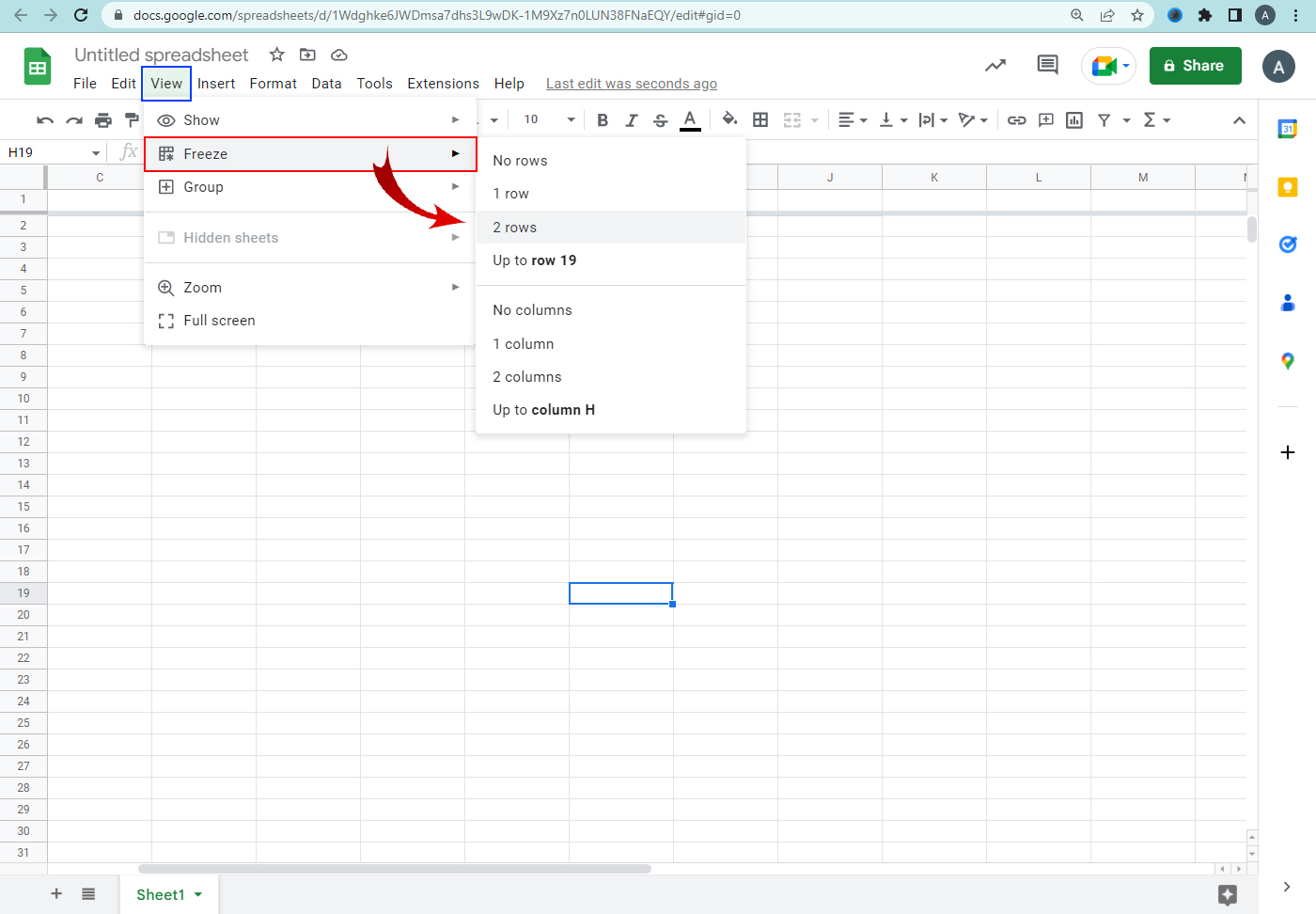
Use charts to summarize spreadsheet data.
The spreadsheet data provides more data. The data are summarized in the table-to-chart. Various charts are available in the sheets. Follow the steps to summarize sheet data.
- Highlight the range of data you want to create a chart for.
- Click Insert > Chart.
- In the editor, change the chart type and other aspects.
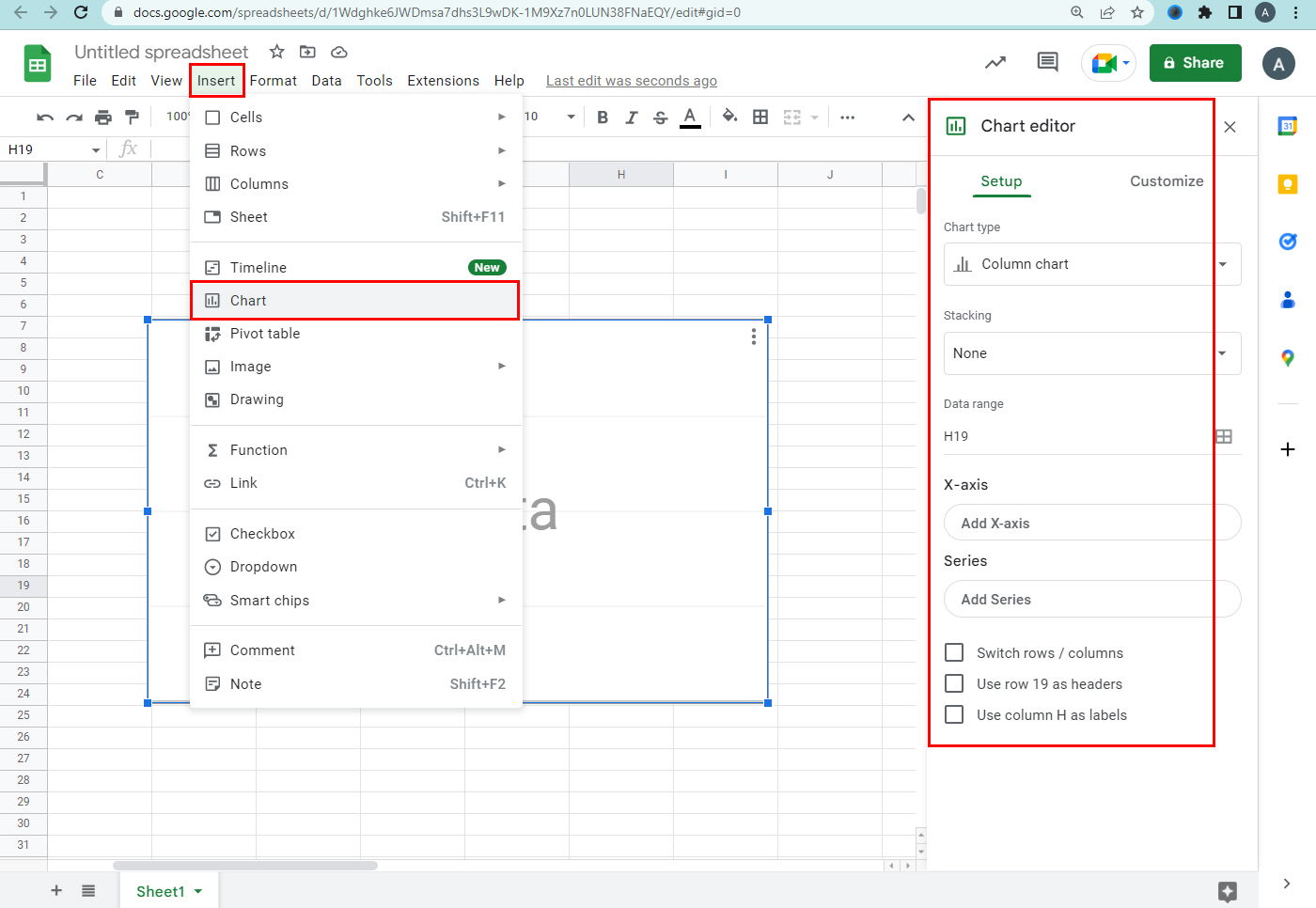
Conditional Formatting
The conditional formatting highlights values or makes particular cells easy to identify. The appearance of a cell was based on certain conditions.
- Select the cell/range of cells to which formatting rules are applied.
- Click format > Conditional formatting.
- Define conditions for specific text /cell background color.
- Click done.
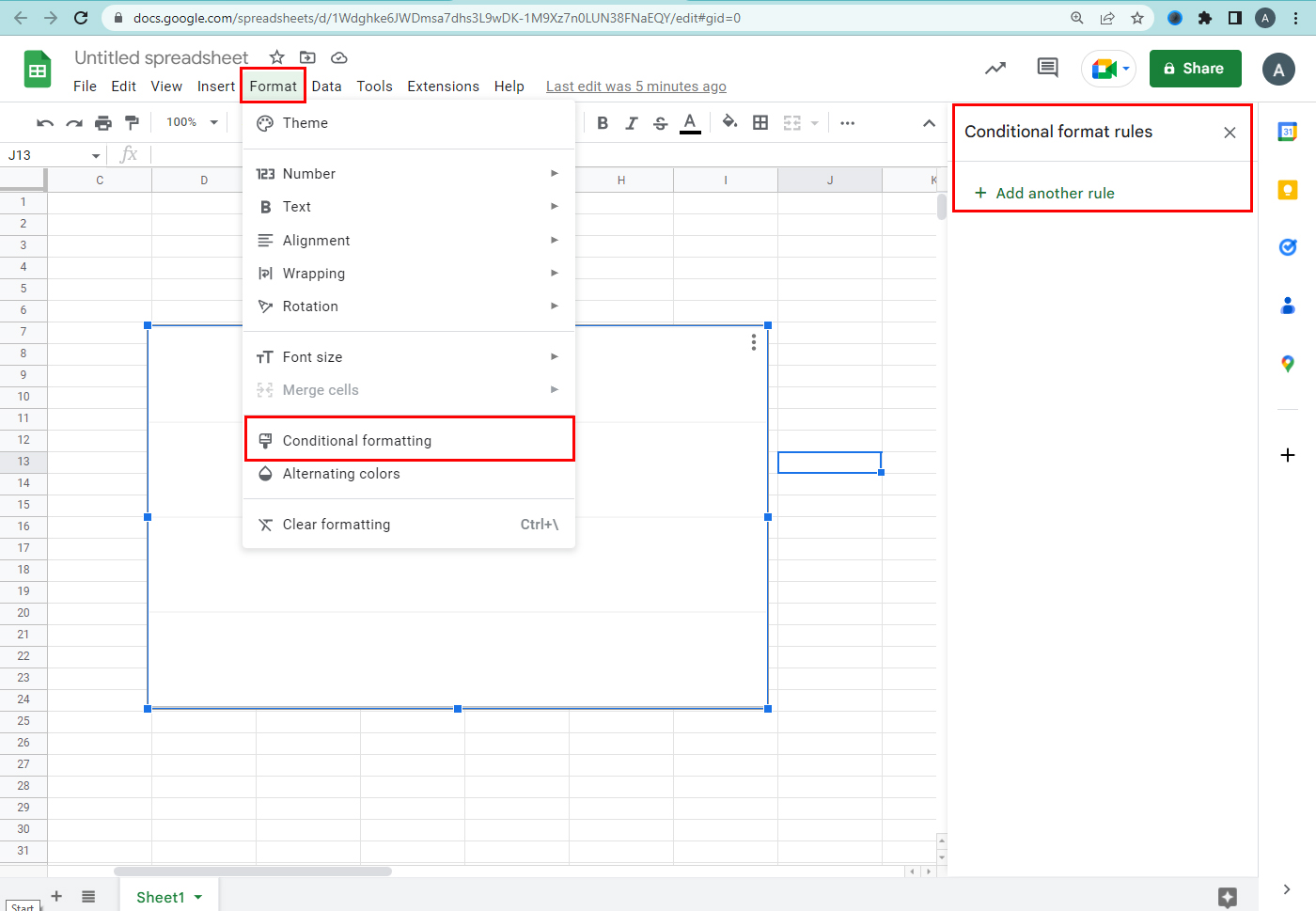
Email notifications update
- Select a tool.
- Notification rules.
- Select when & how you want to receive notifications.
- Click save.
Protect a sheet
If you don’t want your sheet edited use the ‘protect sheet’ option. You can set the protection. After using protect a sheet, you cannot simultaneously lock the formatting of cells and allow users to edit the input values, Protect the data with a password.
- Open spreadsheet.
- Click data.
- Protect sheets and range.
- Add sheet or range.
- To protect the sheet, click the sheet for range click range.
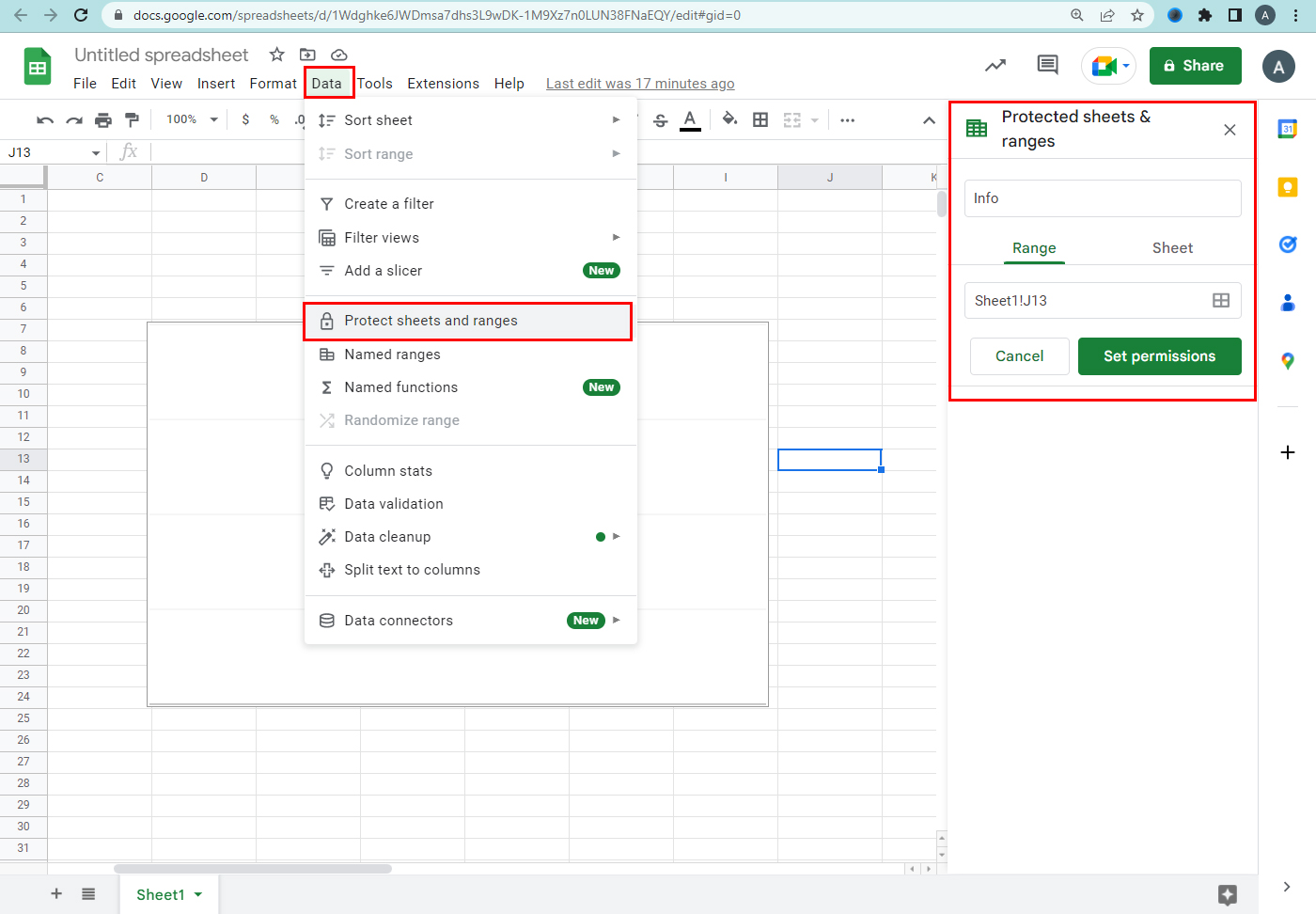
Set permissions / Change permissions.
The permission settings allow you to make the person have edit access to the files. To show a warning when anyone edits a sheet. Select show warning when editing this range.
Choose who can edit
- Only you /Only domain /Custom.
- Copy permissions from another range.
- Click save or done.
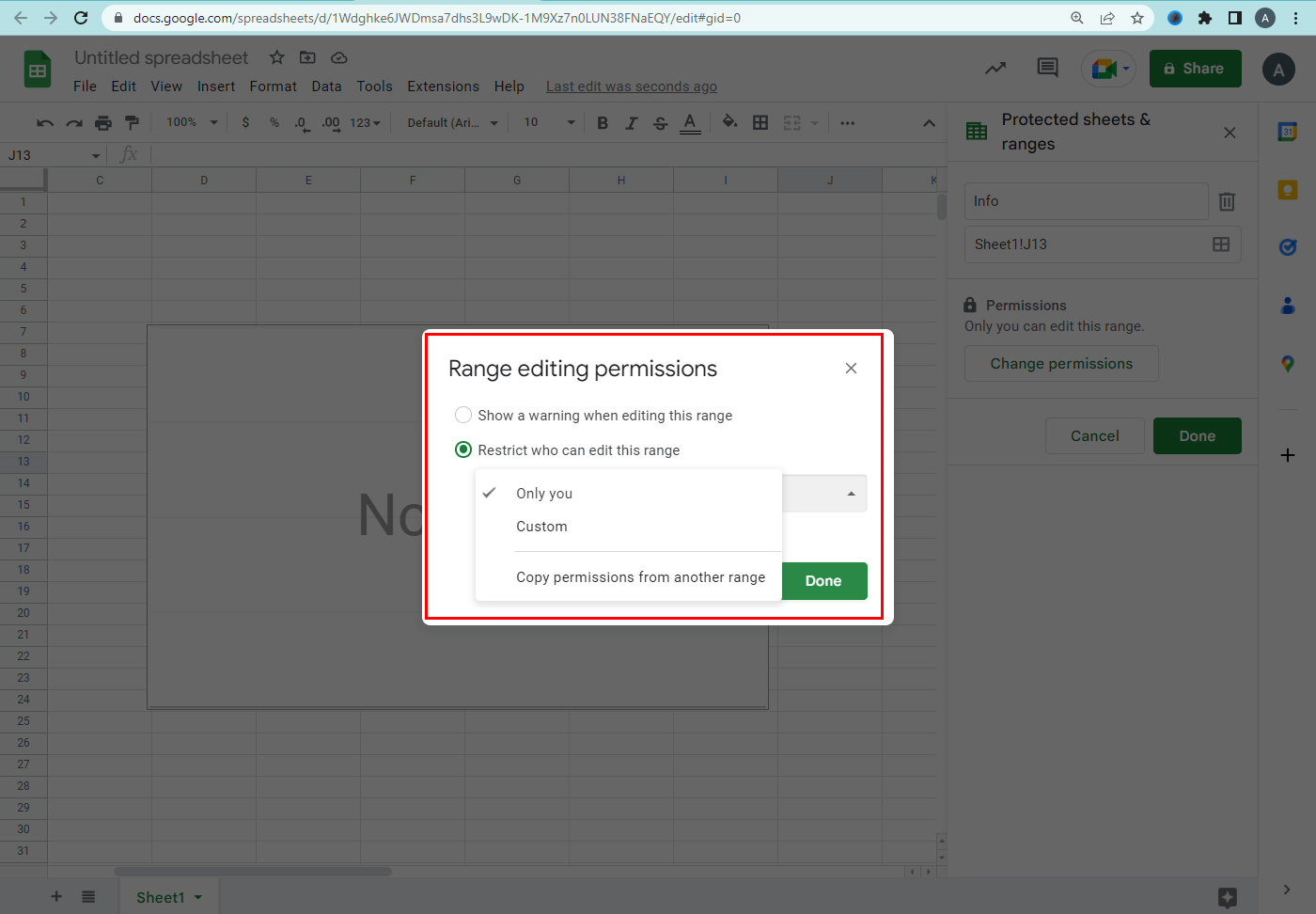
Hide / Unhide sheet
The data in the sheet are important to the users. So if you want to hide the sheet you can use the hide option. You can also use the unhide-the-sheet option by following the steps.
Hide a sheet
- Open a spreadsheet.
- Click the sheet you want to hide.
- Click the down arrow.
- Hit the Hide sheet.
How to unhide a sheet
- Click view.
- Show.
- Click the sheet that you no longer want to hide.
- The spreadsheet will reappear on sheets.
Navohosting offers the services below for users
- Google workspace
- Domain & Hosting
- Web Designing
Beginner tips and tricks for Google Sheets
How to Clean Google Sheets data?
If you need further details about our services check us.

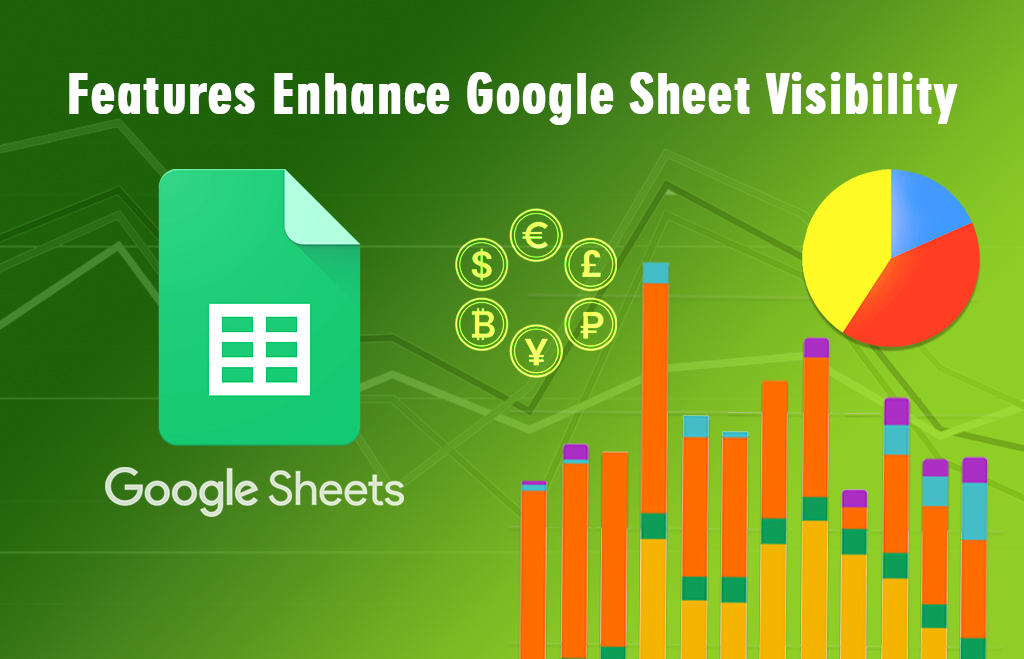
One Response