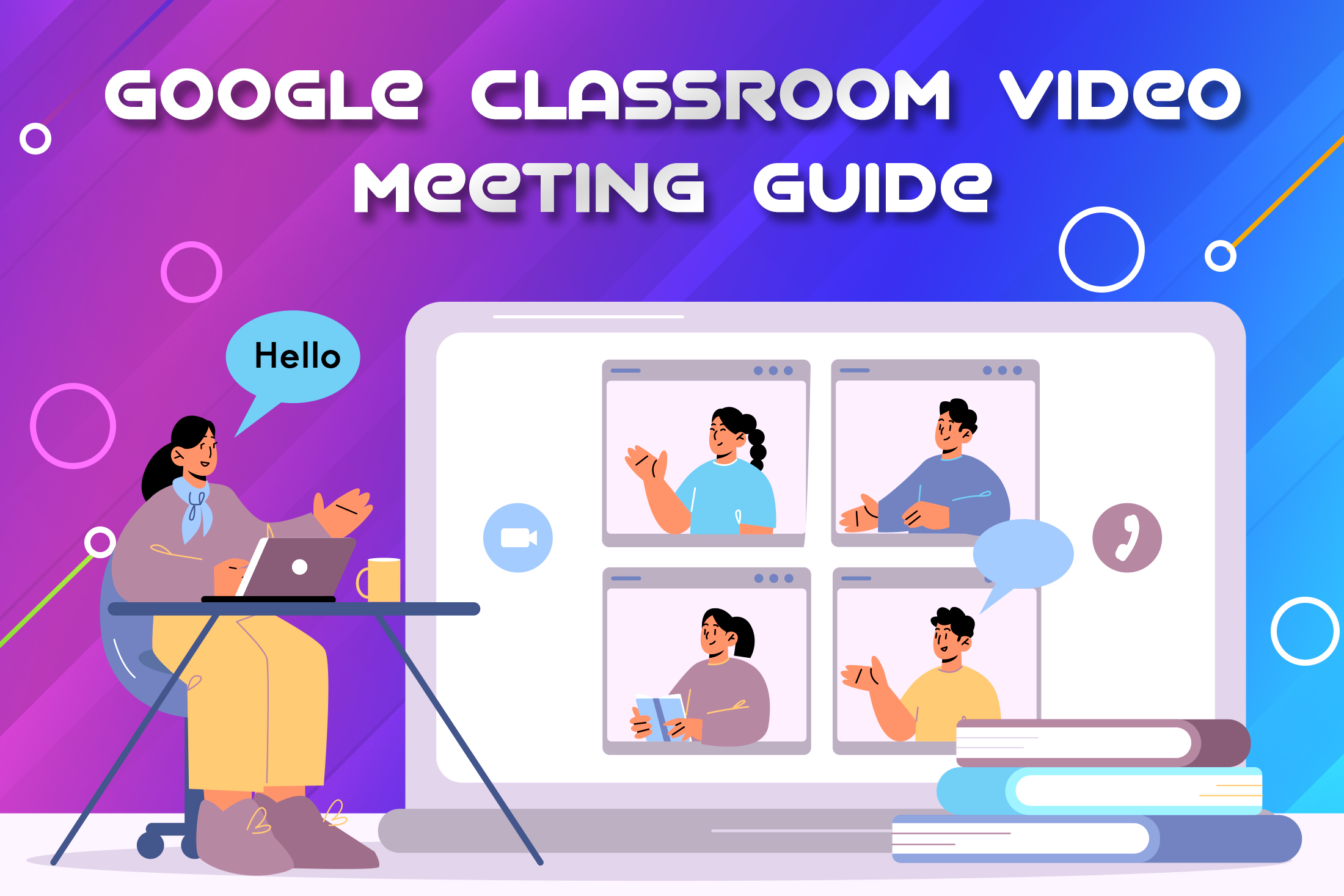Google Classroom Video Meeting Guide
Google Workspace for education provides tools to learn in a secure environment. Educational institutions use these tools for educating students and collaboration. Many tools were present in Google Workspace Education. Google Classroom, Assignments, meet, docs, sheets, slides, drive, forms, and email are important tools used in the education sector. There are many editions of workspace available. Video meeting is used to conduct classes for students. Teachers are the host conducting classes and managing the participants. Steps to create a video meet in google classroom is given here.
The first step to conducting a video meeting is to create a class. After making the class add the participants to the class.
- Enter the class name, Section, Subject, and Room
- Click Create.
- Click on the class and generate a meet link.
This link is shared with students and co-hosts.
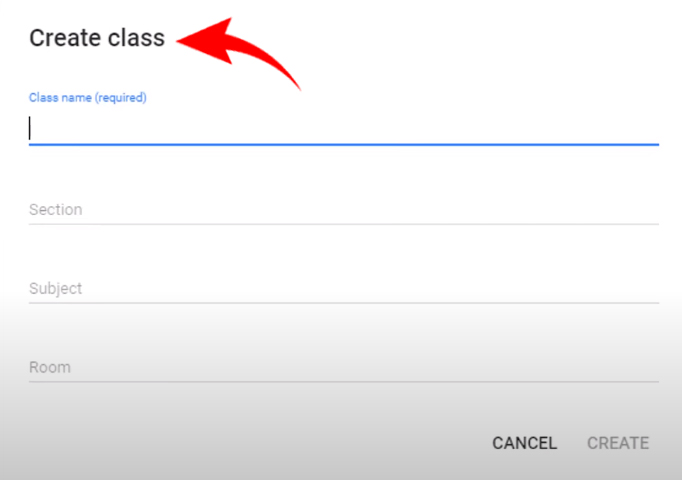
Generating a meet link in a classroom
Before starting a video class host must generate a link. Teachers can create a video meeting by creating a meeting link. Teachers and students use the links to start a class. The meet link is created by the teacher by signing in to the classroom tool and clicking the class. Under ‘meet’ click the option ‘Generate link’. Now the meeting link is generated. Save the link and make it visible to the students. After creating the meeting link, you can show or hide the meeting link for the students before sharing the link with them.
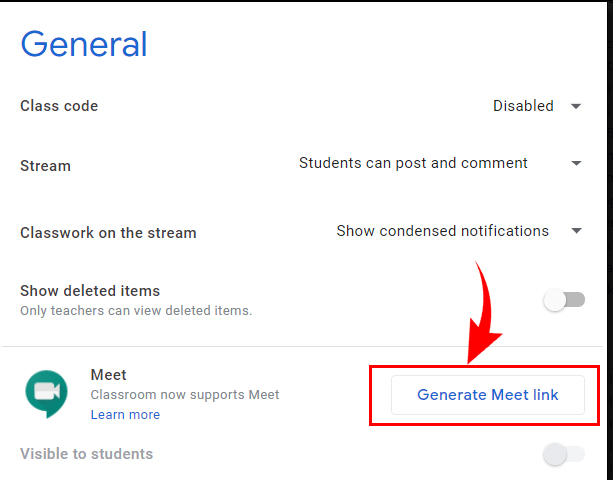
What you can do with the meet link
- Show or hide the link
- Reset link
- Remove link
- Upgrade a link
 After the meet link is generated, one can copy a meet link and share it with students. Reset a meet link and get the new meet link. Click the settings option near the meet link and hit the down arrow. Now the meet link is reset and the old link expires. If you want to remove the meet link, click the class and go to the more option. Then click the manage option and click the ‘remove’ option. Upgrade an outdated link click the upgrade link. Teachers can also set comment access to the students.
After the meet link is generated, one can copy a meet link and share it with students. Reset a meet link and get the new meet link. Click the settings option near the meet link and hit the down arrow. Now the meet link is reset and the old link expires. If you want to remove the meet link, click the class and go to the more option. Then click the manage option and click the ‘remove’ option. Upgrade an outdated link click the upgrade link. Teachers can also set comment access to the students.
Access Controls
Three types of access hosts can be set to the students and other co-teachers are
- Students can post and comment
- Students can only comment
- Only teachers can post or comment
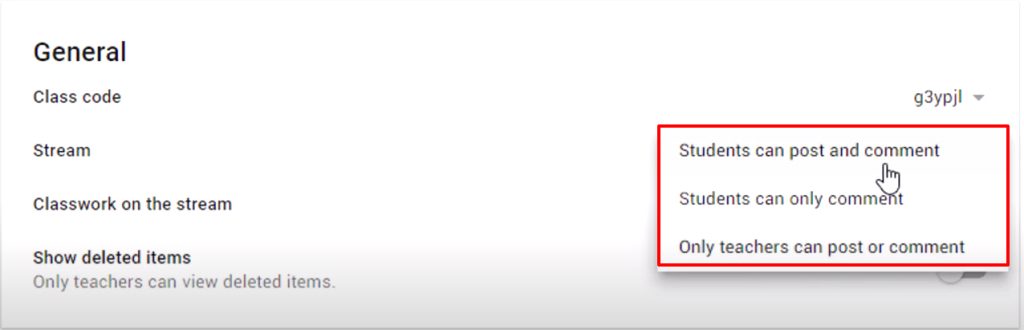
Add meet links to assignments, and announcements
- Steps to add the meet link for various processes follow.
- Go to The meet link and add to an announcement, assignment and question.
- Copy the meet link and go to the stream page.
- Click the ‘share something with your class.
- Type the news and add the meet link there.
- Schedule the post for a later date and also save the draft.
- Assignments or questions has created on the classwork pages.
How do manage the participants in the video meeting?
The teacher has control of a class and the students who are attending them. Managing all the participants is the duty of the host. The teacher who created the class is the host; the other teachers are known as co-hosts. If all the students enter the class they wait in the waiting room after the teacher joins the meet will start. Only the meeting creator can mute a participant or all others. Other host controls are hiding audio, Hide video, Remove participant, Re- invite participant, and Approve or deny requests.
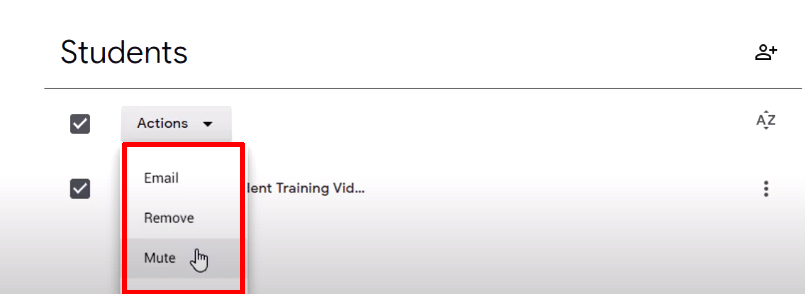
Host Controls
Teachers provide the host control. Muting a student, Turing on and off audio and video calls of participants and other controls provided here.
- Manage access
- Muting
- Locking audio & video
- Remove & Re-invite participant
- Approve or deny a request
- Prevent from rejoining a meet& Sharing screen
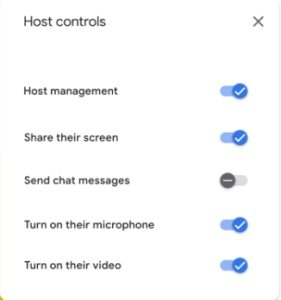
Other Google Classroom features
Attendance is the main for a class. The number of students who attended the class is identified by using attendance. Attendance report received by the host if there are at least five participants. The host can conduct question-and-answer sessions during the video meeting. Any participant in the video meeting can ask a question. All the questions have sent to the host after finishing class. Polls and hand-raising are the other additional options in video meetings. Students join the video meeting using the meeting link.
Hope you learn about our google meet classroom video meeting tutorial tips.
Details about Google workspace apps for education
Google Meet Video Meeting Tips
Google Meet New Layout Customization Options
Navohosting is one of the best Google Workspace reseller in India. We offer many services to our clients. Our services are
- Google Workspace
- Domain & Hosting
- Website Design