New Google Docs Tips & Tricks You Don’t Know
Google Docs Tips & Tricks: Google Docs is a word processing tool available online using your browser. No software is required for installation. Many people work on a single file at a time. You don’t need to update the changes every time. The changes made to the file are saved automatically. Every member can edit, chat, comment, and share the file. You can easily export and import various types of files using docs. Work across many devices and even offline. Many tips are available on Google and we can see them below.
1. Use Google Docs Offline
You can use Google Docs to create documents online. You can collaborate with your colleagues anywhere. Another advantage of Google Docs is you can edit documents offline even if you don’t have an internet connection. The changes you have made are saved in the cloud. After you come online, changes are synced automatically.
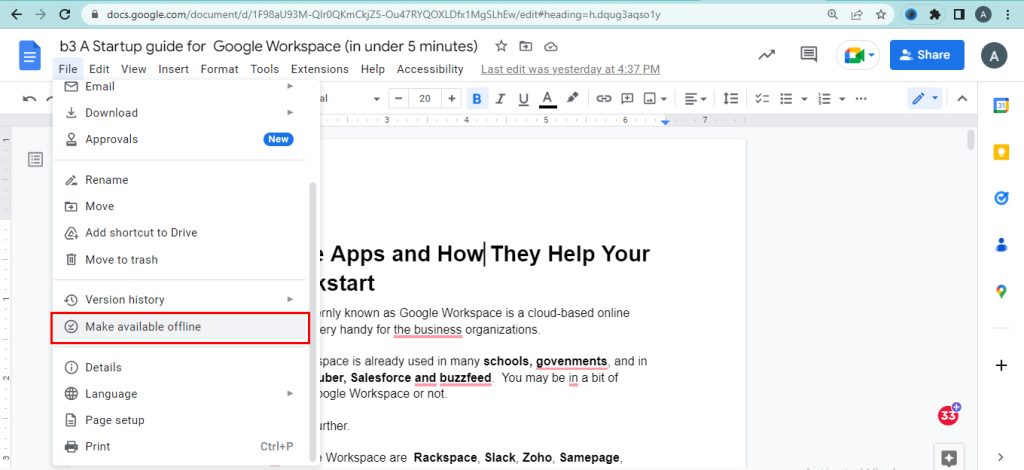
Steps To Turn On Offline Access
- Open Google Docs.
- Go to the file menu.
- Click make available offline.
- Work now offline.
2. Saving Time Using Docs Templates
Templates are the predefined designs present in the Google Docs gallery. Find the templates from the document gallery. Edit the templates according to your wish. Using the templates reduces the time taken to create documents. The template gallery consists of different document templates. Choose a template from the list and use it. Follow the steps to create a document using the templates.
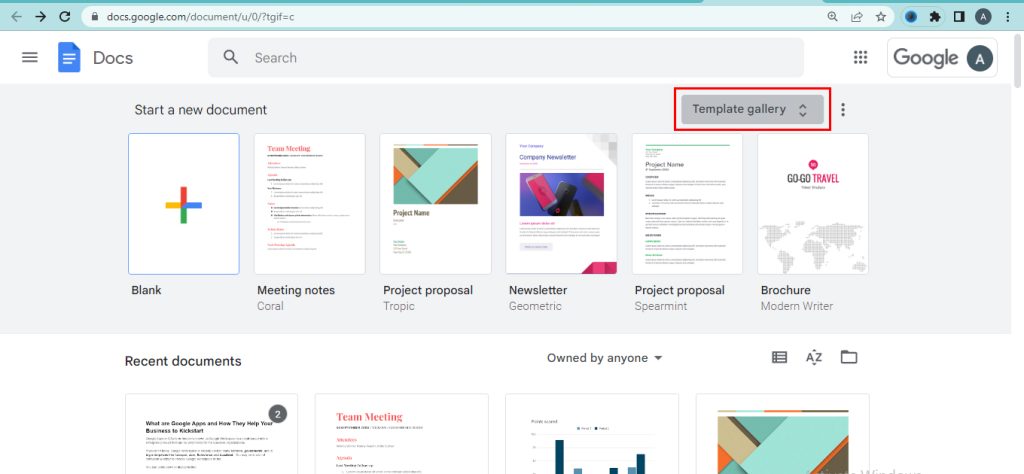
How To Create Docs Using Templates
- First, Open Google Docs.
- Look for the template Gallery.
- Choose the template.
- Edit the template.
3. Insert Web Content With Links
Adding content from one Google Workspace app to another is easy in Google Docs. Visit Google Docs and open a document. Go to the insert option and insert the images from any Google Workspace application. For example, insert a chart from a sheet and import it into Google Docs. Similarly, you can insert content into Google Docs.
How To Insert The Web Content
- Click the insert option.
- Hit the charts option.
- Select from sheets.
- Choose the charts
- Click to import into a text document.
4. Organize Docs Using An Outline
Organizing documents is important in word processing. Use google docs to create, and edit the text document using the web browser. Many people collaborate at the same time. The changes are saved in the cloud automatically. Your document is structured using the outlines in google docs. The outline option detects the title and heading from the text written. Google docs automatically add headings to the outline.

- Open google docs.
- Click on the View option.
- Go to the Show outline option.
- The outline is displayed.
5. Use Suggestion Mode
Suggestion mode enables one to suggest changes in a document. The changes suggested to the document are not immediately applied. After the approval of the owner, the suggested edits are applied.
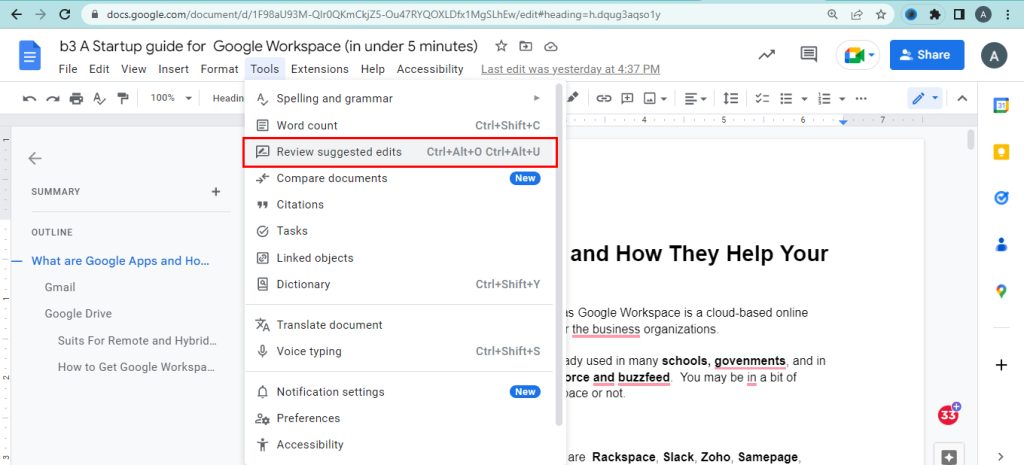
How To Suggest Changes To File
- Open Google Docs.
- Choose a document.
- Tap more option.
- Turn on suggested changes.
- Make a suggestion.
- Click the done option.
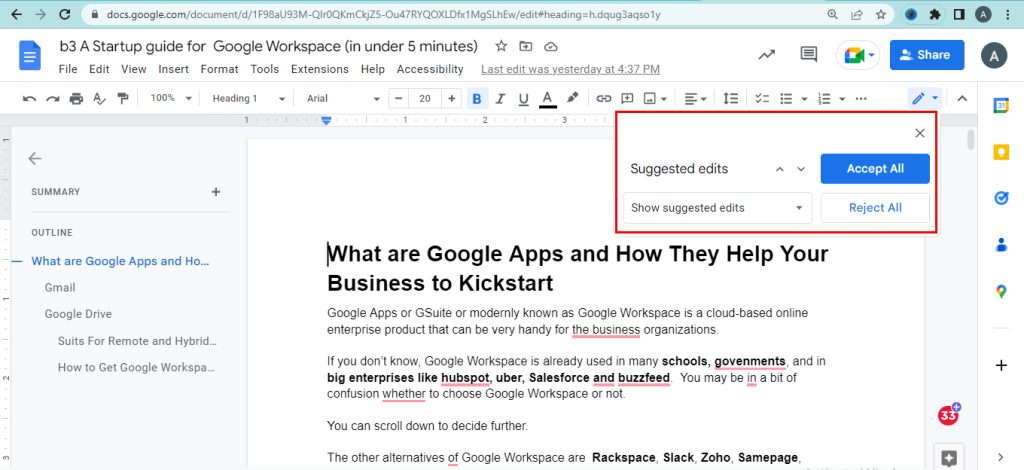
6. Use Built-In Dictionary In Docs
Google docs contain an inbuilt dictionary in it. Writing is improved by using the built-in dictionary. The dictionary consists of synonyms, the spelling of the word present. You can check the spelling of the words using the built-in dictionary. Use the dictionary to check the spelling & grammar. Definitions are displayed in the dictionary.
Steps To Open The Dictionary
- Open Google docs.
- Go to the Tools option.
- Click the Dictionary option.
- Enter the word in the search box.
- The definition is displayed.
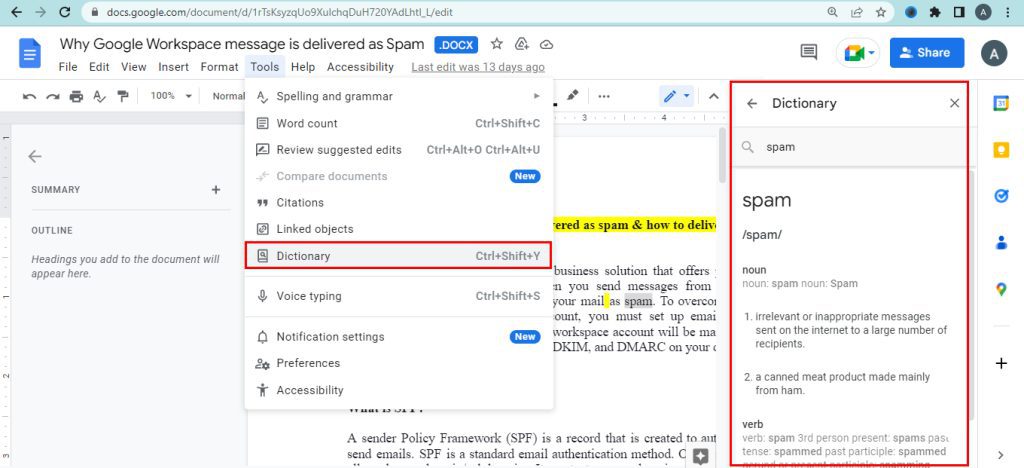
Hope you learned about google docs tips and tricks and know how to use the google docs.
Advanced Google Docs Tips & Tricks
New Google Docs Realtime Updates
How to Optimize the Gmail Inbox?
Navo Hosting offer services like
- Google Workspace
- Website Design
- Domain & Hosting
If there is any doubt regarding the services above feel free to contact us. To know more about our services check our official page.

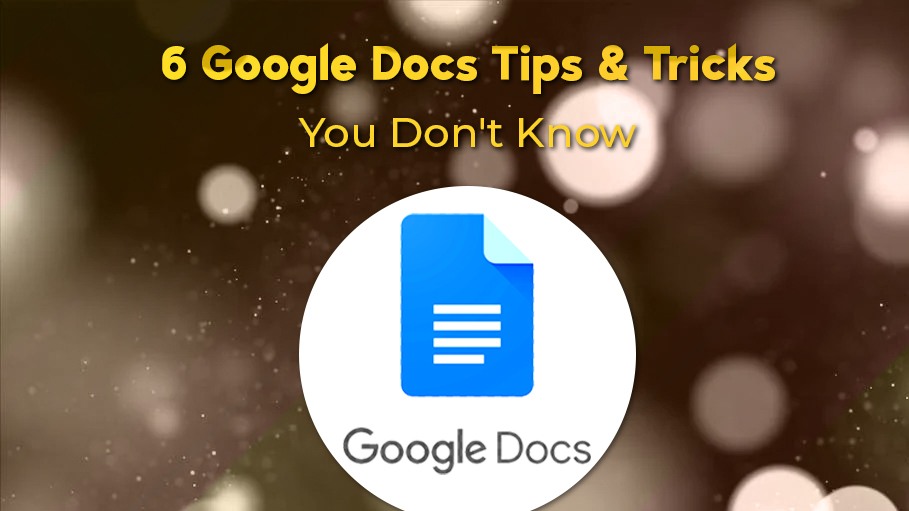
One Response