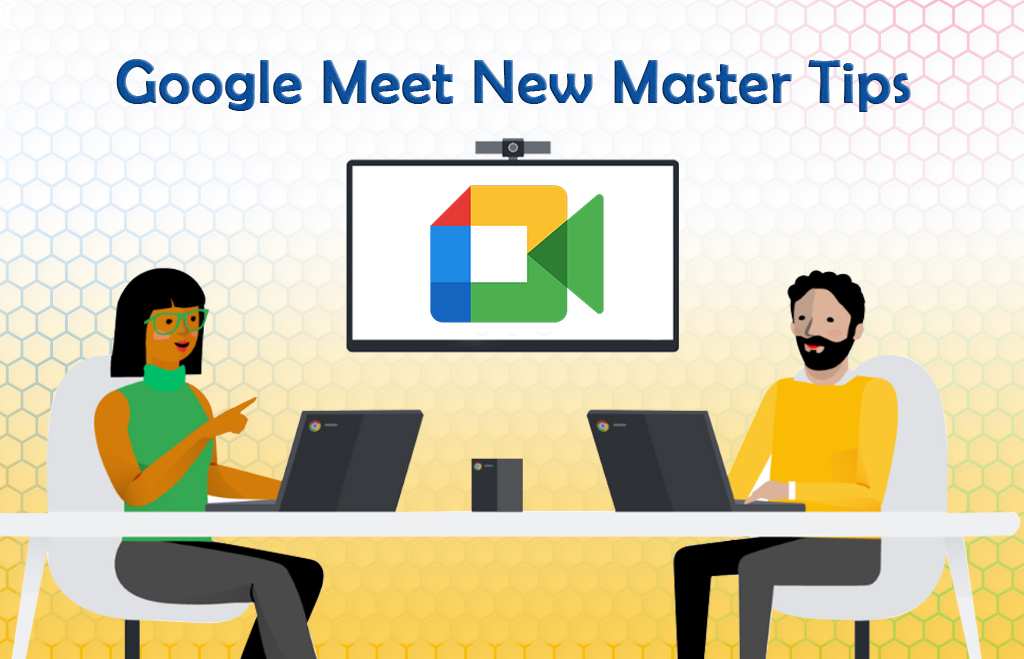Google Meet Tips For Video Meetings
Google Meet Tips: Google Meet Video meeting is now the order of the day. Business people and office work need video conferences. Hybrid work needs video meetings. Google Workspace is a cloud-based business application platform. Google Meet is included in the workspace apps. People can collaborate by joining video meetings from anywhere. Google Meet offers many features to users. Some of the features of Google Meet include blurring the background, highlighting the main speaker, enabling captions for the video, creating polls for the users, join the meeting by raising their hands in the meeting.
Blur background in Google Meet
The background is necessary for a video. The video background is a must if you are attending an interview or meeting using a video conferencing app. Google Meet has the option to blur the video background of a video. In Google Meet, one can hide the video background and replace the video background. The details of the blurring and steps are available below.
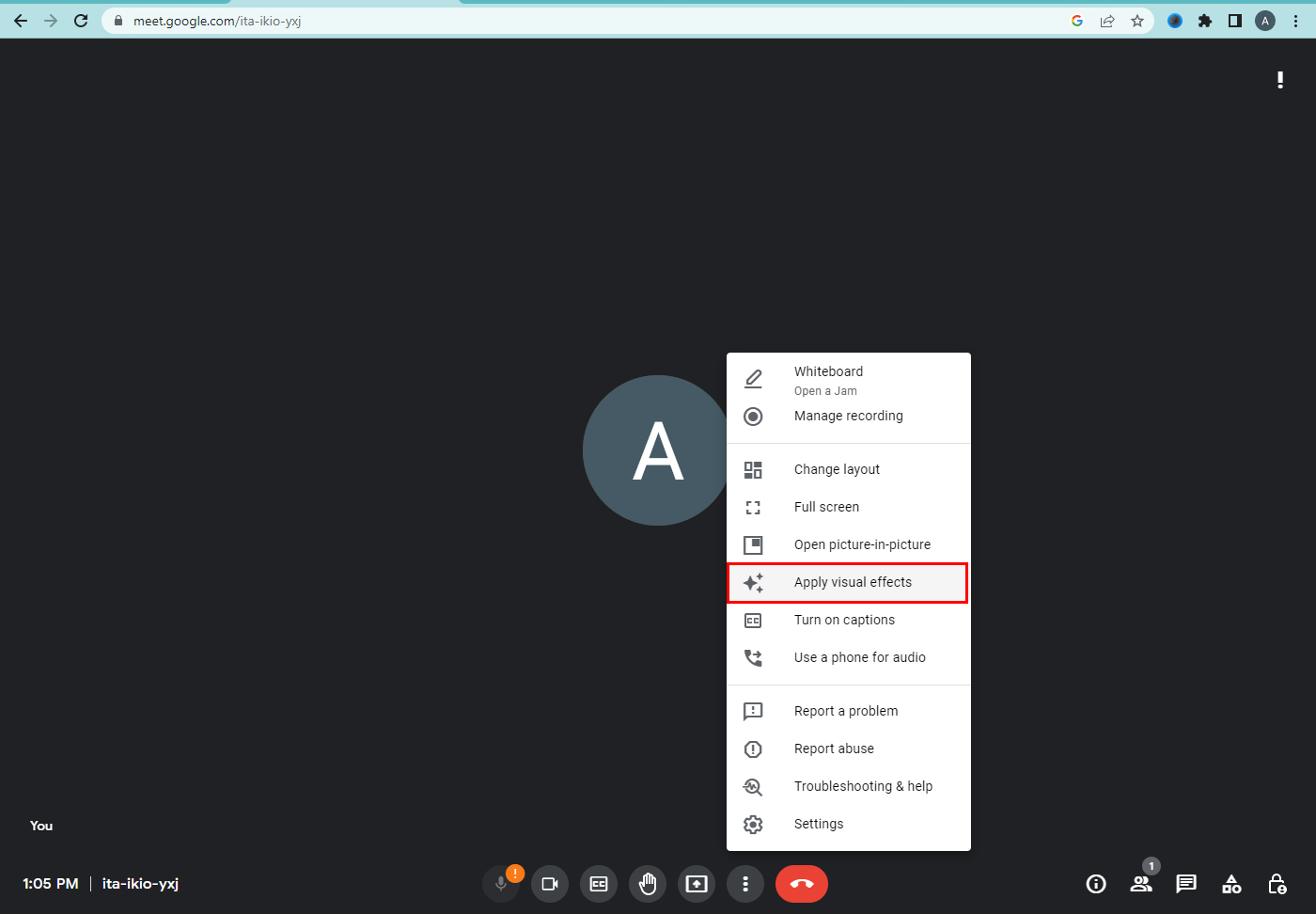
How to blur a background?
- Go to Google Meet.
- Click the three-dot option.
- Hit the apply visual effects option.
- Select the background in the list.
- Click Join now button.
Highlight Important speakers in meet
In video meetings, many participants attend the meeting. The main speaker and the other speaker join the video meeting. To mention the main speaker, one can highlight the primary speaker in google meet. A video feed of the concerned person gets pinned in google meet. You can also unpin the person from the window. The steps to highlighting the frontline speaker are listed below.
Steps to pin the primary speaker
- Choose the person’s video window.
- Hit on three dots.
- Click on the pin.
Enable Captioning in Google Meet
Captions are a Necessary part of a video. Use captions to know what speakers speak. Each person’s word is translated into English and displayed in the video. Turn the captions on to enable their captions.
- Join a meeting.
- Click three dots.
- Click ‘Turn on the captions.
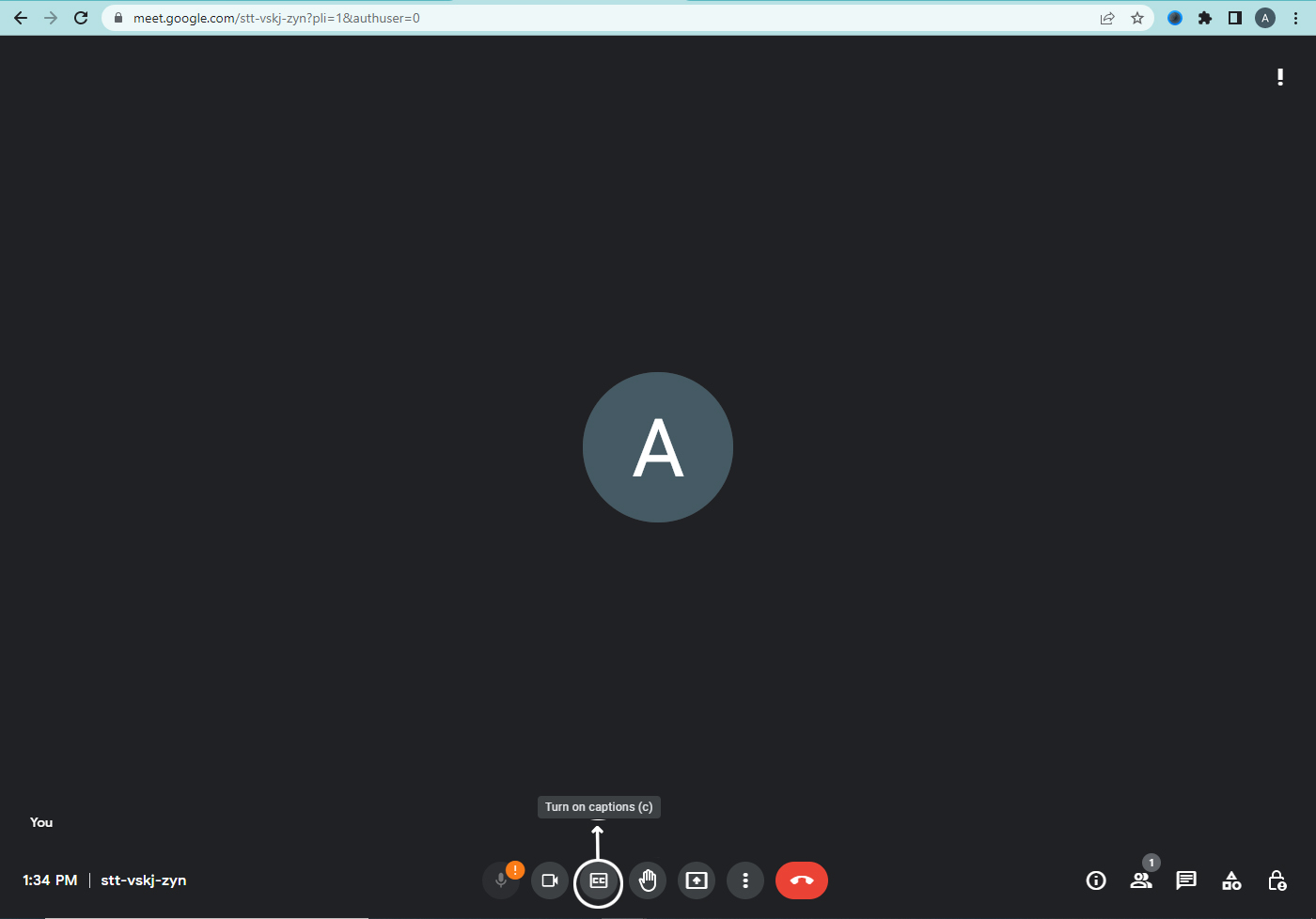
Creating Polls in a Meet
In meet or classroom video conferencing, speakers create polls. If feedback requires in the video meeting, you can create polls. The polls are to get feedback from the audience. They send their opinions using video meetings. You can save the polls and launch them later.

Steps to create/save a poll
- Click activities.
- Hit Polls.
- Click start a poll.
- Enter questions & options.
- Click launch / Save the poll.
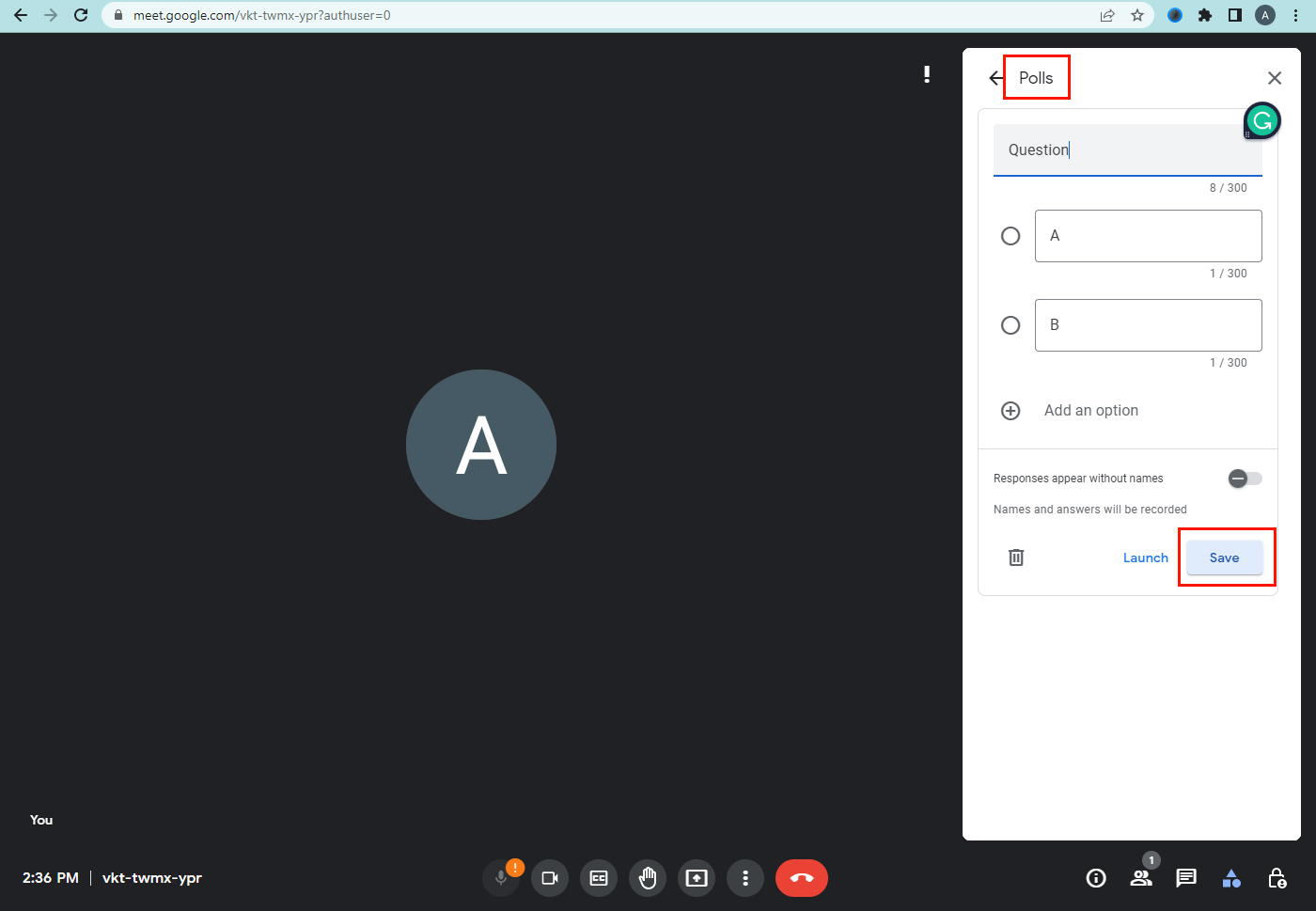
Join the meeting by Raising Hand in google meet
Many speakers can speak during the video meeting. If one person speaks in a video, another person can wait for their time. People raise their interest by using the option Raise hand. Google meet has the option to raise a hand. It is available on the video meet page.
- Go to Google meet.
- Find the hand symbol.
- Click the Raise hand option.
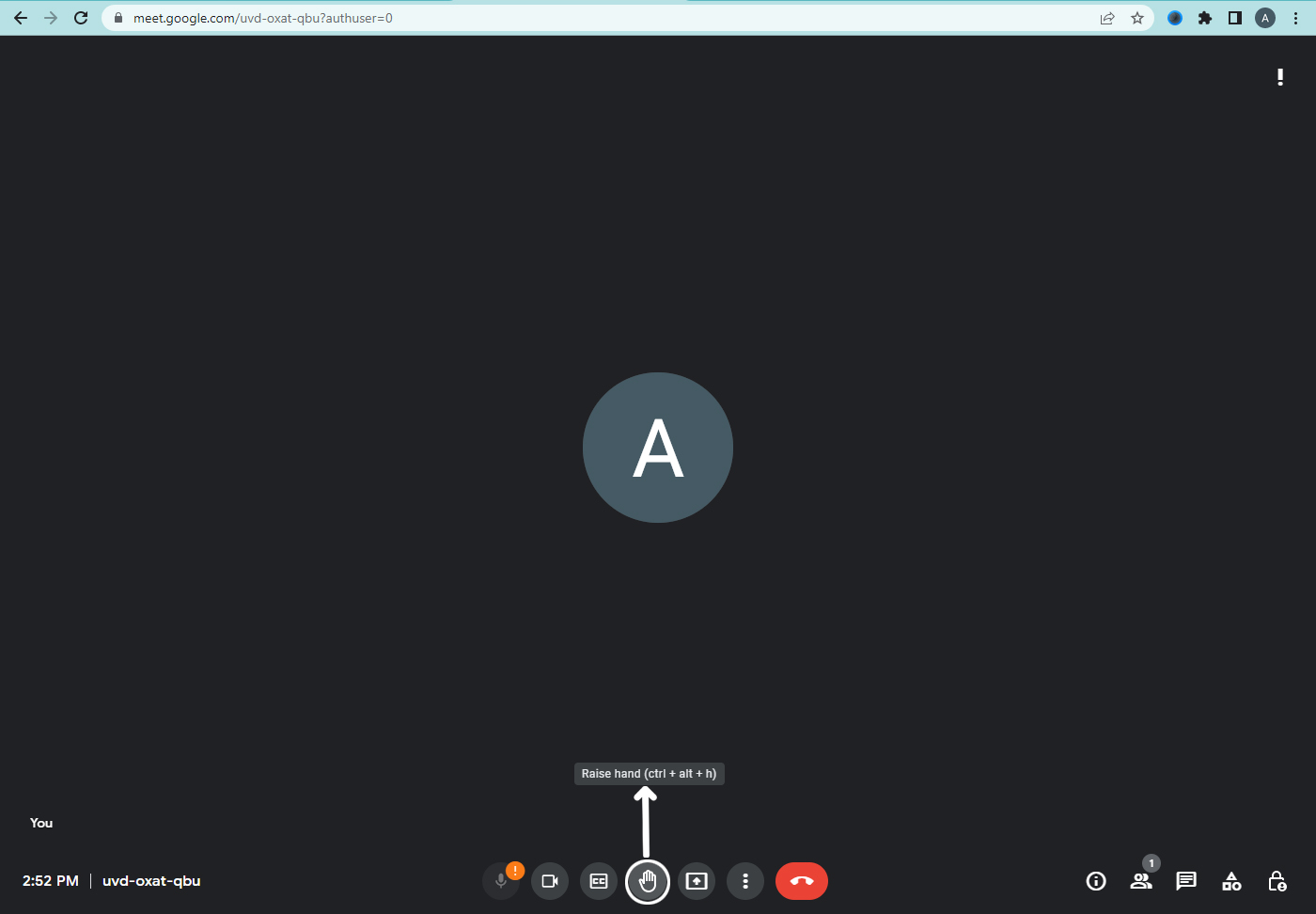
Hope you learned about some of the google meet tips here. Check tips and tricks about google workspace below.
How to attend Google Meet from Google Calendar?
Google Meet New Layout Customization Options
Google Classroom Video Meeting Guide
To know more about the google workspace details check here. Navo hosting is one of the google cloud partner and offers many services to clients.
Our services include
- Google Workspace
- Website design
- Domain & Hosting
To get more info about our services, discuss with us.