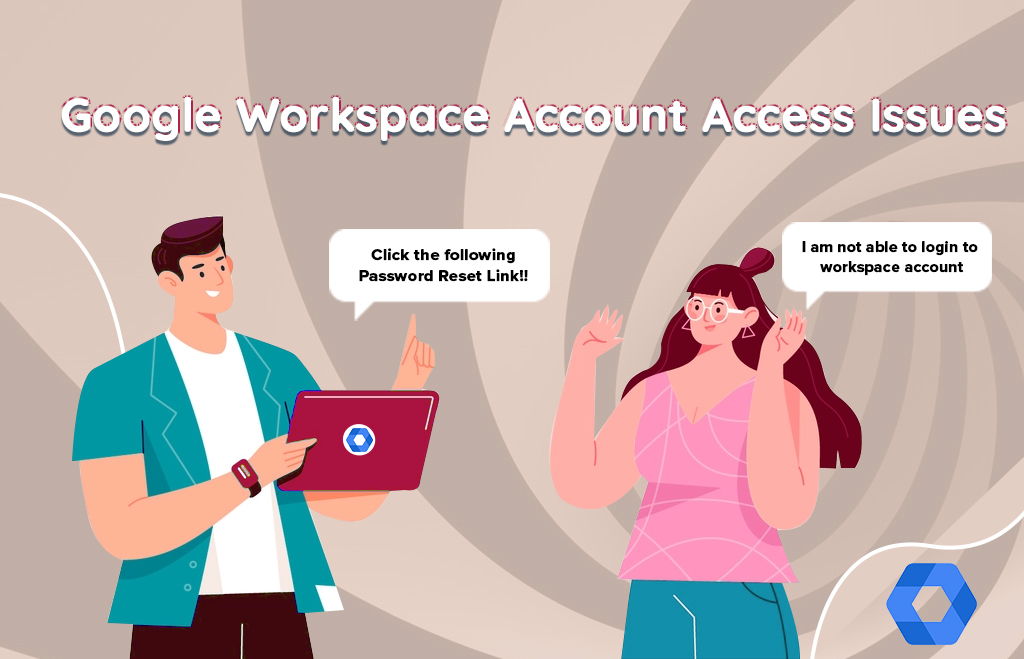Google Workspace Account Access Issues Solutions
Google Workspace is a cloud-based business application. Sometimes you are not able to access your google workspace account. Many reasons are present regarding the workspace account sign-in. If the workspace administrator has login issues, it will create issues. Use the troubleshooting methods as an admin via the admin console. There are many troubleshooting issues available here. If you are a workspace user, get help from the administrator. Follow the steps to recover the administrator password.
Steps to restore the administrator Password
- Go to the Account recovery page.
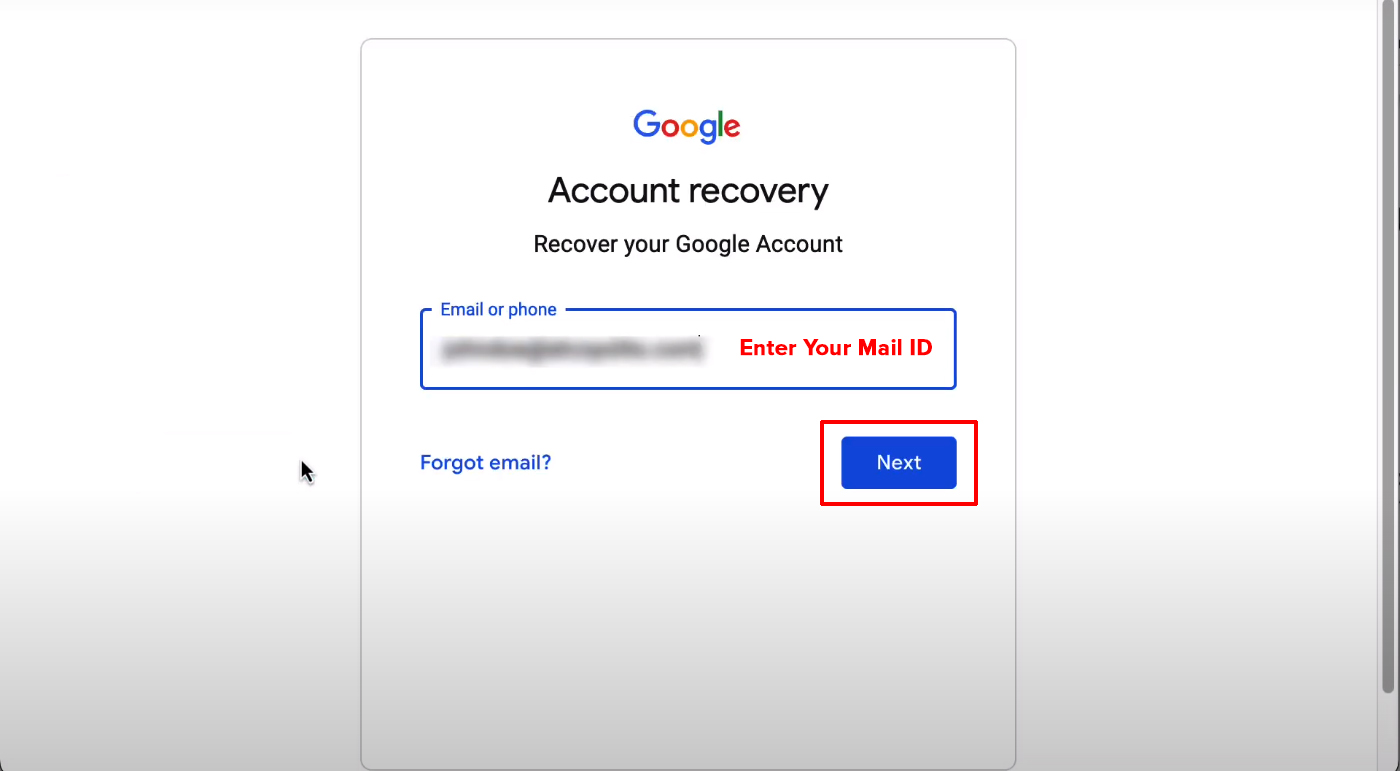
2.Enter the administrator email id, password & Login.
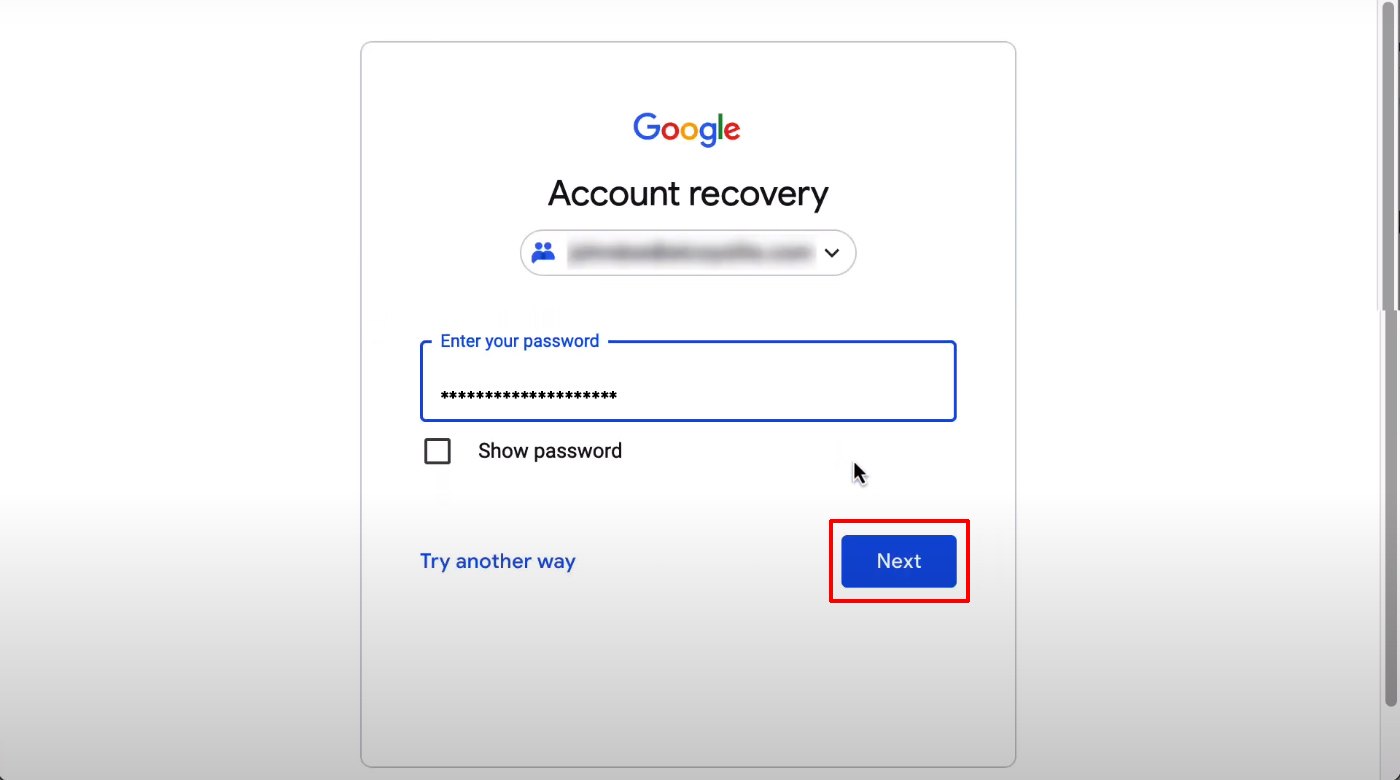
3. If you forgot your username, click the Forget email.
4. Click Next.
5. Enter the last password you remember.
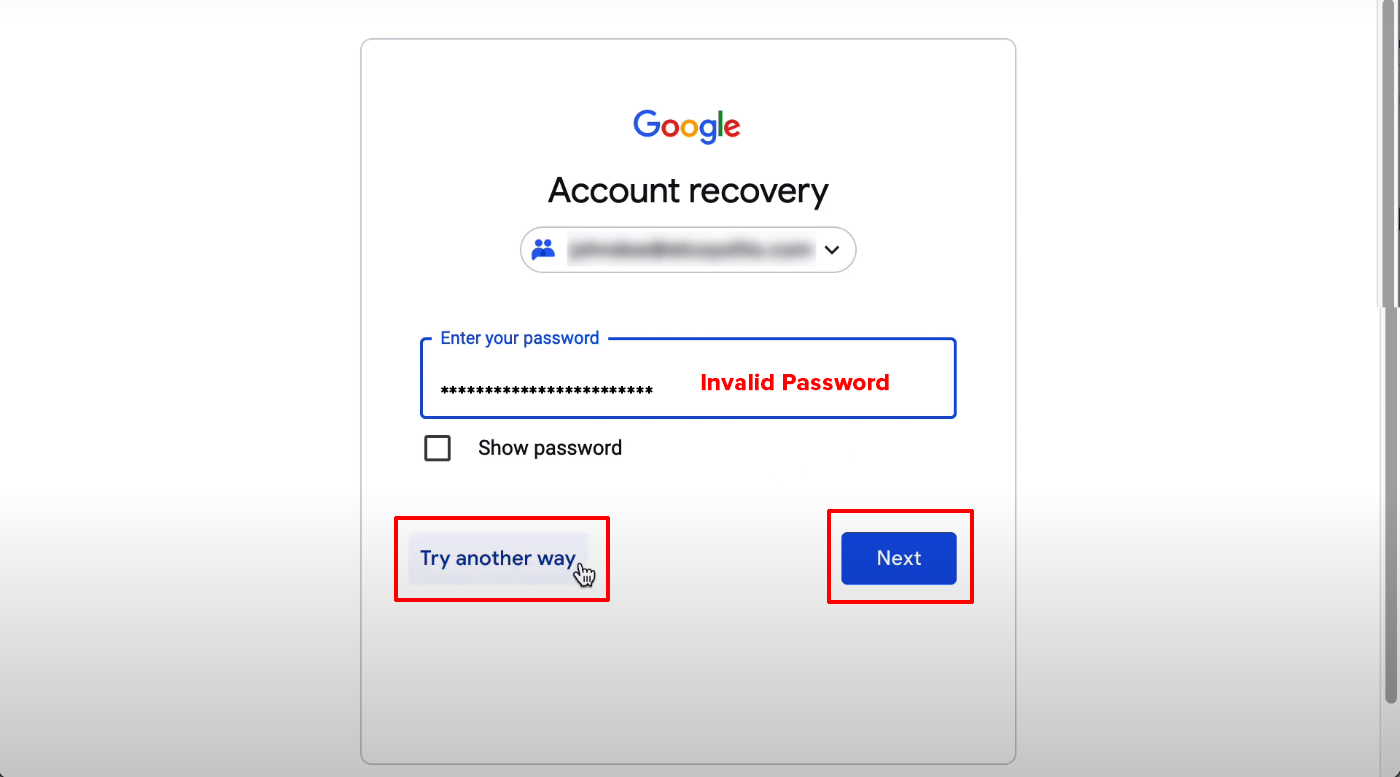
6. If you have a recovery email/phone number, click send the verification code.
7. Reset the password.
8. Login to the workspace account.
If email and phone options are not available
1. Answer the basic verification questions to verify the identity.
2. If you don’t have information, Click Try another way.
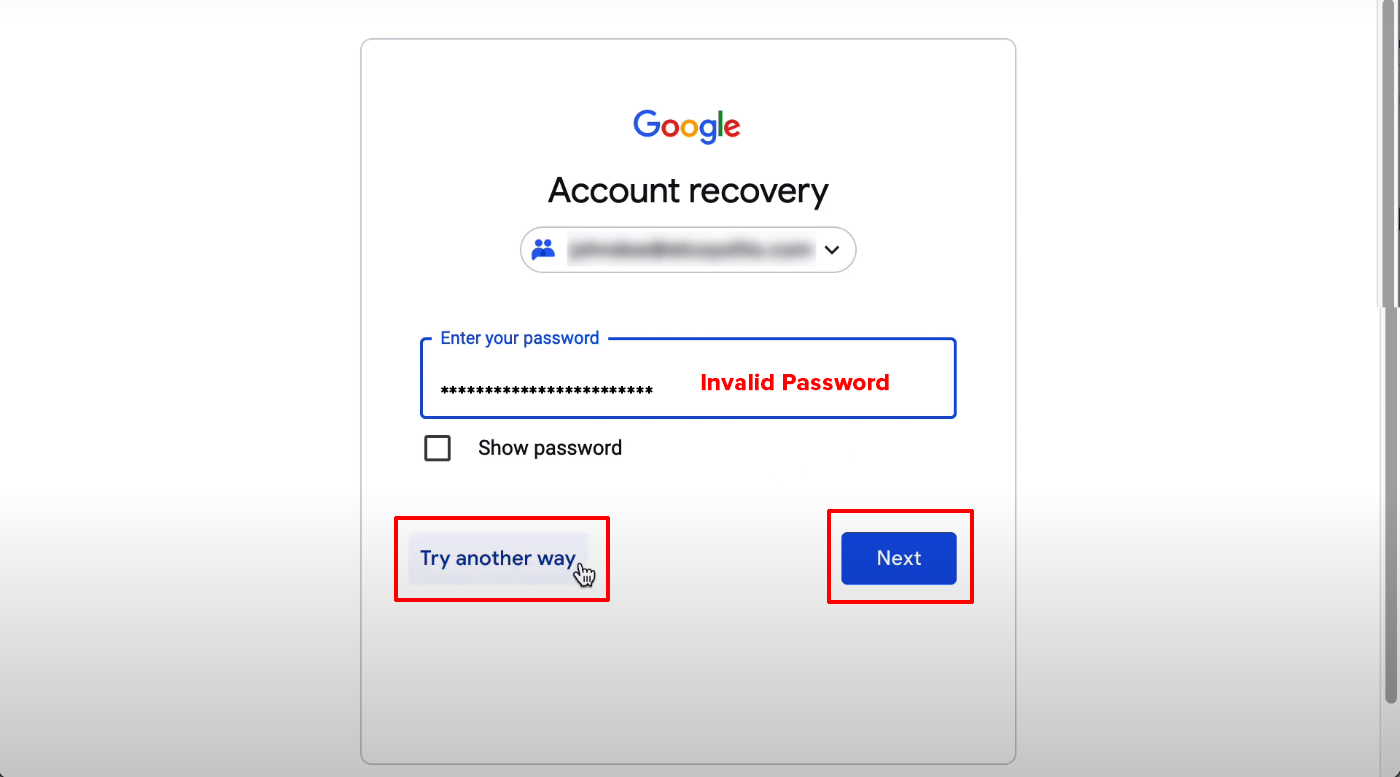
3. Go to recover your google workspace password with a CNAME record for details.
4. Add CNAME Record.
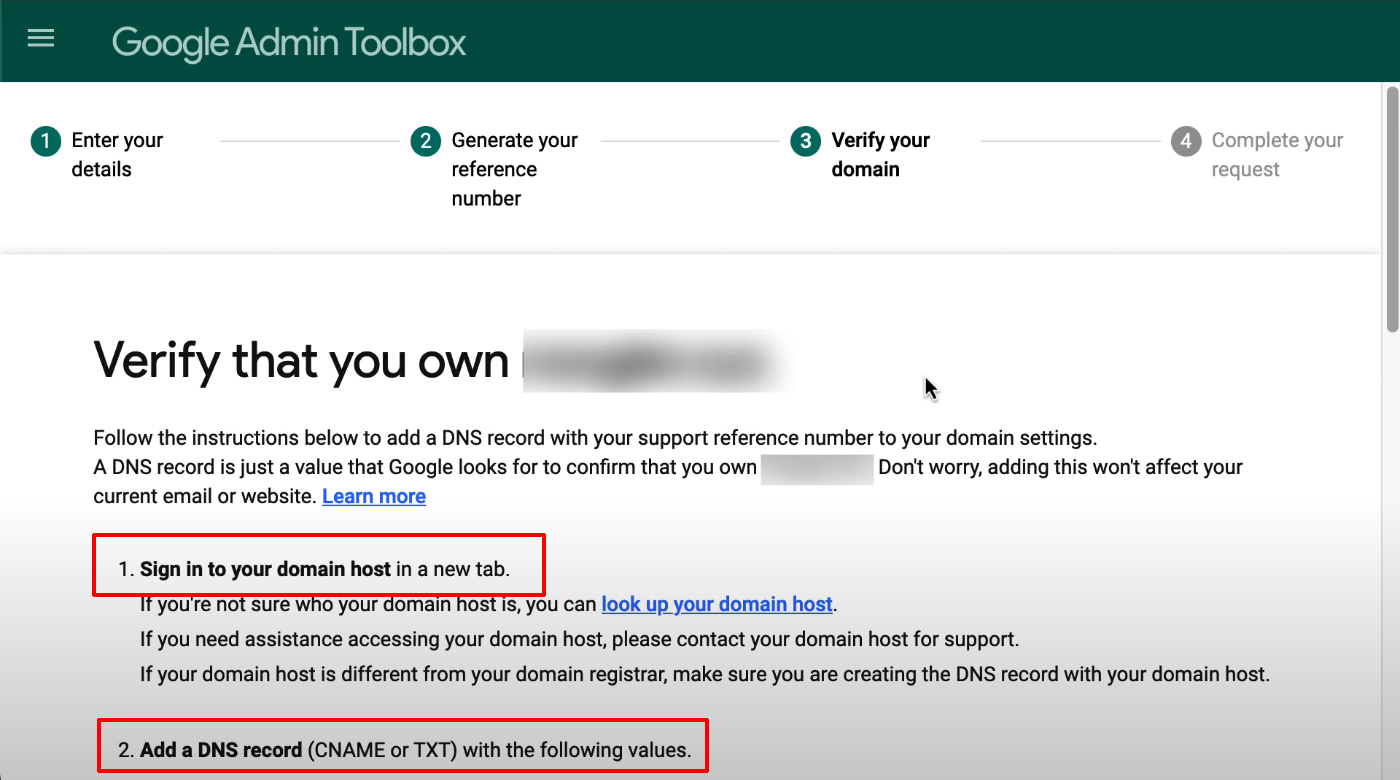
5. Click next in the password recovery wizard. (If the hosting provider is separate from the domain registrar, modify the CNAME Record with a hosting provider.
6. Return to the recovery wizard.
7. Click Next. (If google finds the new CNAME record create password screen displays)
8. Create a new password and sign in to your account.
How to Add CNAME record to your domain DNS records
- Visit the domain host support section.
- Go to your DNS settings.
- Select CNAME.
- Paste the unique CNAME Record copied from the Account recovery wizard in a label or Host field.
- Enter google.com in the Destination/target/points.
- Enter 3600 in the TTL field or leave the default value.
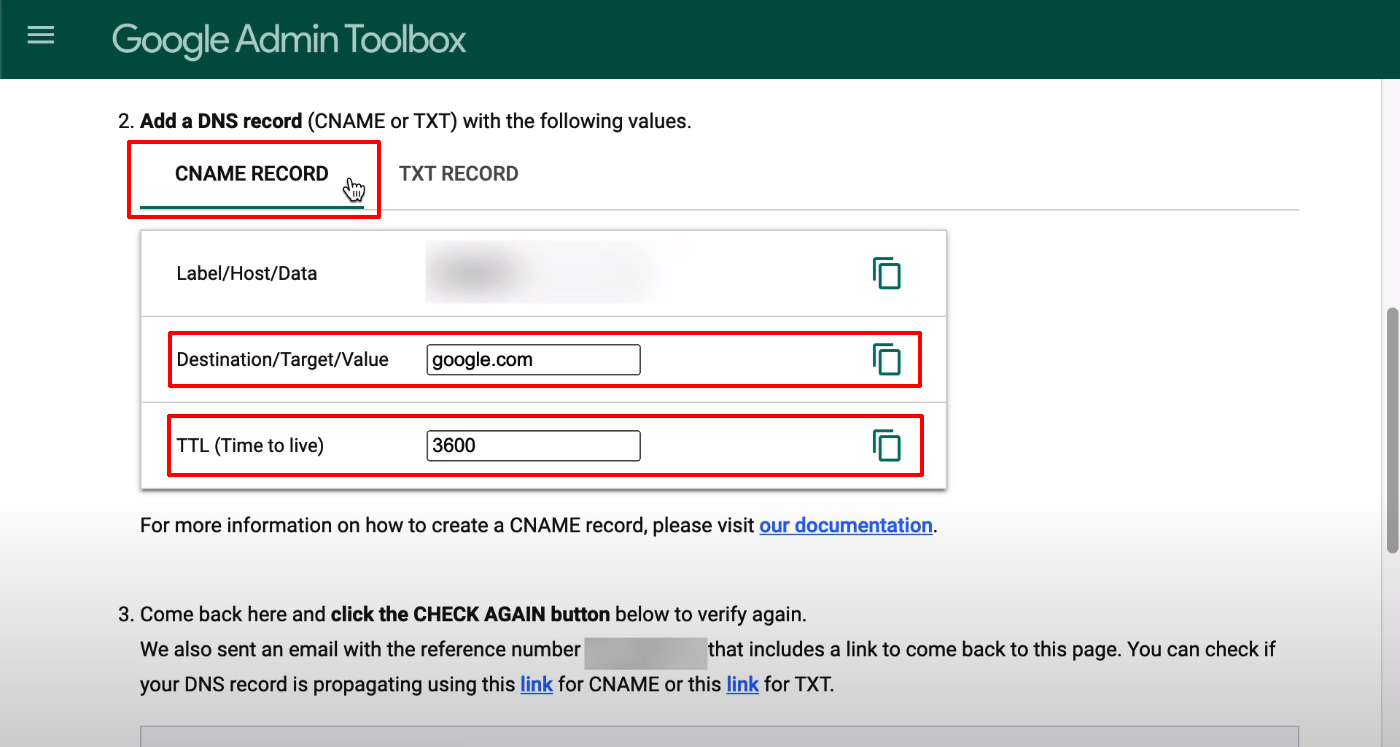
- Save the record.
- Return to the account recovery wizard.
- Click Next.
- The support team will contact you.
If a CNAME record is not found, continue with the following steps
- Enter your email address.
- Click Next.
- Google sends verification to the typed email address.
- Enter the verification code.
- Hit next.
- After verification, you will get a password reset link.
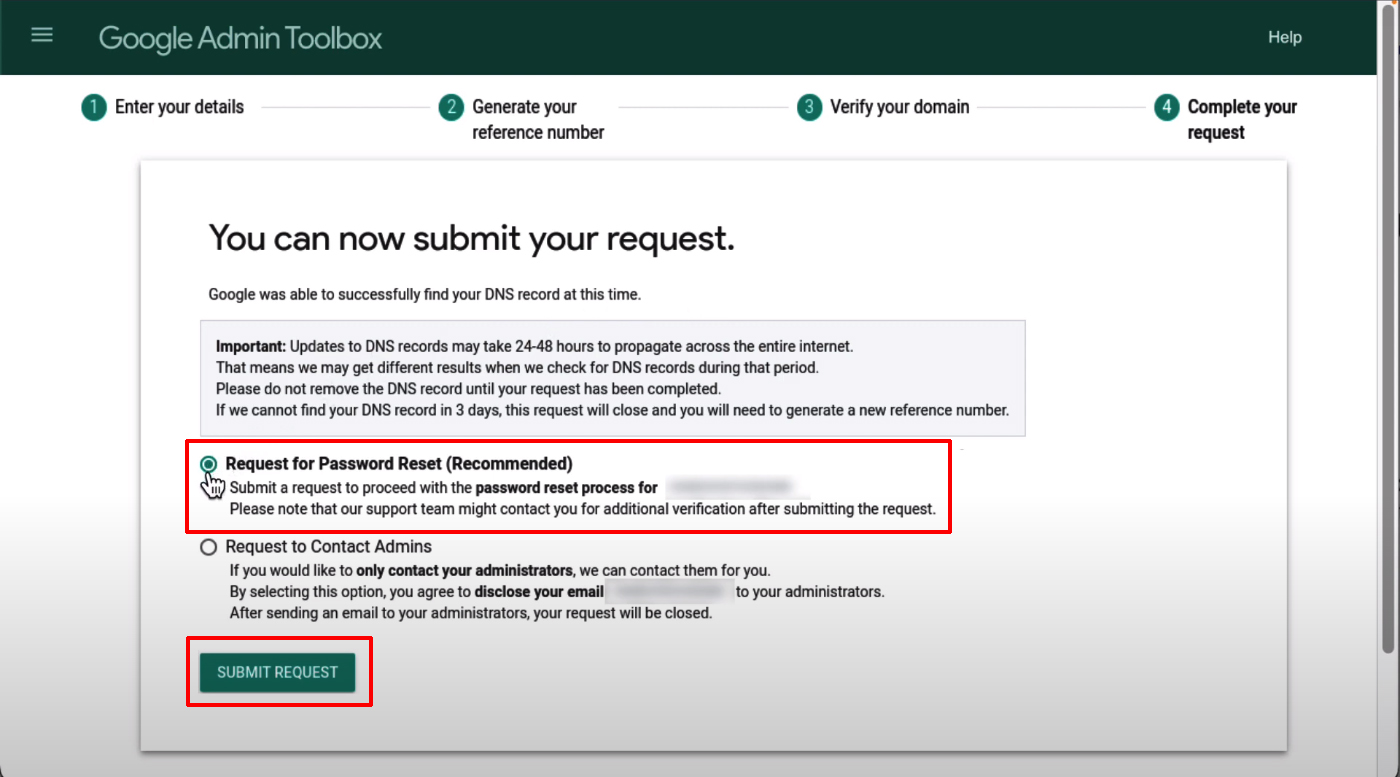
- Use the reset link and sign in to your account.
- Answer questions about the google workspace account.
If you still can’t reset your administrator password, follow the below steps
The recovery wizard initiates a support-assisted recovery flow. Provide evidence of ownership of the domain name and data within the domain. After you submit the request to reset the password, the support team will follow you for further verification. You can request another admin privilege with the super admin in your organization to reset your password. Use the google admin console. Go to contact your google reseller. (If you purchased your google service from a google reseller. Contact support for the next steps. Review account information that helps support verify you are the account owner. Be sure to include your domain name in the posts. It is easy to troubleshoot your problem regarding account access issues.
Services offered by Navo hosting
- Google Workspace
- Domain & Hosting
- Website design
Google workspace account two step verification steps
How to Install Google Workspace Marketplace app?
Verify Your Domain in Google Workspace
If there is any doubt regarding our service get the doubts clarified with us. Many services offered by us to the clients. To know more about the services offered by us contact our team.