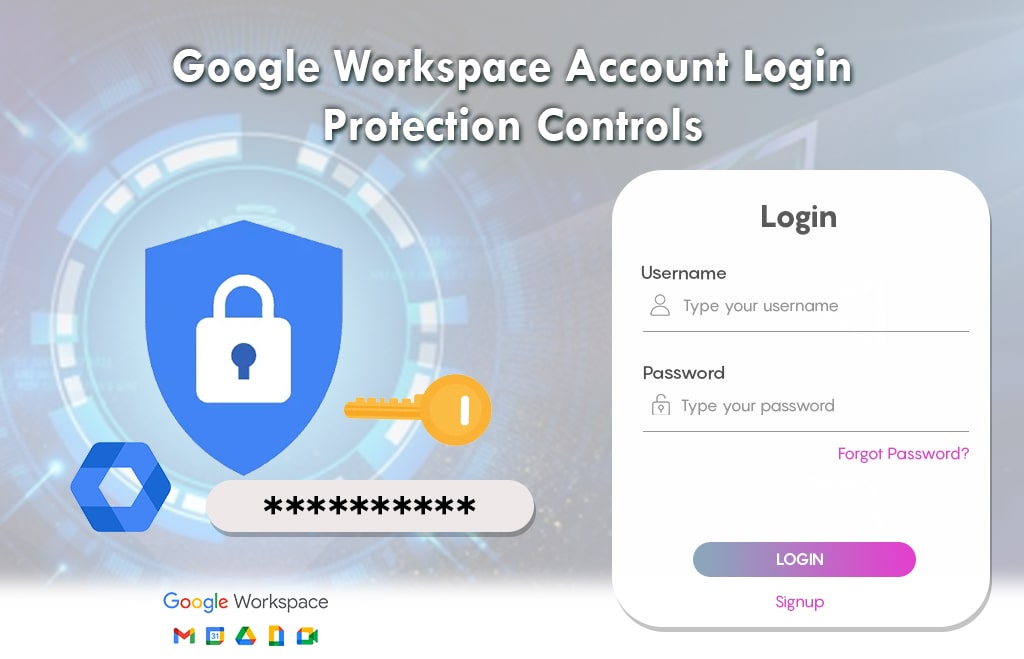Google Workspace Account Login Protection Controls
Account Login Protection Controls: Google Workspace offers many business versions of applications. Login to the Gmail account needs protection. There are many steps available to protect the user account. Google Workspace administrators control the user’s access to Google services such as Gmail on the web without having to sign in again. Log in to the Google admin console to perform this action. The account login protection control steps are listed here. The controls include two-step verification, setting session length for Google services, adding the employee ID as a login challenge, blocking access to the consumer account, managing user security settings, turn off login challenges.
Set the session length for Google service.
One of the account login protection controls is setting the session length. As an administrator, you can control the login session of the user.
- Login to the admin console.
- Go to the Menu.
- Find the security menu.
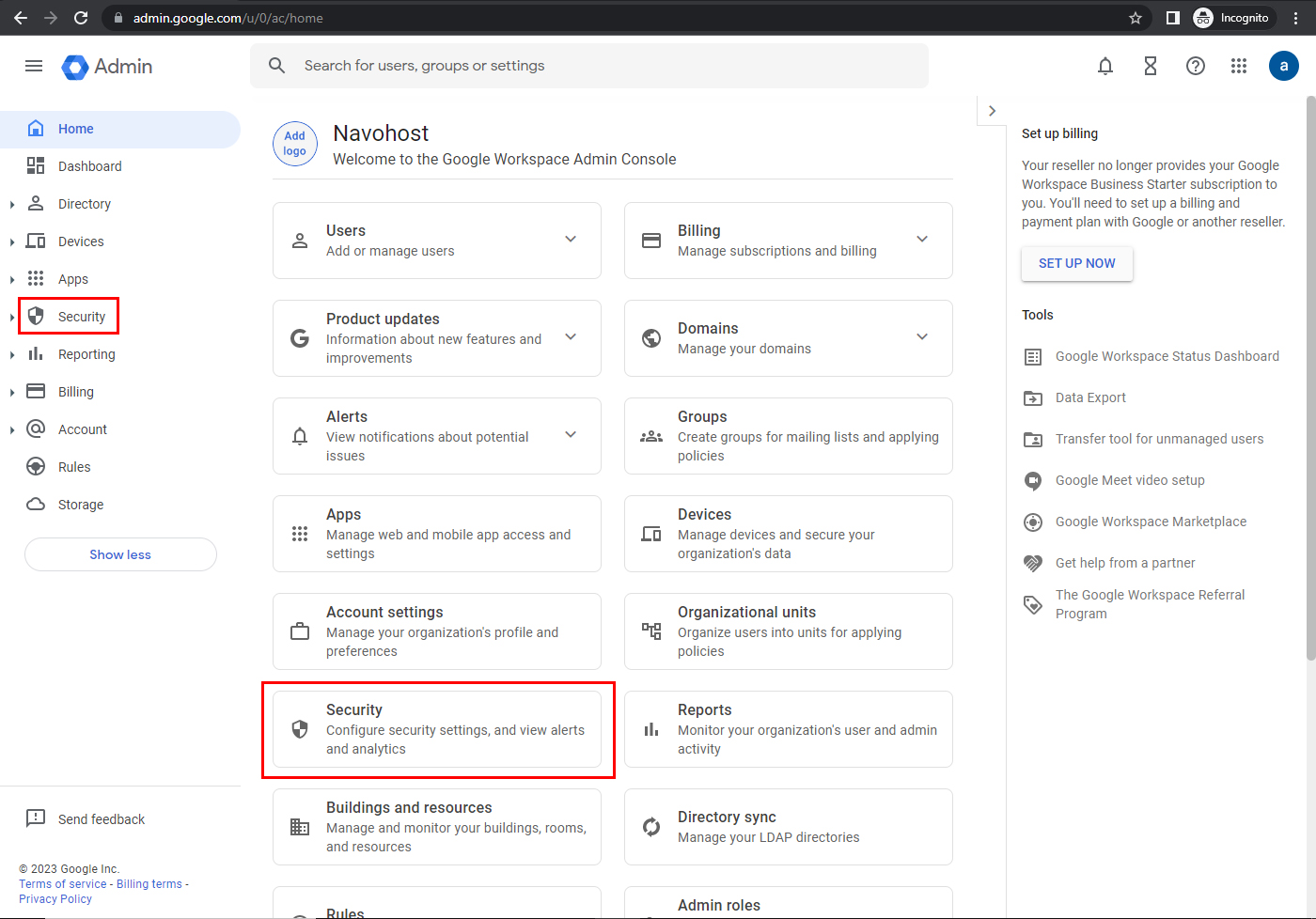
- Go to access and data control.
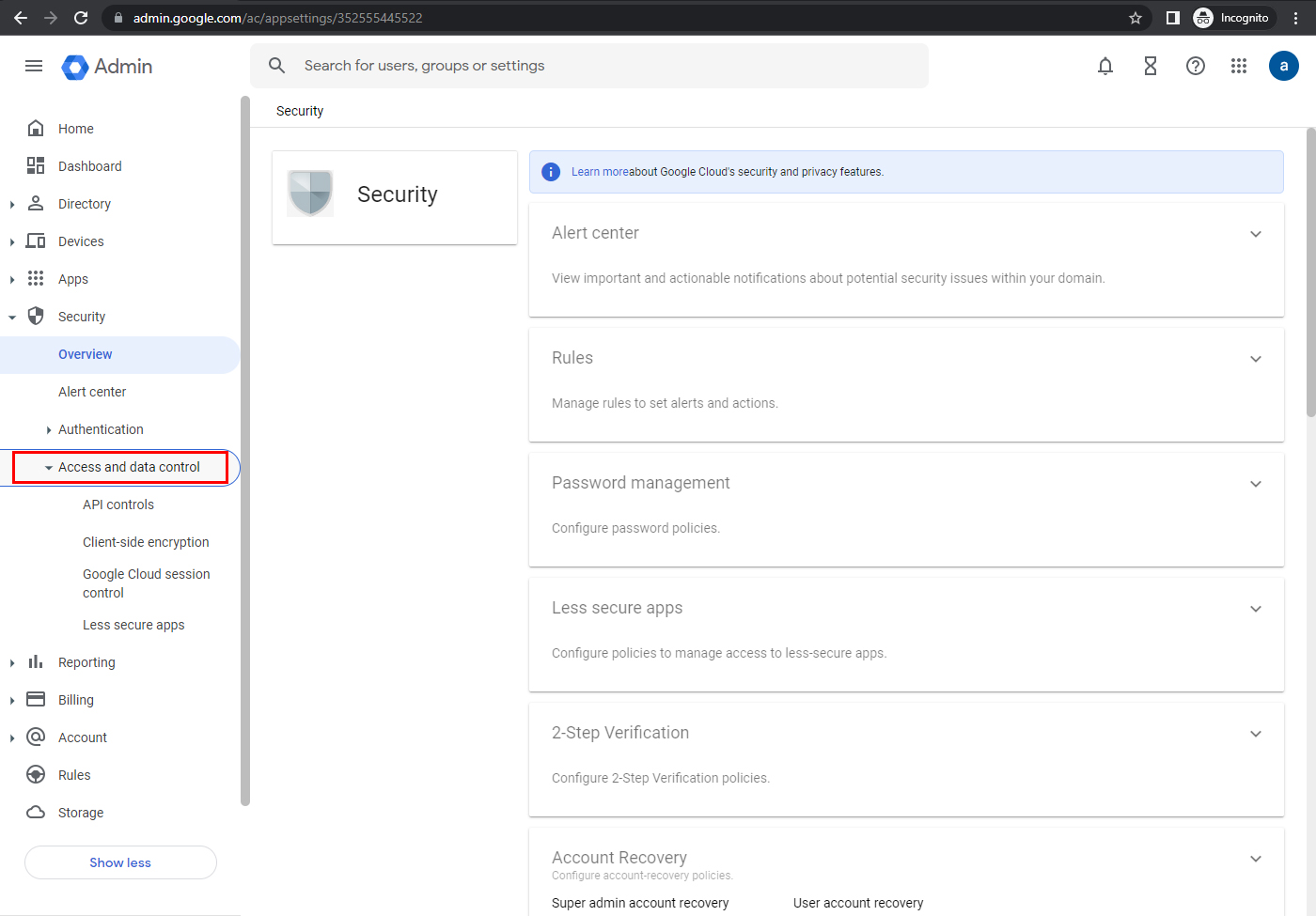
- Find Google session control.
- Select the organizational unit where you want to set session length.
- For all the users, select the top-level organization unit.
For session control
- Go to session control.
- Find the web session duration.
- choose the length of the time after the user has to sign in.
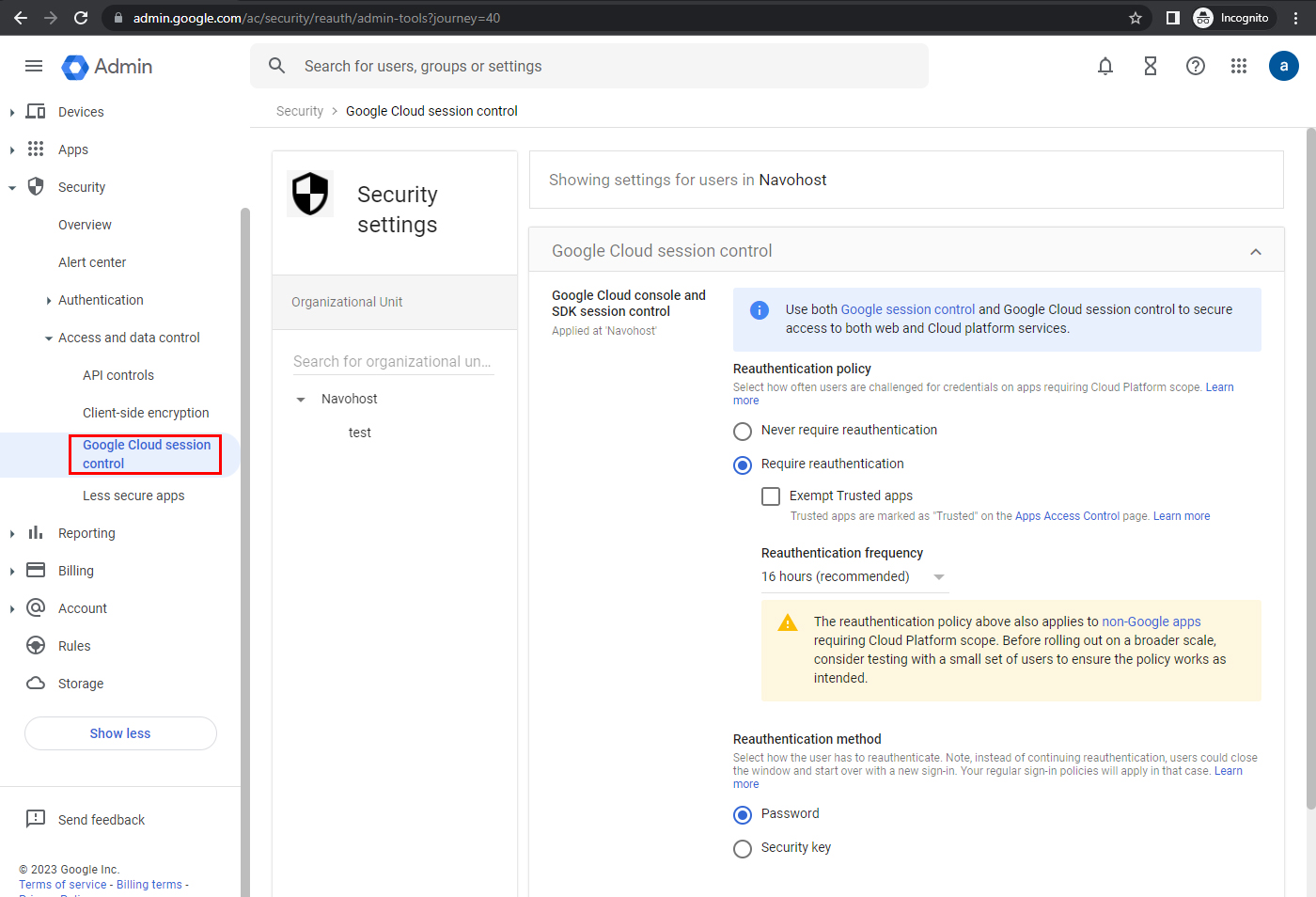
- Click override.
- If organizational units’ status is overridden choose Inherit / Save.

How to enable the Google admin login challenge on or off?
Login challenges are the additional questions that prevent unaccounted access to an account. To overcome challenges, the Google administrator can add employee ID as an additional security question when they suspect some unauthorized person is trying to access the user account. Here learn about how to enable/ disable the Google admin login challenge.
Steps to turn the employee ID login challenge on or off
- Go to the admin console.
- Find the menu.
- Go to security.
- Authentication.
- Login challenges.
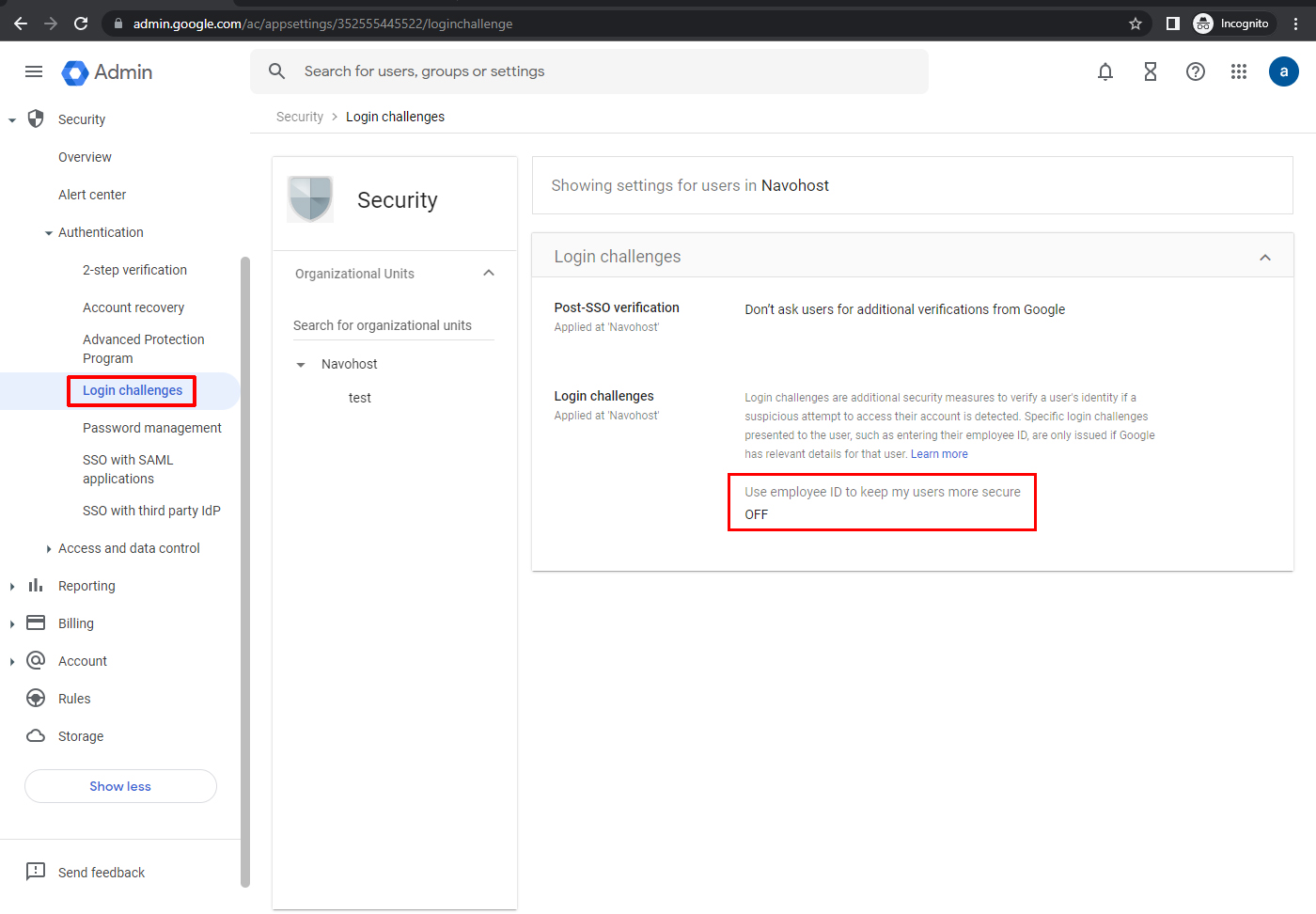
- Select the top-level organizational unit
- Click ON the Use employee ID to keep my user’s more secure box.
- Click override.
- If organizational units’ status is overridden, choose Inherit / Save.
- If you want to disable the login challenge click the OFF button.
Block user access to the accounts
As an administrator, you prevent the users from signing in to Google services other than you have given them. After blocking user access to the consumer accounts, the error message “This account is not allowed to sign in within this network” is displayed. To allow users to access services using a user account from a list of specified Google Workspace domains follow the steps.
Steps to block user access
- Login to the admin console.
- Go to the menu.
- Find the devices.
- Chrome.
- Settings.
- Users & browsers.
To apply the services to everyone
- Select the top organizational unit or child organizational unit.
- Go to user experience.
- Sign in to secondary accounts.
- Select Allow users to only sign in to the domains below.
- Enter your organization’s domain / enter consumer_ accounts in the list.
- Click Save (*It takes hours to apply to everyone)
- Go to users and browser settings.
- Prevent users from browsing in incognito mode
- Go to incognito mode.
- Disallow incognito mode.
- Click save.
- Set a sign-in restriction.
- Turn off guest browsing on devices.
Use a web proxy server to block accounts
- Choose a web proxy server.
- Add a header to all traffic directed to Google.com.
- Support SSL interception.
- Configure the network to block certain accounts.
Manage user’s security setting.
Administrator views and manages security settings for a user.
Admins can do the following,
- Reset a user password,
- Add/ remove security keys,
- Reset user sign-in cookies.
You can do the following by managing user security settings.
- Reset a user’s password.
- View, add/remove security keys.
- Check the 2-step verification settings.
- Get backup verification codes for a user.
- Force a password change.
- Edit a user’s recovery information.
- Temporarily turn off a login / verify it’s your challenge.
- Reset the user’s sign-in cookies.
- View and revoke application-specific passwords.
- View and remove access to 3rd party applications.
How do you open user security settings?
- Login to the admin console.
- Go to the menu.
- Find the directory.

- Hit the users.
- Find the user in the user’s list.
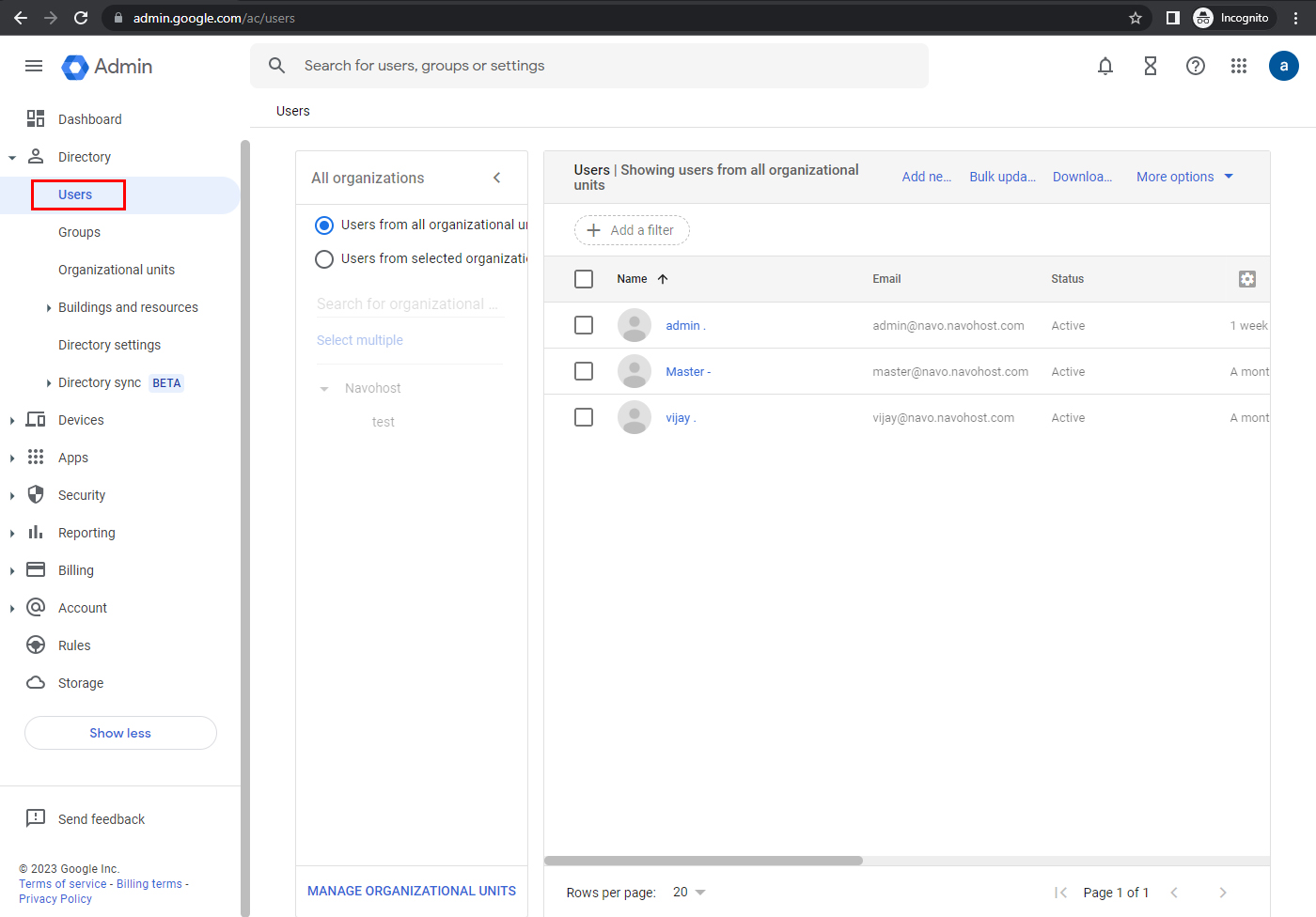
- Click the user name to open the account page.
- Hit the security.
- View or manage users’ security settings.
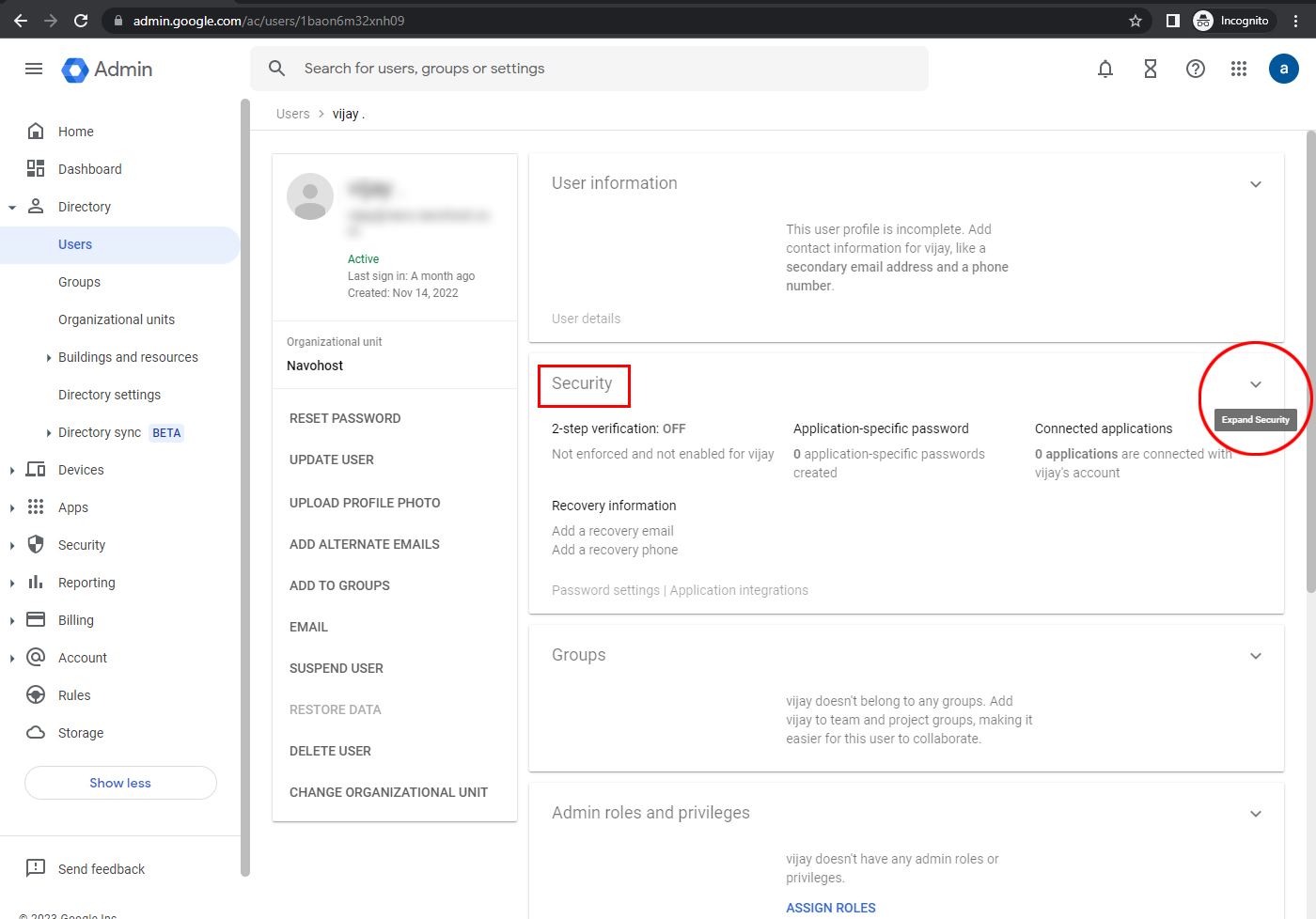
Hope you learn about the Google Workspace Account login protection controls and implement them in your organizations.
Navohosting is one of the authorized Google Workspace service providers in India. We offer the following services to our clients.
Our services
- Google workspace
- Domain & Hosting
- Website design
Know about Google Workspace account access issues