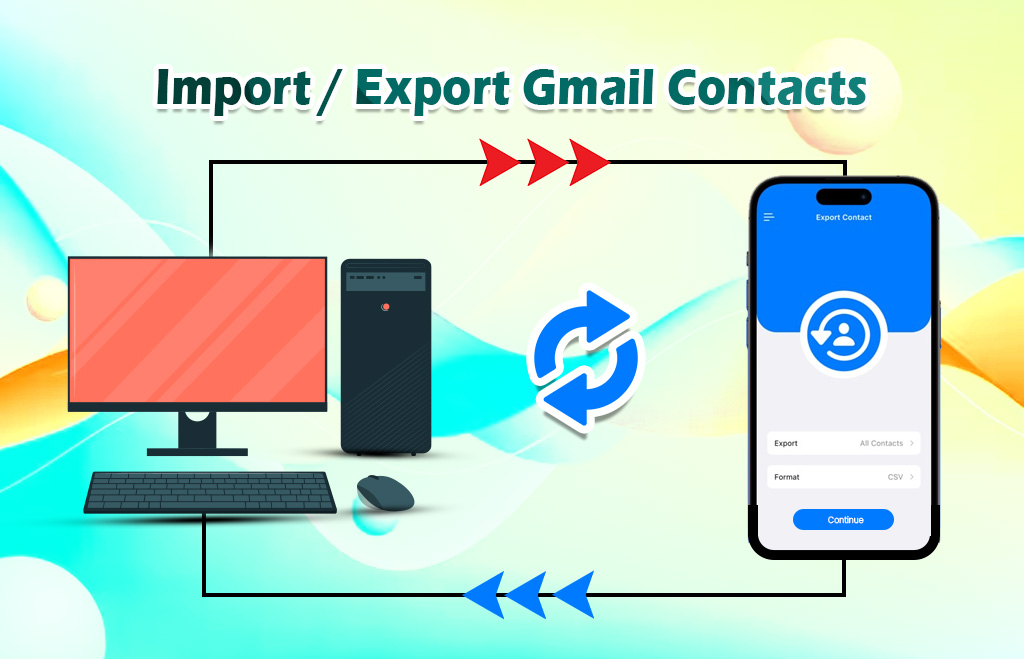Import / Export Contacts in Gmail
Import / Export Contacts in Gmail: Business people use email services to contact clients. Google Contacts is a contact management service offered by Google. The contact details are saved in the Google Contacts application. Use it to send emails and make calls to the users. One can add, move, import, and export contacts. Google contacts are available with the google workspace along with other applications. The Google contacts saved in the Google account sync with Google contacts. Google Contacts can add, move, and import contacts. You can add contacts one by one or multiple contacts at a time.
How to add a contact in the computer
To add a single contact or less number of contacts use the option and add them one by one.
- Visit the Google Contact app.
- Go to Google Contacts.
- Click create contact + symbol.
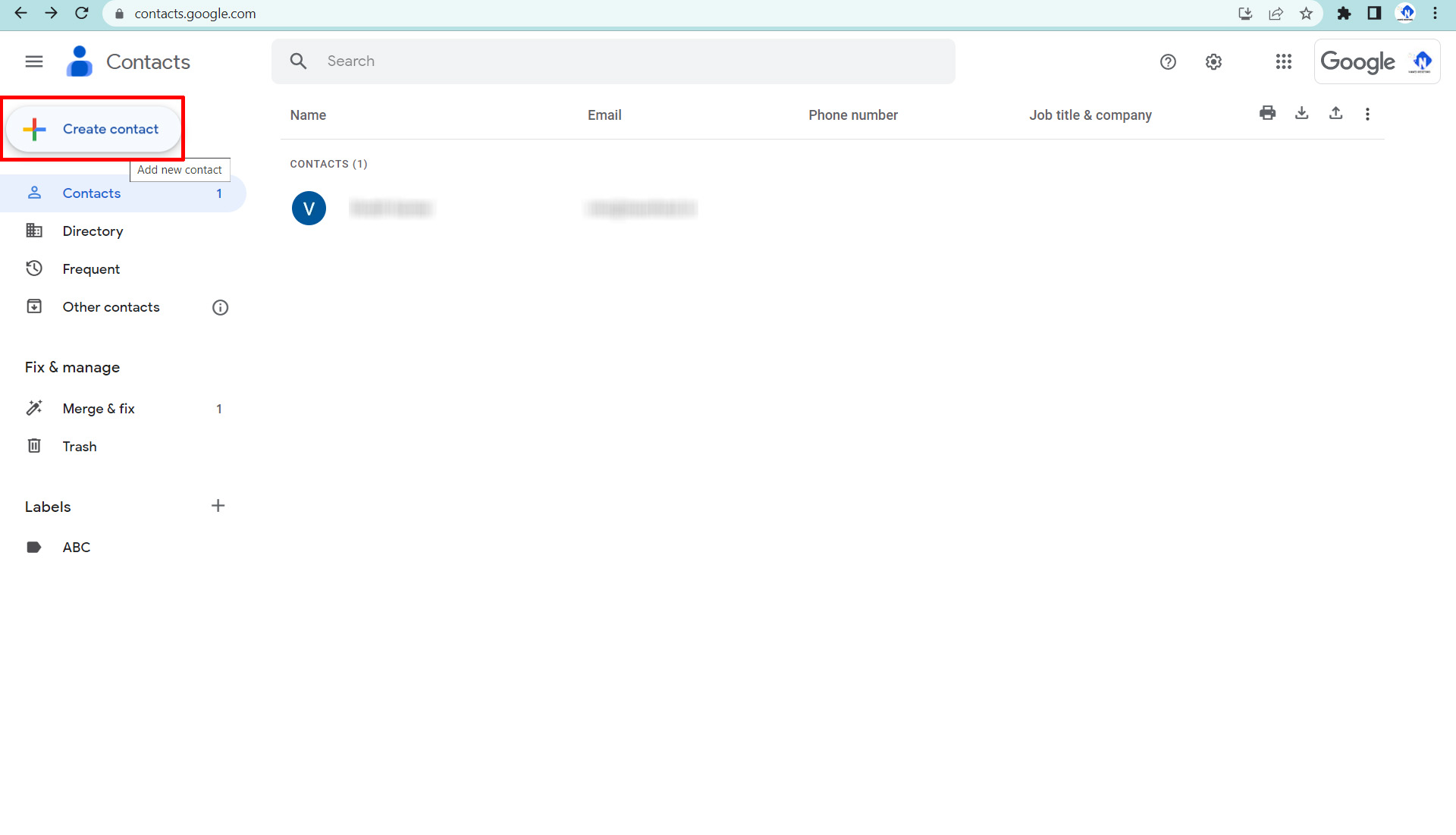
- Create a contact option opens.
- Hit the Create a Contact option.
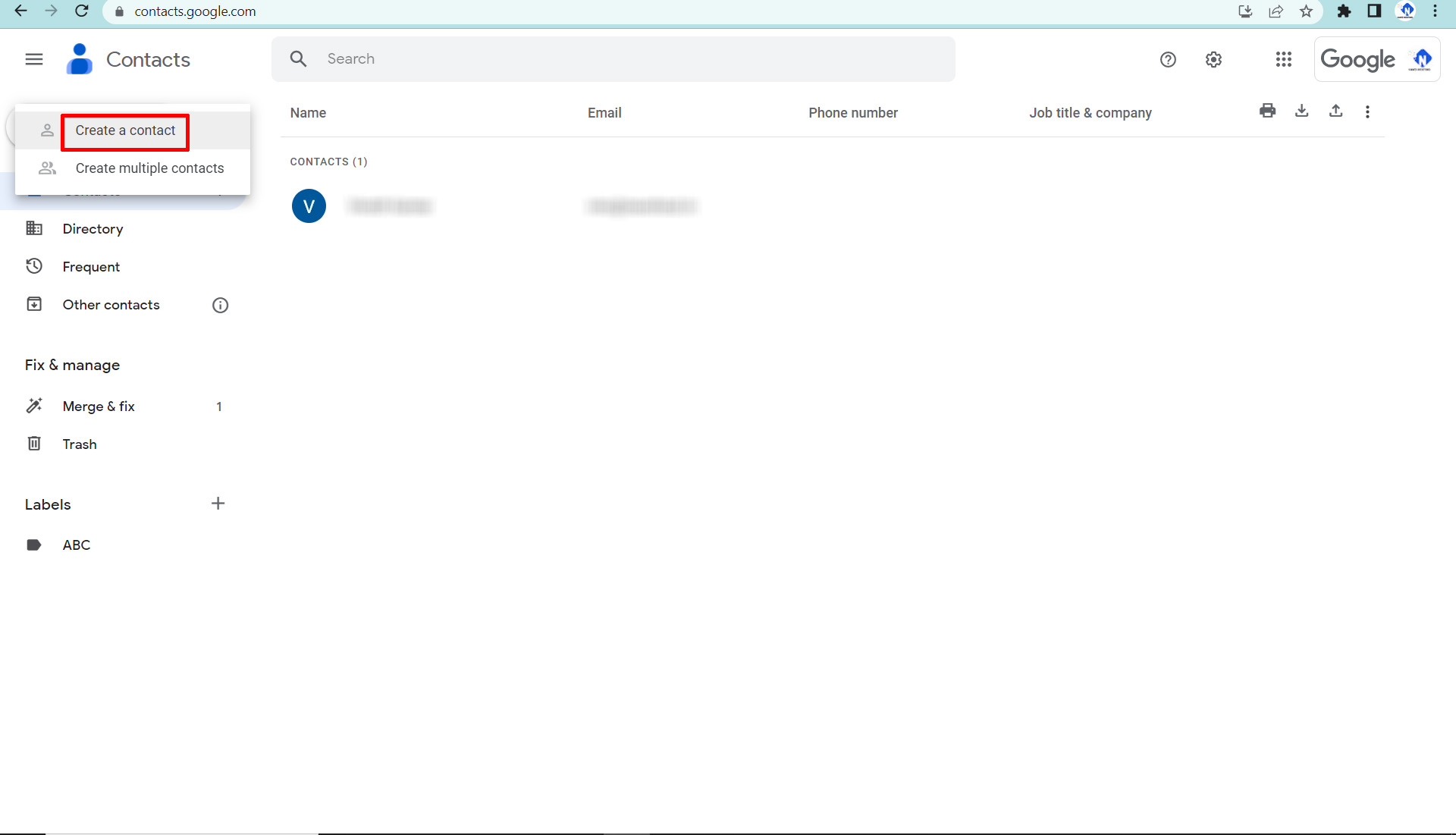
- Fill in the contact’s information like Name and other details.
- Click the save button.
To create multiple contacts follow the below steps
- Click the Create multiple contacts option.

- Add the names, email addresses, or both.
- Hit the create button.
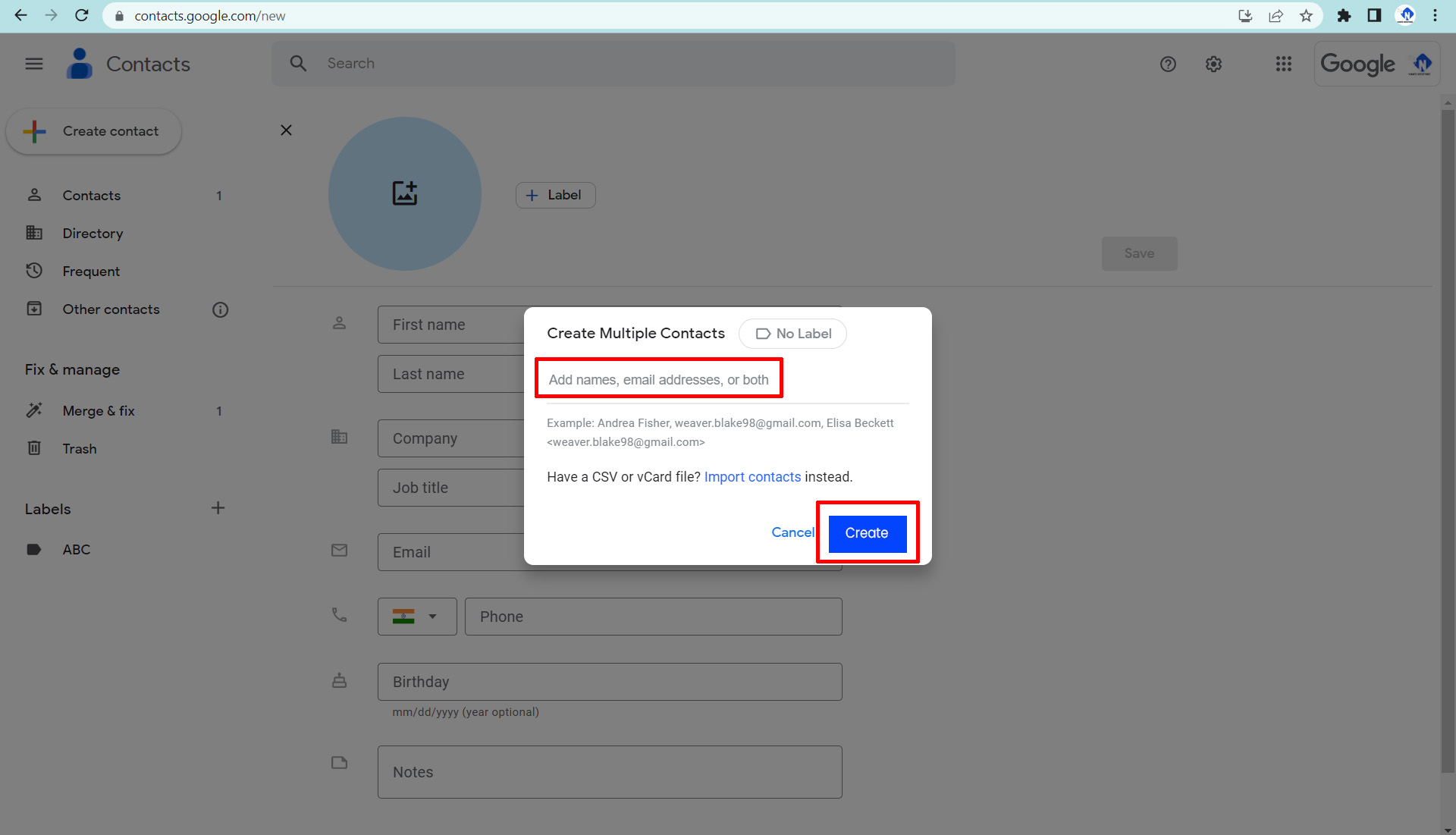
- If you have the CSV or Vcard file with you follow the below steps
- Click the import contact option.
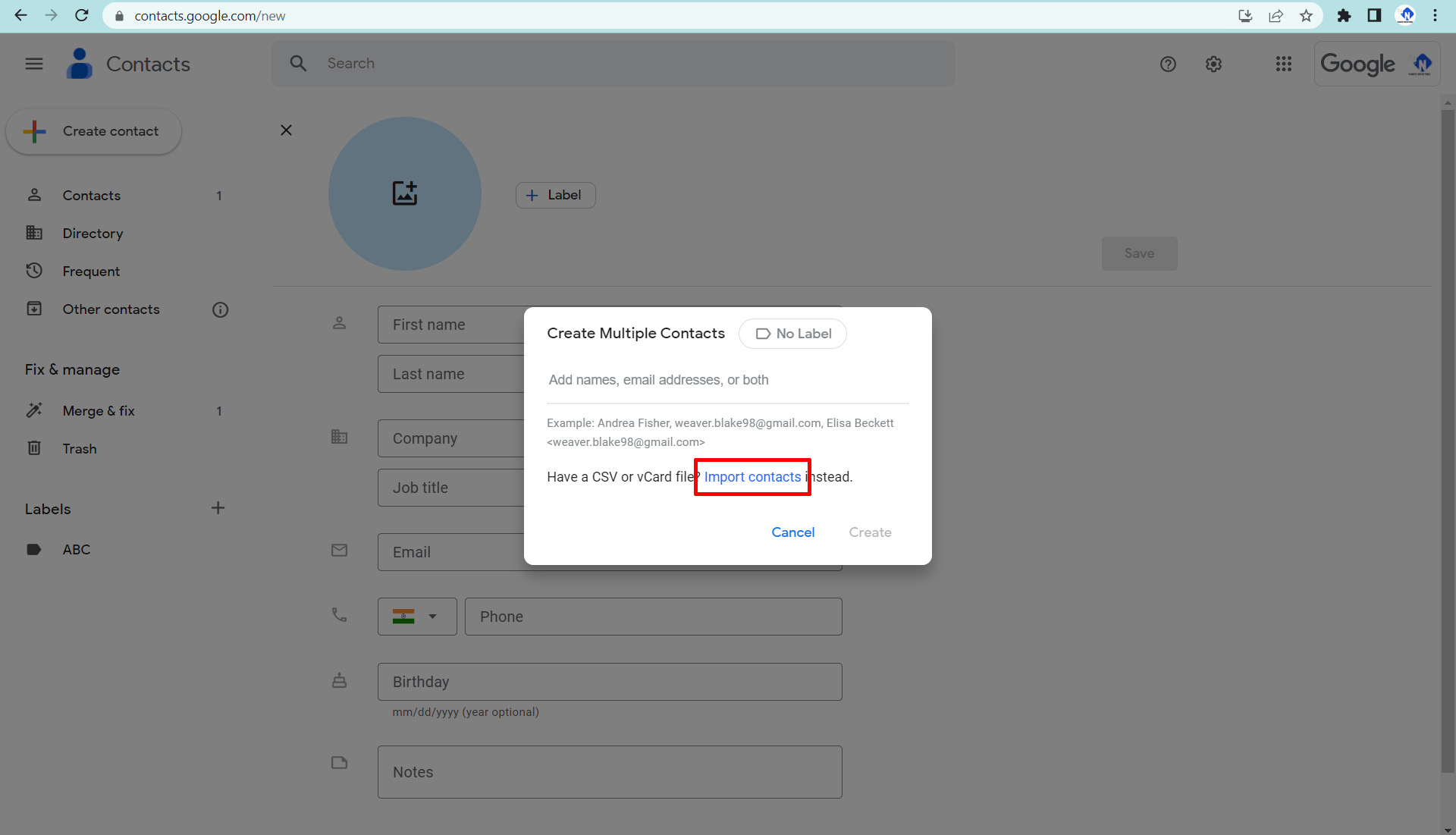
- Select the file you want.
- Click the import button.
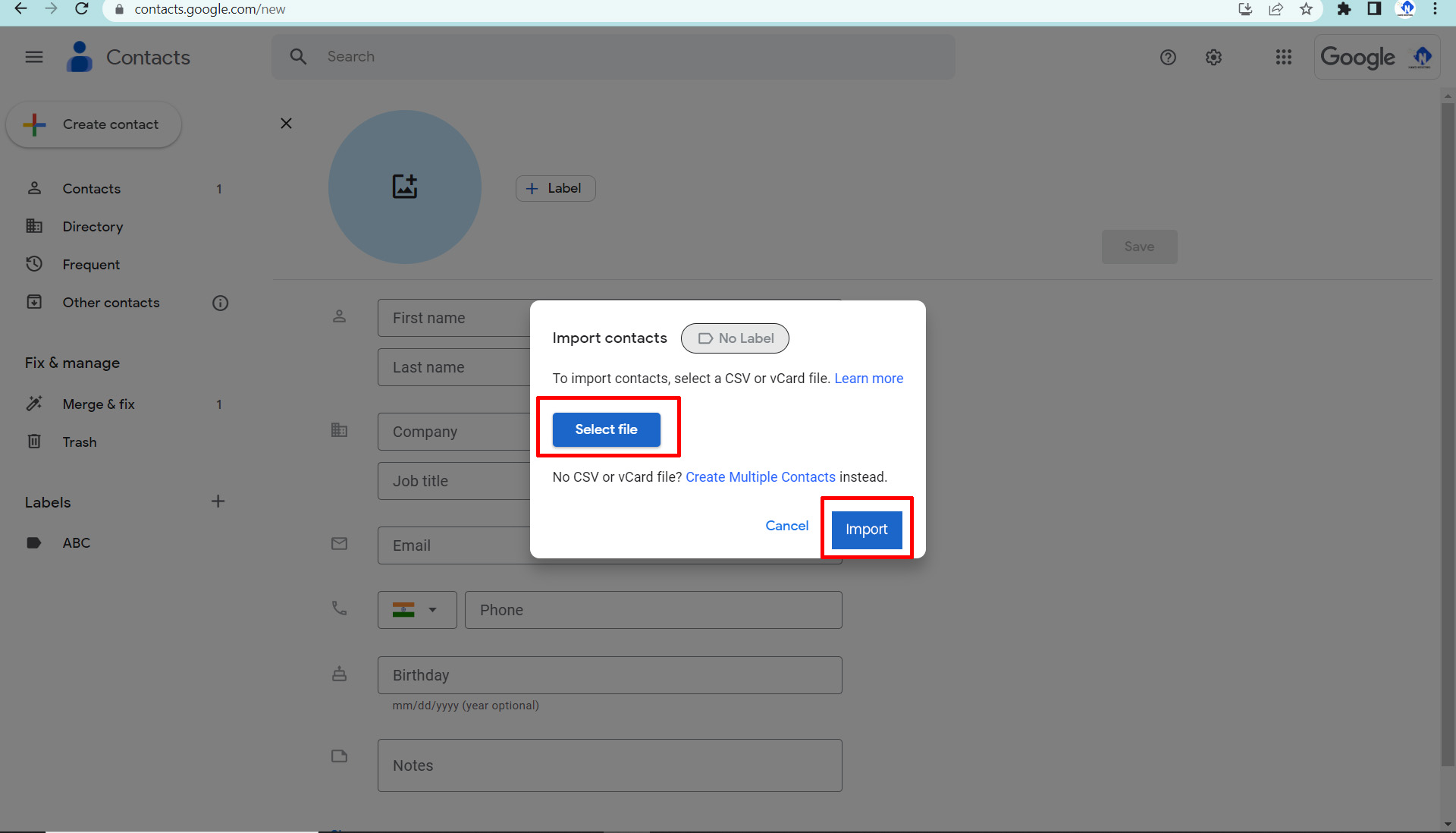
Steps to import contacts
If you want to import the contacts from a file, or Gmail account, use the following steps.
From a file
- Visit Google contacts.
- Click Import.
- Select a file.
- Choose your file.
- Hit Import.
From Gmail Account
Export from existing Gmail contacts
- Click Export.
- Select the contacts to export.
- Choose Google CSV.
- Hit Export.
- Click the profile picture.
- Sign out
Import the file
- Go to Google Contacts.
- Log in to the other Gmail account.
- Hit import.
- Click Select File.
- Click Import.
Add Contact in Android
- Open the contacts app on an Android phone or tablet.
- Hit the Add menu.
- Fill in the contact’s name, email, or phone number.
- Save when finished.
Importing contacts
Add all the contacts to Google Contacts from your Android device. After importing the contact details, it is available in the Google account.
Steps to import contacts from SIM Card
- If the user has a SIM card with contacts saved on it, they can import it to their Google account.
- Make sure you insert the SIM Card into your device.
- Open the contacts app on your Android phone or tablet.
- Hit the fix and manage menu.
- Tap the import option from the SIM option.
- If you have multiple accounts on your device, select the account where you want to save the contacts.
How to import contacts from a VCF File
- If you save the contacts in the VCF file format, you can also import them to your Google account.
- Open the contacts app on your Android phone or tablet.
- Hit the fix and manage menu.
- Tap the import option from the file option.
- If you have multiple accounts on your device, select the account where you want to save the contacts.
- Find and select the VCF file to import.
Move a contact
- You can move the contact details from other accounts into the Google accounts.
- Go to the contact app.
- Select a contact.
- Tap the menu option.
- Hit the move to another account.
- Finally select the Google account you want to move the contact to.
Hope you understand how to Import / Export Contacts in Gmail.
Navohosting provides world-class services to our customers. We offer the following services to our clients. We are one of the premium resellers of Google Workspace and a Google Cloud partner. The above services are offered by us at a discounted price. Read our blog regularly to learn about Google Workspace.
Our Services
- Google workspace
- Domain & Web hosting
- Website Design
Steps to automatically forward the email messages
Steps to Login to Gmail in iPhone Mail with IMAP
To further know about the services offered by us check here.