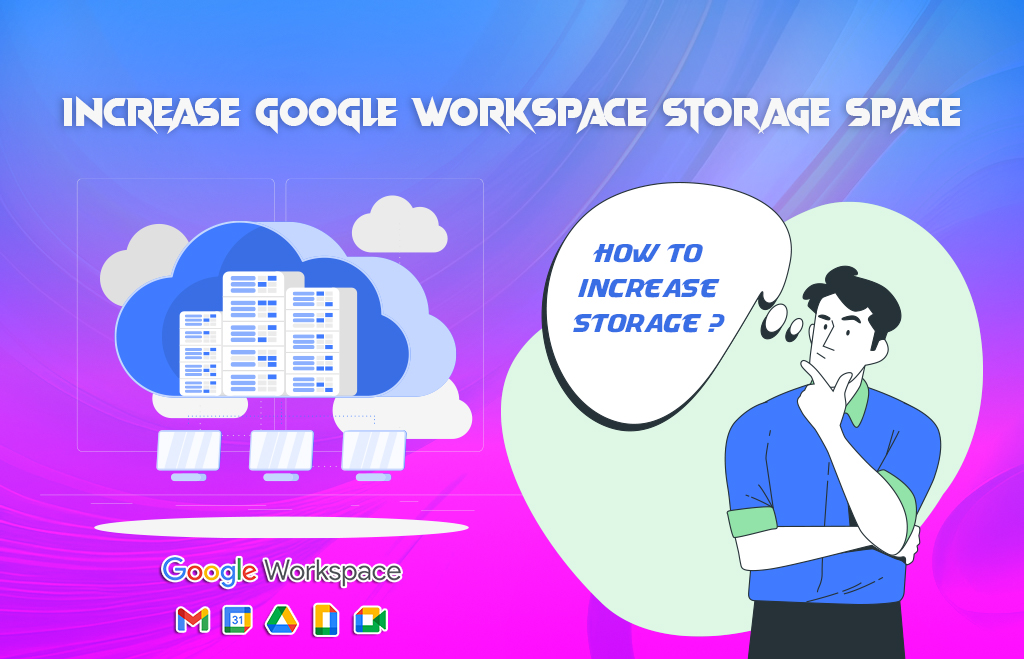Steps to Increase Storage in Google Workspace
Increase Storage in Google Workspace: Google Workspace Storage Space increased using the admin console. A small business / large business needs storage to store files and media. Businesses like photography, construction drawings, Media, etc., need more storage. People use high-resolution images and videos for their business. It is not viable and keeping safe to purchase physical drives. Cloud storage is the best option for the business organization. The Google Workspace offers a cloud storage facility with a Google Drive application. Get a Google Workspace subscription and use the storage space for your business. Workspace offers pooled storage for the users. Here you can find steps to increase storage space in gsuite aka Google Workspace.
Get Google Workspace and buy more storage
- Only admins can buy Google Workspace Storage Space for their organization. The individual workspace users can not buy storage for an individual account.
- Users can increase the drive storage limit for users in an organizational unit.
- Users with Frontline Starter, Frontline Standard, Cloud Identity, or other editions that do not support pooled storage in combination with users with an Enterprise edition, the users without pooled storage can’t use storage added by the Google Workspace additional Storage add-on. They can use only the storage included with their license.
- To get more storage for the user, upgrade the user licenses. Existing legacy storage add-on subscriptions (admin-managed or user-managed) should experience no interruption to service.
How to get storage from the workspace
- Go to the Admin console.
- Find Menu > Billing > Get more services.
- Click Google Workspace add-ons.
- In the Google Workspace Additional Storage card, click Get Started.
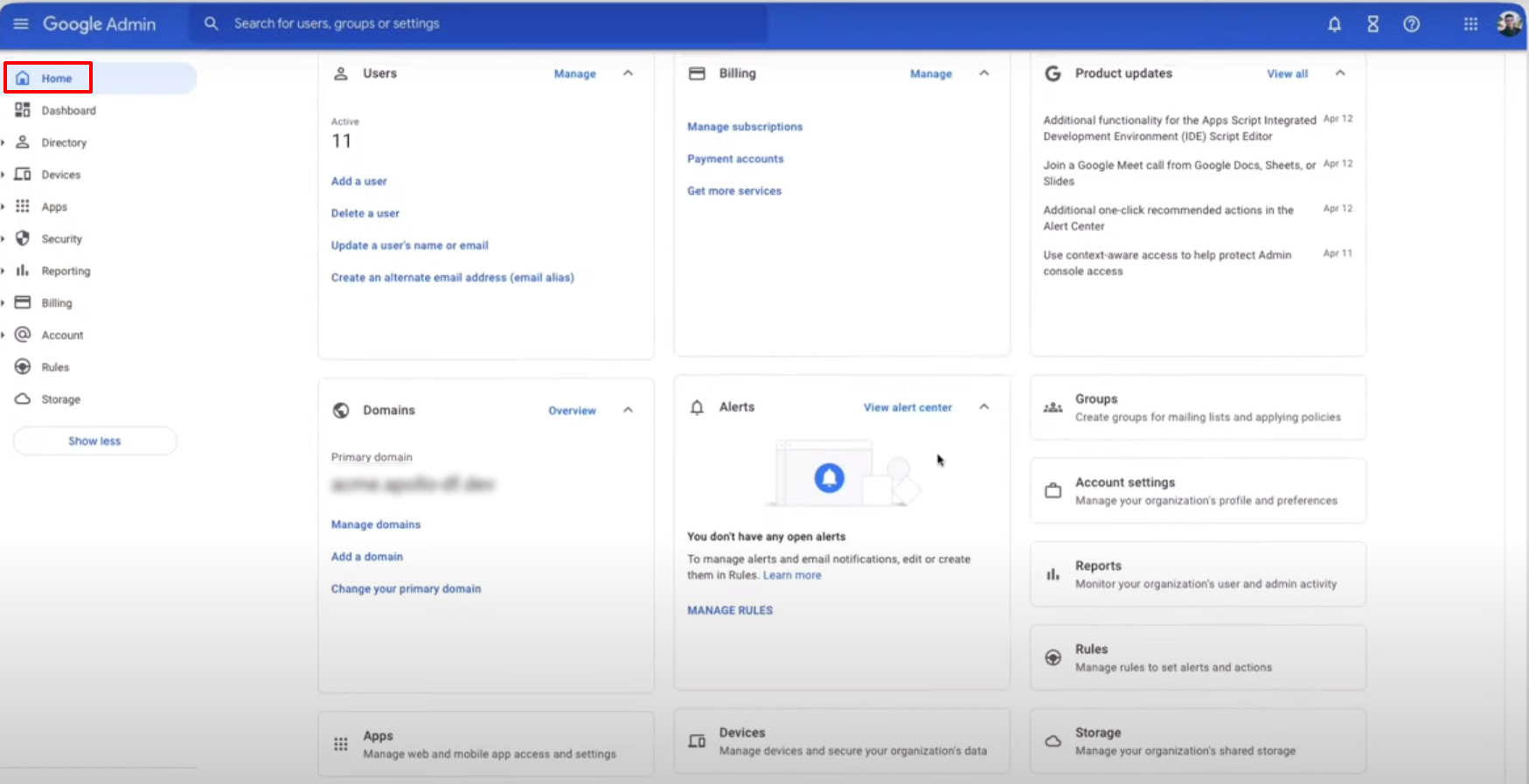
(If you do not see Google Workspace Additional Storage as an option, your edition or combination of editions doesn’t support this add-on).
5. Follow the on-screen instructions to add one or more subscriptions to your organization’s Google Account. The additional storage space is added to the pooled storage within 5 minutes. Sometimes it takes up to 4 hours.
Steps to Increase storage in the workspace for a single user
You can’t buy additional Google Workspace storage space storage for a specific user, but you can still get needed storage for users. Your options depend on your Google Workspace edition.
If the user license supports pooled storage follow the below steps:
- Create an organizational unit or a configuration group for the users who need more storage.
- Set a storage limit for your entire organization (the top organizational unit).
- Set a storage limit for the new organization units or groups.
- Add the users to the new organizational unit / add to the new configuration group.
Note
If the user license does not support pooled storage, they need to clean up storage space or you can upgrade to an edition with more storage. Administrators can buy additional pooled storage in 10TB increments. One user can buy as much additional storage as Supported editions for increasing Google workspace space: Business Starter, Business Standard, and Business Plus; Enterprise; Education Fundamentals, Education Standard, Teaching and Learning Upgrade, and Education Plus.
How to set a Google Workspace storage limit for users?
To allocate your organization’s pooled storage you can set storage limits for users and shared drives. Without admin-set storage limits, user and shared drive storage use is limited only by the total pooled storage for your organization. If you set Google Workspace storage limit , users in your organization won’t see storage limit indicators in Google Workspace products.
- First, Go to the Admin console.
- Then, Visit Menu Storage.
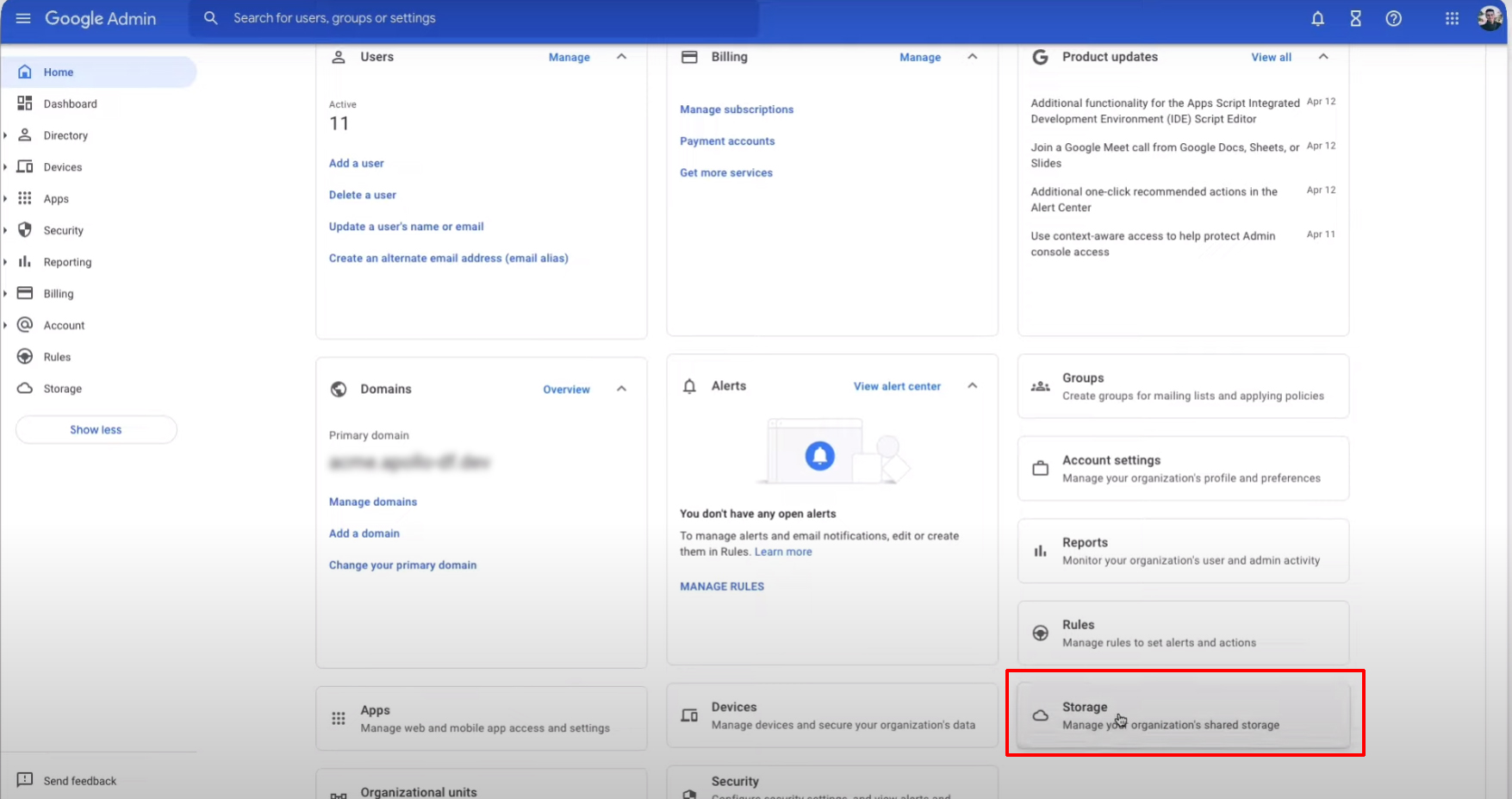
3. Go to the Storage settings section.
4. Click the Manage section.
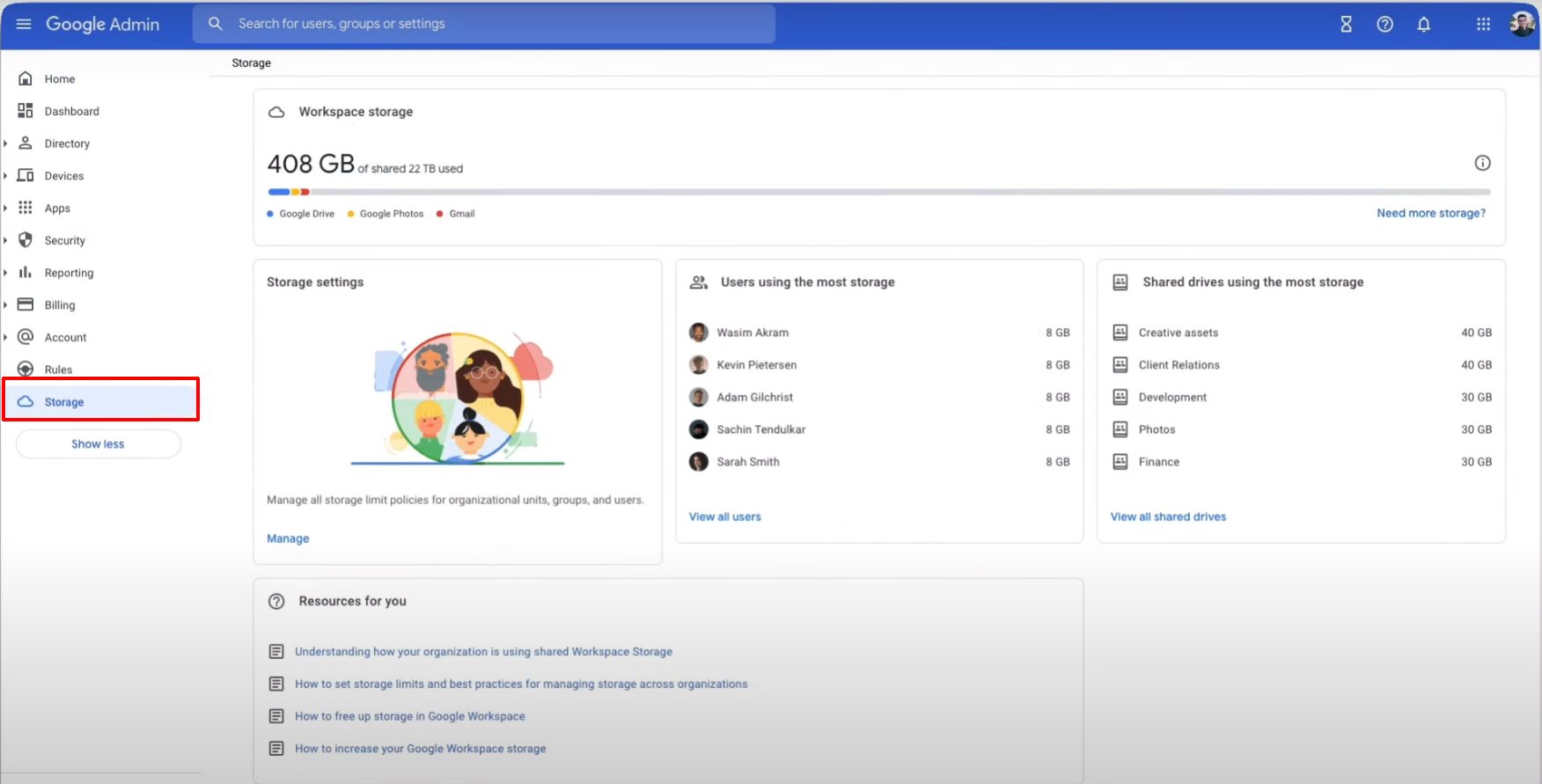
5. At the left, click the entity whose users you want to apply a storage limit to the organizational unit.
6. Click that organizational unit.

7. Turn on if you want this organizational unit to have an individual storage limit.
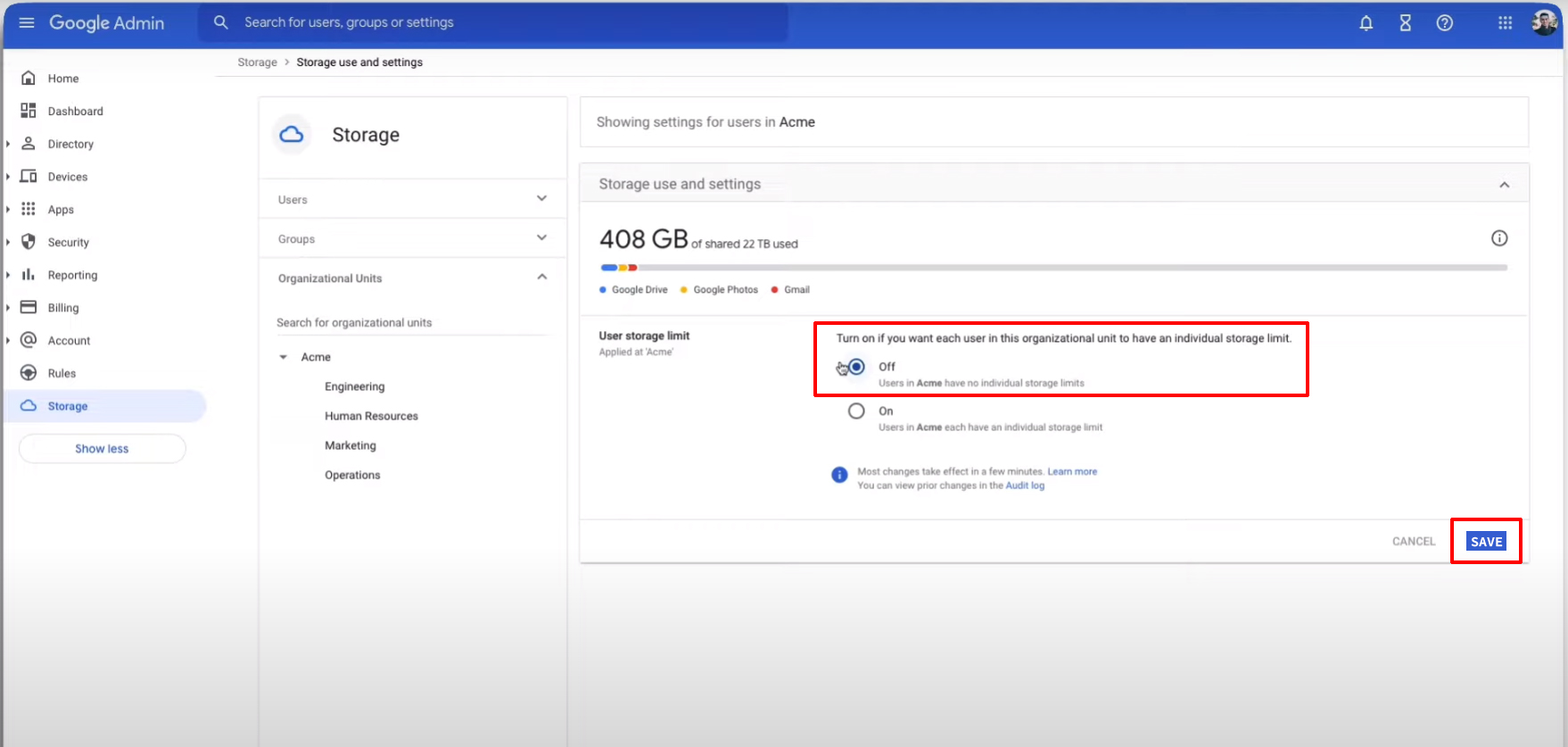
8. Turn on and set the storage limit.
9. Finally, set the storage unit.

(Note: Group storage limits always override organization storage limits. You can arrange which groups override each other through group settings)
Group settings
- Group– First click Groups.
- Click the search field and begin entering the name of the group, then click the group.
- If the user storage limit section is not open, click it.
- Select On and enter the amount of storage allowed for each user.
- Click Save.
- Click Override.
(If you set a limit for a child organizational unit previously inheriting a limit from a parent organizational unit)
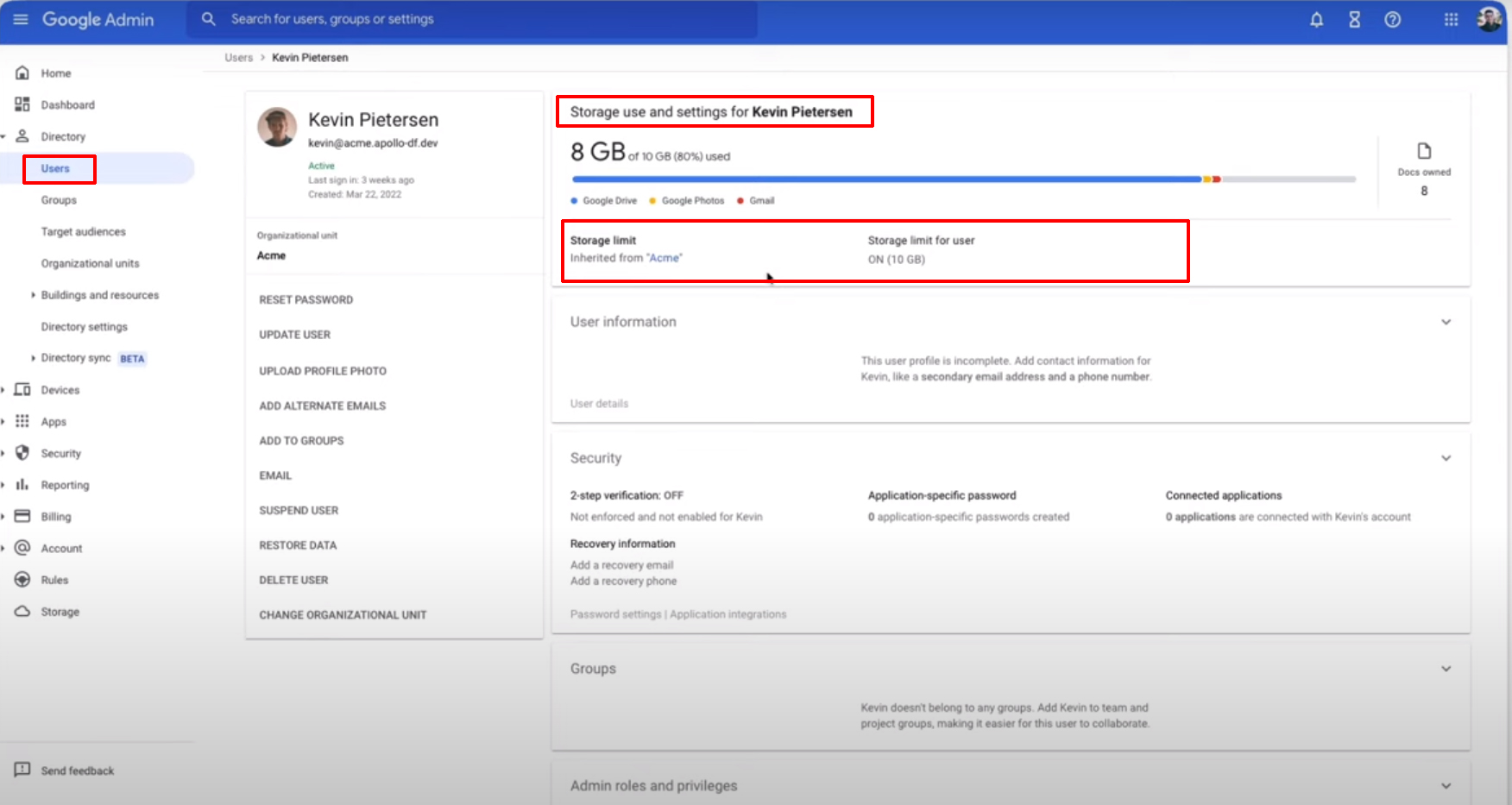
7. Finally, click Inherit.
(If you previously set a limit for a child organizational unit and want it to inherit from a parent organizational unit).
If some users in an organizational unit already exceed the storage limit, you warned. The user warned for group members only if the group was set as a filtering group. For Gmail and Photos, a storage limit to apply up to 24 hours. For Google Drive, the storage limit applies after the user adds or edits a file. Hope you learned to upgrade/increase/buy Google Workspace legacy storage.
Hope it is a helpful article to increase Storage in Google Workspace.
Navohosting offers many services to our clients like
- Google workspace
- Domain & hosting
- Web design
Steps to manage Google Workspace Storage
How to create a Google Workspace Transfer Token?
We are one of the premium Google Workspace resellers. Get the Google Workspace at a discounted price from us. To know about our services get in touch with us.