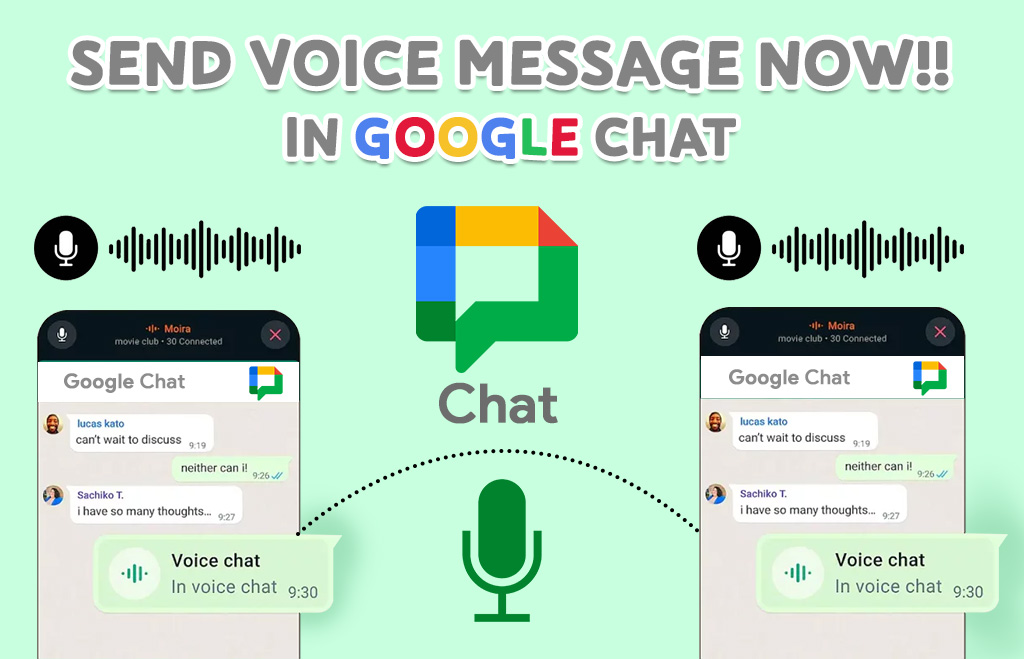How to send voice messages in the Google Chat app?
Send voice message in Chat app: Send voice message now in Google Chat!! Voice messaging in Google Chat for Android / iPhone / Computer. Now anyone can send a voice message to a person or group in Google Chat. There are many advantages to voice messaging. Instead of answering the phone call, the receiver can answer the voice message anytime. The sender can record the message while they are away. It will improve productivity and multitasking. If this is the first time you send a message to a particular person, they must accept your message request before you can chat with them. Google Chat is a Messaging and team collaboration application included in the Google Workspace plan.
Voice message features
- A timer is displayed on the screen. So you know exactly how long you’ve been recording.
- Preview the voice recording and then send your voice message or delete it and try again if needed.
- Voice messages can be interacted with (quoted, reacted to, replied to in a thread, etc.) just like any other Chat message.
Steps to send voice message /audio snippets in Google Chat
For your computer
- Open Google Chat or Gmail.
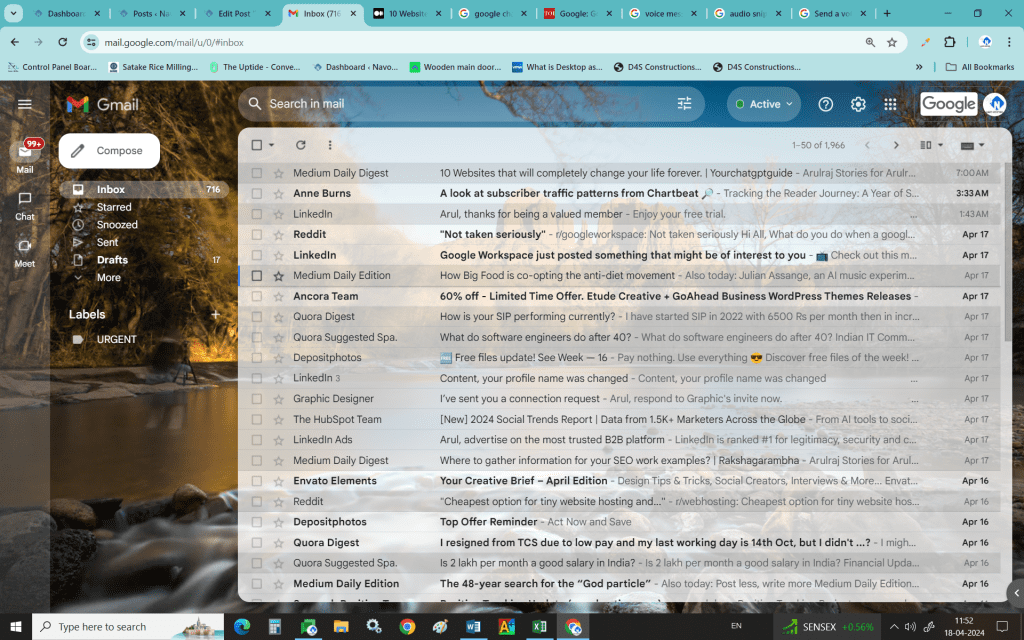
- In Gmail: On the left, click Chat.
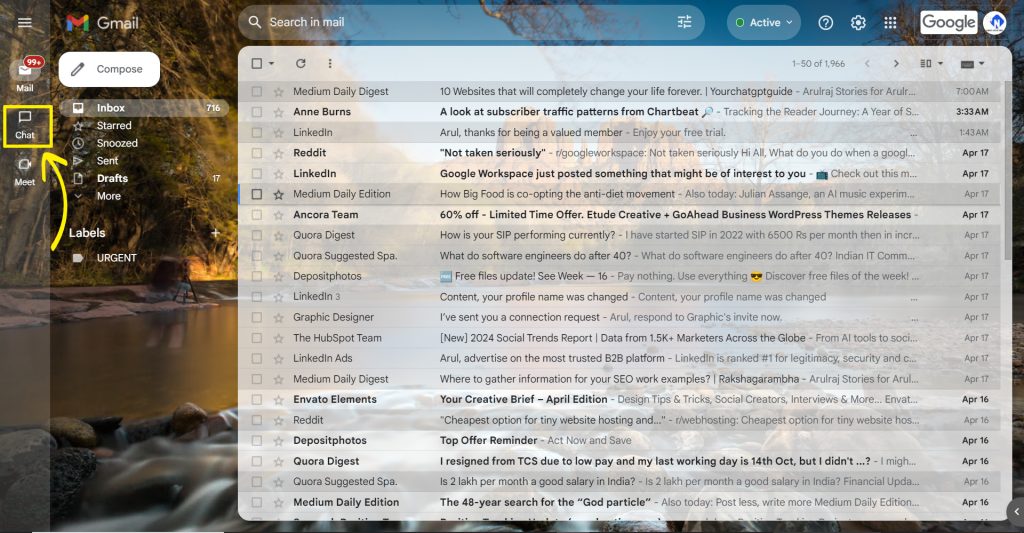
- Click New Chat.
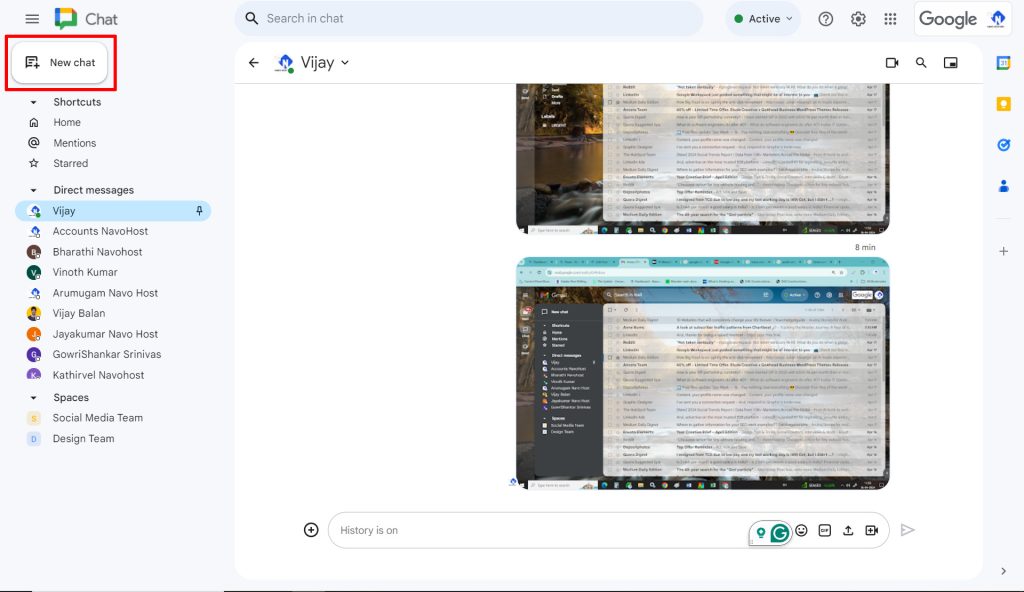
- Enter a name or an email address.
- Click Start Chat.
- When you enter a name or email address, you can get suggestions.
- To start a group DM, add more names or email addresses.
- In the reply area, click the mic.
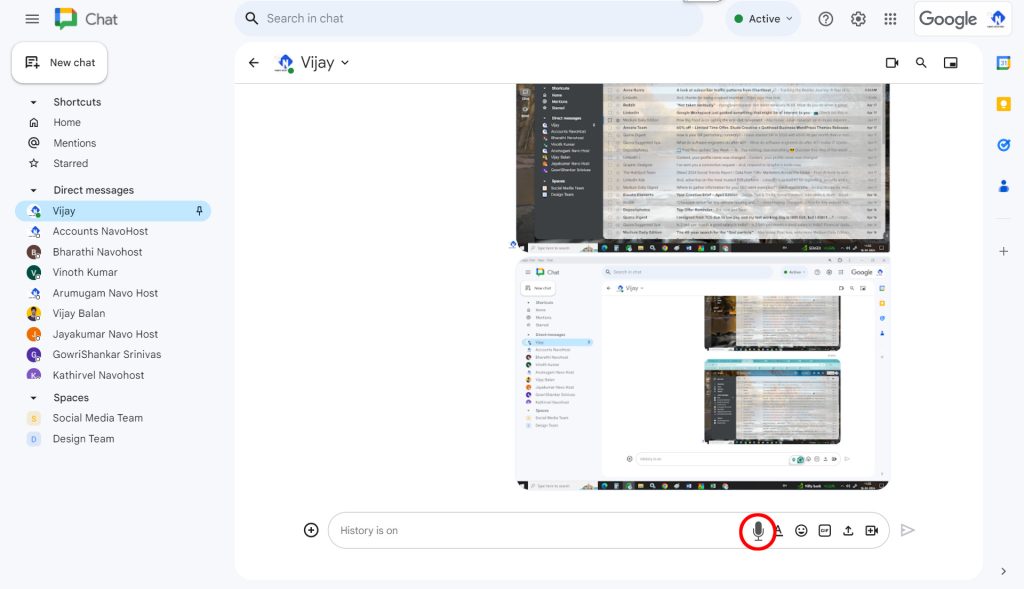
- In the popup, select the red circle to record and stop the recording.
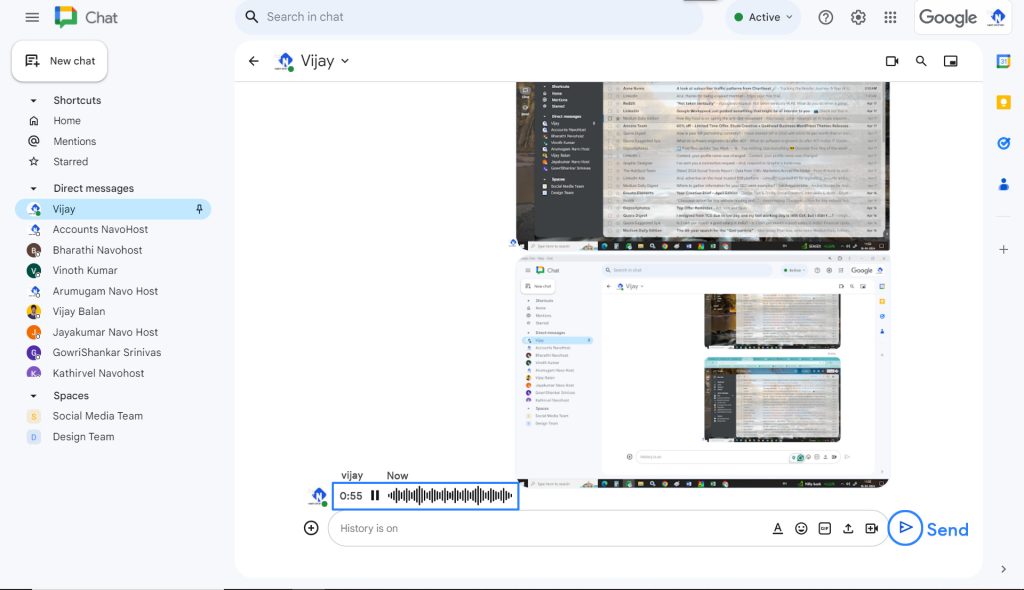
- After recording, you can find options to restart or send the voice message.
For Android devices:
- On your Android device, open the Chat app or Gmail app.
- In Gmail: At the bottom, tap Chat.
- In the bottom navigation menu, tap New Chat.
- Enter a name or email address, then tap Done.
- When you enter a name or email address, you can get suggestions.
- To start a group DM, add more names or email addresses.
- In the reply area, tap the mic.
- Your voice message begins to record.
- Tap the stop button > Send.
- To delete your recording, tap Delete.
For iPhone / iPad
- Open the Chat app > or Gmail app on your iPhone or iPad.
- In Gmail: At the bottom, tap Chat.
- In the bottom navigation menu, tap New Chat.
- Enter a name or email address, then tap the Done option.
- When you enter a name or email address, you can get suggestions.
- To start a group DM, add more names or email addresses.
- In the reply area, tap the mic.
- Your voice message begins to record.
- To send, tap the stop button > Send.
- To delete your recording, tap Delete.
Hope you learned more about voice messages in Google Chat. There are a lot of technical and troubleshooting tips available in our blog. Navohosting is one of the premier service providers of Google Workspace. We also offer Domain & Hosting, and website design services to customers.
Our services
- Google Workspace
- Domain & Hosting
- Website design
How to Manage Google Chat Spaces?
Steps to Assign Task from Google Chat Message?
If you want to know about us check here.